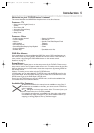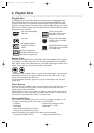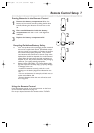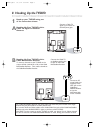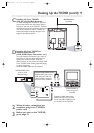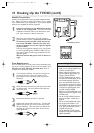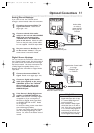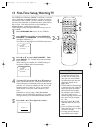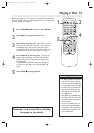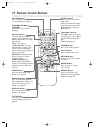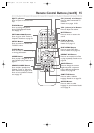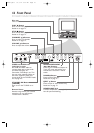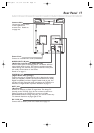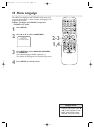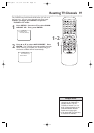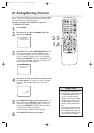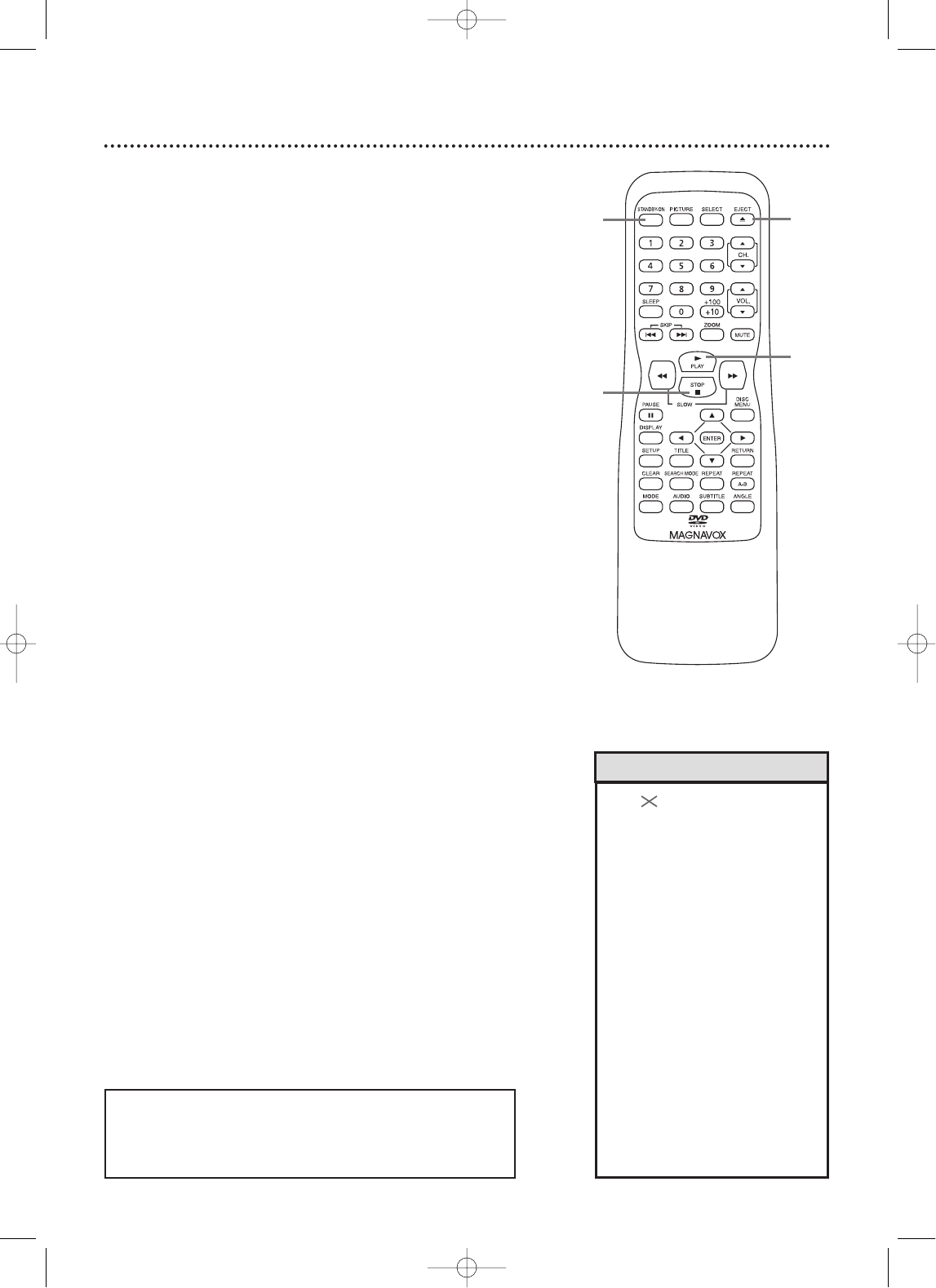
Playing a Disc 13
Before you begin, turn on the power of any equipment connected
to the TV/DVD. Make sure other equipment is set to the correct
channel. Details are on page 11.
1
Press STANDBY-ON to turn on the TV/DVD.
2
Press EJECT A to open the Disc tray.
3
Place a Disc into the tray. If the DVD is record-
ed on only one side, place the Disc in the tray with
the label facing up and the shiny side facing down.
Some DVDs are recorded on both sides. Make sure
the label of the side you want to play is facing up.
4
Press PLAY B to close the tray. The tray will
close and play will begin. If a DVD menu appears
instead, see page 23. If play does not begin, press
PLAY B again.
To play MP3 and JPEG files, details are on page 38.
You also can close the tray by pressing EJECT A
again.
5
Press STOP C to stop playback.
Remember, only certain Discs will play.
See page six for details.
• An may appear on the screen
when you try to access a feature
that is not currently available.This
is not a problem with the TV/DVD.
• If a Disc is dirty or scratched, the
picture may be distorted or play
may stop. Remove the Disc and
try a different one.
• Press EJECT A or PLAY B when
the power is off. This turns on the
unit in DVD mode (instead of the
usual TV mode).
• If a Disc has multiple layers, the
picture may freeze occasionally.
This happens when the first layer
switches to the second layer. This
is not a malfunction.
Helpful Hints
1
2
4
5
TD007.QX33 03.3.14 1:50 PM Page 13