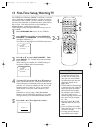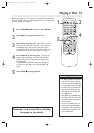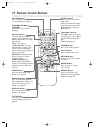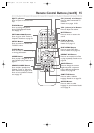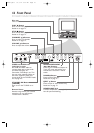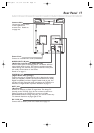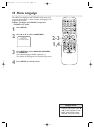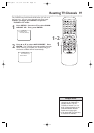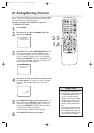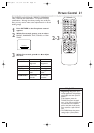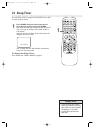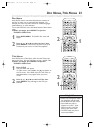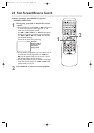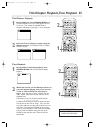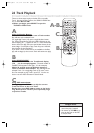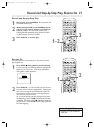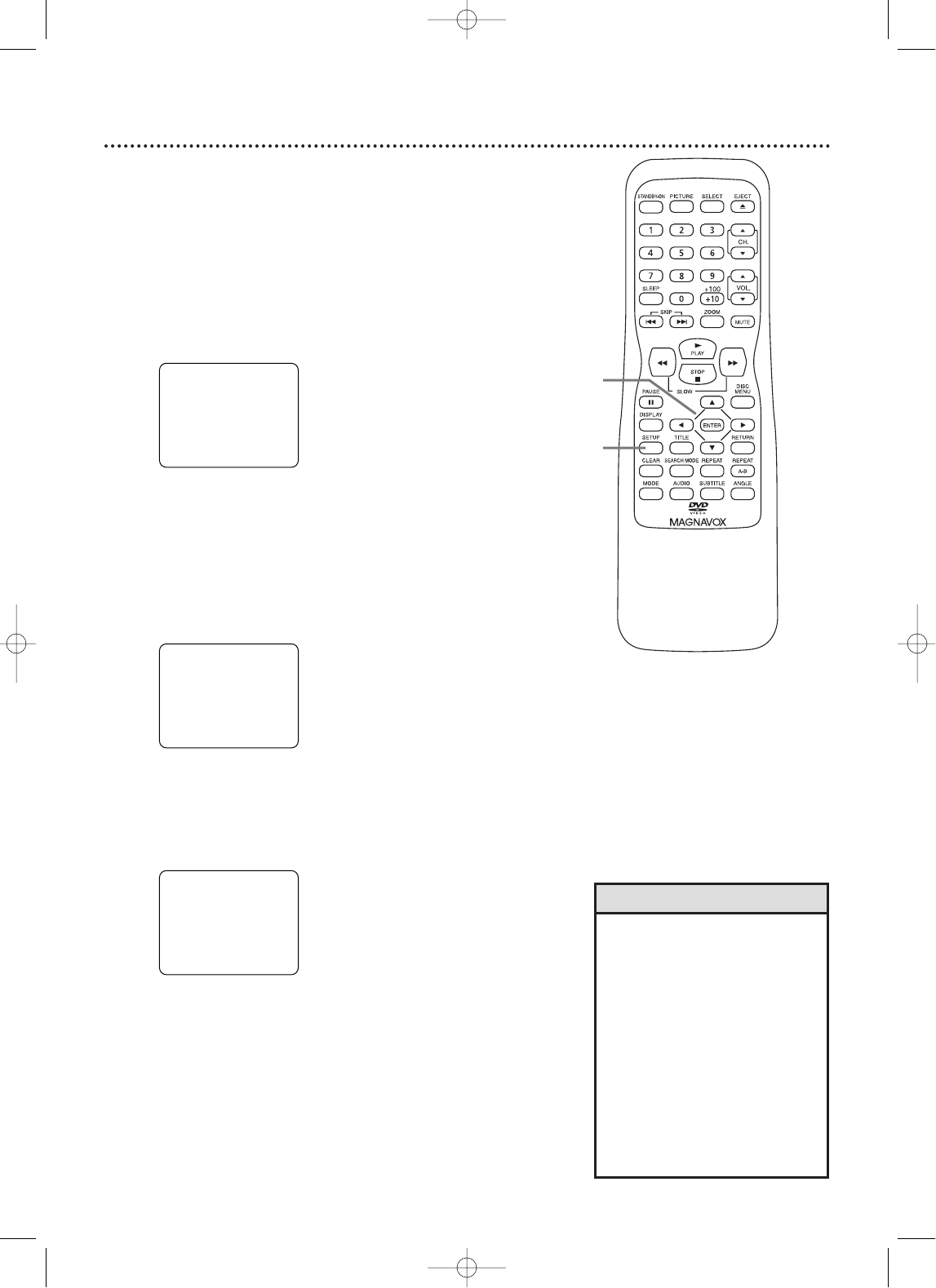
20 Adding/Deleting Channels
• To confirm that a channel has
been added or deleted, press the
CH. ▲ or ▼ buttons to see if
you can or cannot select the
channel. Only memorized/added
channels can be selected with
CH. ▲ or ▼. Use the Number
buttons to select deleted chan-
nels.
• If you connected an Antenna to
the TV/DVD, channels 2-69 will
be available to add or delete. If
you connected to Cable TV, chan-
nels 1-125 will be available.
Helpful Hints
You can delete TV channels you no longer receive or seldom
watch. Or, you can add more channels if the TV/DVD did
not memorize all your favorite channels.
● Before you begin, press SELECT to put the
TV/DVD in TV mode.
1
Press SETUP.
2
Press ▲ or ▼ to select CHANNEL SET UP.
Then, press ENTER.
3
Press ▲ or ▼ to select ADD/DELETE CH. (TV)
or (CATV) will appear beside ADD/DELETE CH.
This indicates whether you connected an Antenna
(TV) or a Cable TV signal (CATV) to the TV/DVD.
Then, press ENTER. The menu will disappear and
a TV channel will appear. The channel number will
appear, along with ADD/DELETE.
4
Press ▲ or ▼ until the channel you wish to add
or delete appears. You also can use the Number
buttons or the CH. ▲ or ▼ buttons to choose a
channel.
5
Press ENTER to add or delete the channel. To
add a channel, press ENTER so ADD and the chan-
nel number appear in light blue (teal). To delete a
channel, press ENTER so DELETE and the channel
number appear in light red (purple).
To delete another channel, repeat steps 4-5.
6
Press SETUP when you are finished.
ADD / DELETE
08
– CHANNEL SET UP –
ADD / DELETE CH (TV)
AUTO PRESET
B
– TV SET UP –
CHANNEL SET UP
LANGUAGE [ENGLISH]
B
2-5
1,6
TD007.QX33 03.3.14 1:50 PM Page 20