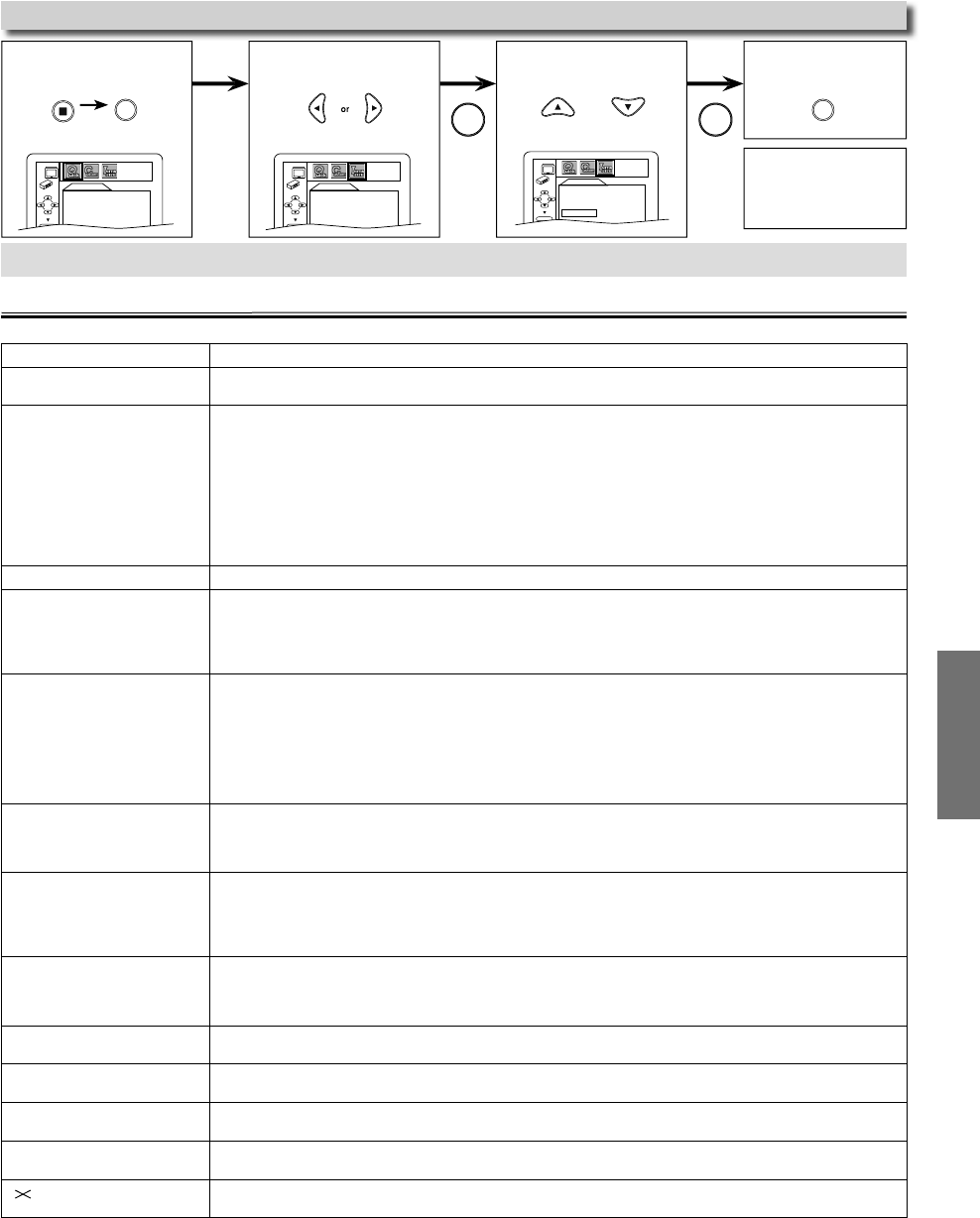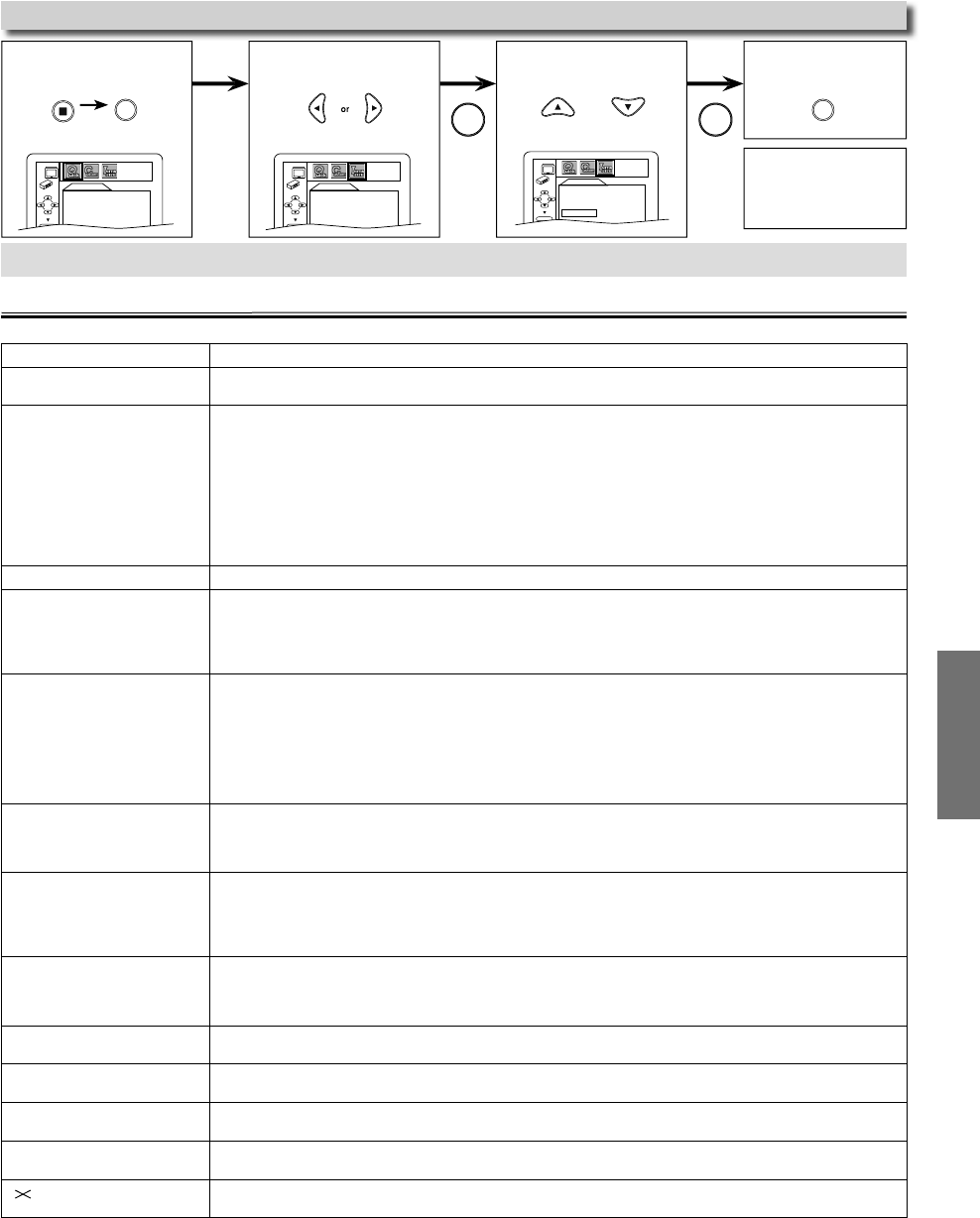
INFORMATION
2
Trou
es
ootin
Gui
I
this unit does not per
orm properly when operated as instructed in this manual. Re
er to the
ollowing
r
l
rr
iv
i
o power
• Ma
e sure t
e power p
ug is connecte
to an AC out
et
• Ma
e sure t
e power is turne
on
T
is unit
oes not respon
to
t
e remote contro
• Check i
the power plug is connected to an AC outlet
• C
ec
t
e
atteries in t
e remote contro
• Aim the remote control directly at the in
rared sensor window. I
necessary, remove all the obstacles
etween t
e sensor an
t
e remote contro
.
• You have to be within 23
eet (7m) o
this unit
• Tune your radio to an empty AM station so that you hear a lot o
static. Turn up the volume, then
you hear some signal sound
rom the radio in response to your pressing buttons on the remote
ontro
, t
e remote contro
is wor
ing
• Press an
o
any
utton on remote contro
towar
a
igita
camera. T
e remote contro
is wor
ing
you con
irm in
rared light through the digital camera.
oor
icture or noise
• Interference signal ma
be received. Change the position and direction of the unit
o
icture
• Connect the video cable firmly
• Insert a correct video disc that can be played back on this unit
• Set “PROGRESSIVE” correctl
in “DISPLAY” menu. Turn it on onl
i
our TV has progressive scan and
ou are using t
e component vi
eo connections
etween t
e unit an
t
e TV. Disa
e progressive
can
or all other connections. Re
er to pages 6-7.
o sound/image
rom HDMI
onnect
on
• Check the HDMI connection. (Check the status o
the HDMI related indications.
• C
ec
w
et
er t
e connecte
monitor
evice or ot
er
evice supports HDCP. (T
is unit wi
not
utput a vi
eo signa
un
ess t
e ot
er
evice supports HDCP.)
• Check the setting o
HDMI
• Check whether the output
ormat o
this unit (HDMI FORMAT) matches the supported input
ormat o
t
er connecte
evice
• I
the unit is connected to the unauthorized display device with an HDMI cable, the audio/video signal
ay not
e output w
en p
aying
ac
a commercia
DVD-vi
eo.
istorted
icture
• Connect this unit directl
to the TV
• There are some cases where pictures ma
be slightl
distorted, and those are not a sign of a malfunction
• Although pictures ma
stop for a moment, this is not a malfunction. Refer to page 11
• Check if “PROGRESSIVE” is set correctl
according to
our TV. Refer to pages 18-20
isc cannot be pla
ed back
• In
r
h
i
•
n
i
• Place the disc correctl
with the label side up
• Cancel the parental lock or chan
e the control levels
• Handle a disc with special care so that it does not have fin
erprints, scratches, or dusts on its surface
o soun
• Connect the audio cables
irmly
• Turn on the power o
the audio component
• Correct t
e au
io output settings
• Correct t
e input settings on t
e au
io component
o DTS au
io is output
• T
is unit
oes not support DTS au
io
-This is not a mal
unction
Audio or subtitle lan
ua
e
does not match the settin
• The selected lan
ua
e is not available for audio or subtitles on the DVD
-Thi
i
n
m
lf
n
i
n
The camera an
le cannot be
an
e
• The DVD does not contain sequences recorded
rom di
erent camera an
les
-Thi
i
n
m
lf
n
i
n
Au
io or su
tit
e
anguage
annot
e c
ange
• T
e DVD
oes not contain au
io source or su
tit
es in t
e se
ecte
anguage
-This is not a mal
unction
a
ears on the TV screen,
prohibitin
an operation.
• That operation is prohibited b
this unit or the disc
-Thi
i
n
m
lf
n
i
n
NF
RMATI
W
en you
o not wis
to initia
ize, se
ect
NO
at step 3
l
“INITIALIZE”
xi
h
m
n
l
“YE
”
r
SETUP] in
h
sto
mo
e.
Reset to the Default Setting (Except for PARENTAL Setting)
ETUP men
Press
tw
ce
Some functions are not available in s
ecific modes, but this is not a malfunction. Read the descri
tion in this manual for details on
correct o
erations.
Pla
back
rom a desired track and random pla
back are not available during programmed pla
back
Some
unctions are
rohibited on some discs
INITIALIZE
Initialize?
NO
YES
OK
QUICK SETUP
PLAYER MENU ENGLISH
TV ASPECT
4:3 LETTER BOX
PROGRESSIVE OFF
HDMI MODE 480p
DOLBY DIGITAL BITSTREAM
OK
QUICK SETUP
PLAYER MENU ENGLISH
TV ASPECT
4:3 LETTER BOX
PROGRESSIVE OFF
HDMI MODE 480p
DOLBY DIGITAL BITSTREAM
OK
r