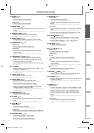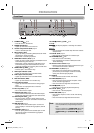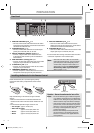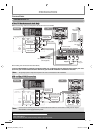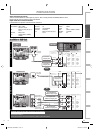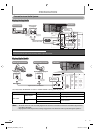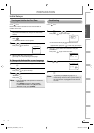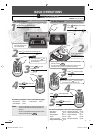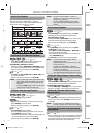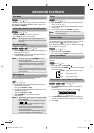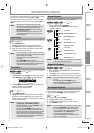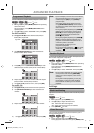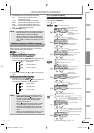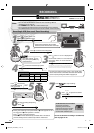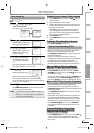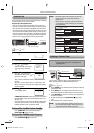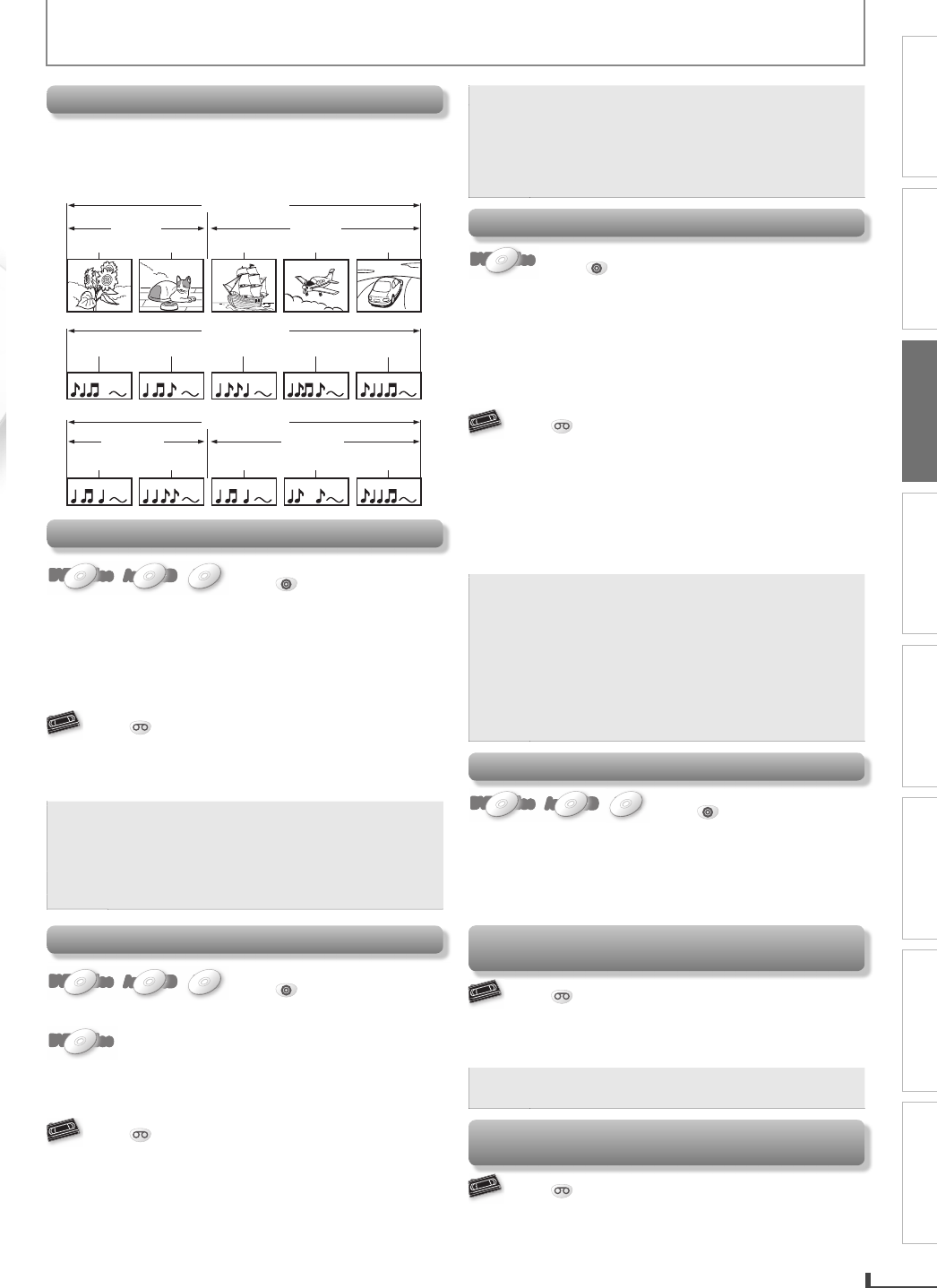
PRECAUTIONS PREPARATION ADVANCED PLAYBACK
BASIC OPERATIONS
RECORDING OPTIONAL SETTINGS TROUBLESHOOTING INFORMATION
EN EN
15
BASIC OPERATIONS
t.
Hint for Disc Playback
The contents of DVD are generally divided into “titles”.
Titles may be further subdivided into “chapters”.
The audio CD contains “track” and CD-RW/-R with MP3
contains “file”, which may be in a “folder”.
DVD-video
title 1 title 2
chapter 1 chapter 2 chapter 1 chapter 2 chapter 3
audio CD
track 1 track 2 track 3 track 4 track 5
MP3
folder 1 folder 2
file 1 file 2 file 1 file 2 file 3
Fast Forward / Fast Reverse Playback
DVD-VideoDVD-Video
DVD-Video
DVD-Video
DVD-Video
Audio CD
Audio
Audio
CD
CD
Audio
Audio
CD
CD
MP3
MP3
MP3
MP3
MP3
Press
DVD
first.
Press [g] or [h] repeatedly during playback to
select the desired forward or reverse speed.
Using [PREV H], [NEXT G] on this unit
Pressing and holding [PREV H] or [NEXT G] on this
unit will also change forward or reverse playback speed.
Return to the normal playback
, press
[PLAY B].
VHSVHS
VHS
VHS
VHS
Press
VCR
first.
Press [g] or [h] ([F.FWD g] or [REW h] on this
unit) during playback.
Return to the normal playback
, press
[PLAY B].
Note:
For DVD, audio CD and MP3, fast forward or fast
reverse speed is different depending on the disc.
Approximate speed is 1(2x), 2(4x), 3(8x), 4(16x)
and 5(32x).
For VCR, press [g] again so the unit will search
at higher-speed. (in the SLP mode only.)
•
•
Still Mode / Step-by-step Playback
DVD-VideoDVD-Video
DVD-Video
DVD-Video
DVD-Video
Audio CD
Audio
Audio
CD
CD
Audio
Audio
CD
CD
MP3
MP3
MP3
MP3
MP3
Press
DVD
first.
Press [PAUSE F] during playback.
DVD-VideoDVD-Video
DVD-Video
DVD-Video
DVD-Video
only
The picture goes forward by one frame each time you
press [PAUSE F] in the still mode.
Return to the normal playback
, press
[PLAY B].
VHSVHS
VHS
VHS
VHS
Press
VCR
first.
Press [PAUSE F] during playback.
The picture goes forward by one frame each time you
press [PAUSE F] in the still mode.
If the picture is distorted or rolling vertically, adjust the
vertical hold control on your TV if equipped.
Return to the normal playback
, press
[PLAY B].
•
Note:
For DVD, set “STILL MODE” to “FIELD” in
“DISPLAY” menu if pictures in the pause mode
are blurred. (
¬
page 23.)
For VCR, to prevent damage to the cassette
tape, still mode will automatically stop after 5
minutes.
•
•
Slow Forward Playback
DVD-VideoDVD-Video
DVD-Video
DVD-Video
DVD-Video
Press
DVD
first.
Press [PAUSE F] during playback, then press [g]
repeatedly to select the desired forward speed.
Using [NEXT G] on this unit
Pressing and holding [NEXT G] on this unit in the still
mode will also change forward playback speed.
Return to the normal playback, press [PLAY B].
VHSVHS
VHS
VHS
VHS
Press
VCR
first.
Press [PAUSE F] during playback, then press [g].
([ F.FWD g] on this unit.)
Press [g] or [h] ([ F.FWD g] or [REW h] on
this unit) to change the speed.
If the distorting picture appears, you can adjust it by
using [TRACKING
K
/
L
].
Press [PLAY B] to return to the normal playback.
Note:
For DVD, slow forward speed is different
depending on the disc.
Approximate speed is 1(1/32x), 2(1/16x), 3(1/8x),
4(1/4x) and 5(1/2x).
For DVD, set “STILL MODE” to “FIELD” in
“DISPLAY” menu if pictures in the slow forward
are blurred. (
¬
page 23.)
For VCR, to prevent damage to the cassette tape,
slow mode will automatically stop after 5 minutes.
•
•
•
To Skip the Titles, Chapters, Tracks, or Files
DVD-VideoDVD-Video
DVD-Video
DVD-Video
DVD-Video
Audio CD
Audio
Audio
CD
CD
Audio
Audio
CD
CD
MP3
MP3
MP3
MP3
MP3
Press
DVD
first.
Press [PREV H] or [NEXT G] during playback to skip
titles, chapters, tracks or files to a desired point.
Using [PREV H], [NEXT G] on this unit
Pressing [PREV H] or [NEXT G] on this unit will also
skip titles / chapters / tracks / files to a desired point.
To Reset the Cassette Tape Counter
(Counter Reset)
VHSVHS
VHS
VHS
VHS
Press
VCR
first.
Press [DISPLAY] to display the cassette tape counter on
the TV screen. Then, press [CLEAR] to reset the counter
to “0:00:00”.
Note:
This function is not available if the unit begins
the timer recording or one-touch timer recording.
•
To Rewind the Cassette Tape automatically
(Auto Rewind)
VHSVHS
VHS
VHS
VHS
Press
VCR
first.
When a cassette tape ends during playback, fast-forward
or normal recording, the unit will automatically rewind
to the beginning of the cassette tape. After rewinding
finishes, the unit will eject the cassette tape.
•
•
E8K6SUD_DV200MW9_v1.indd 15E8K6SUD_DV200MW9_v1.indd 15 2007/12/25 10:30:402007/12/25 10:30:40