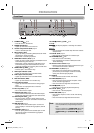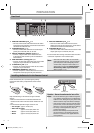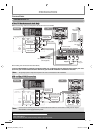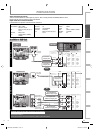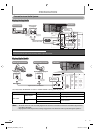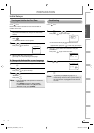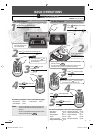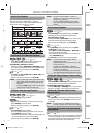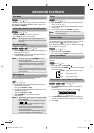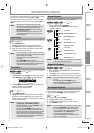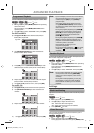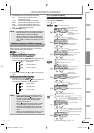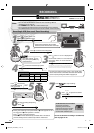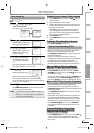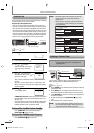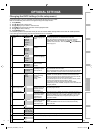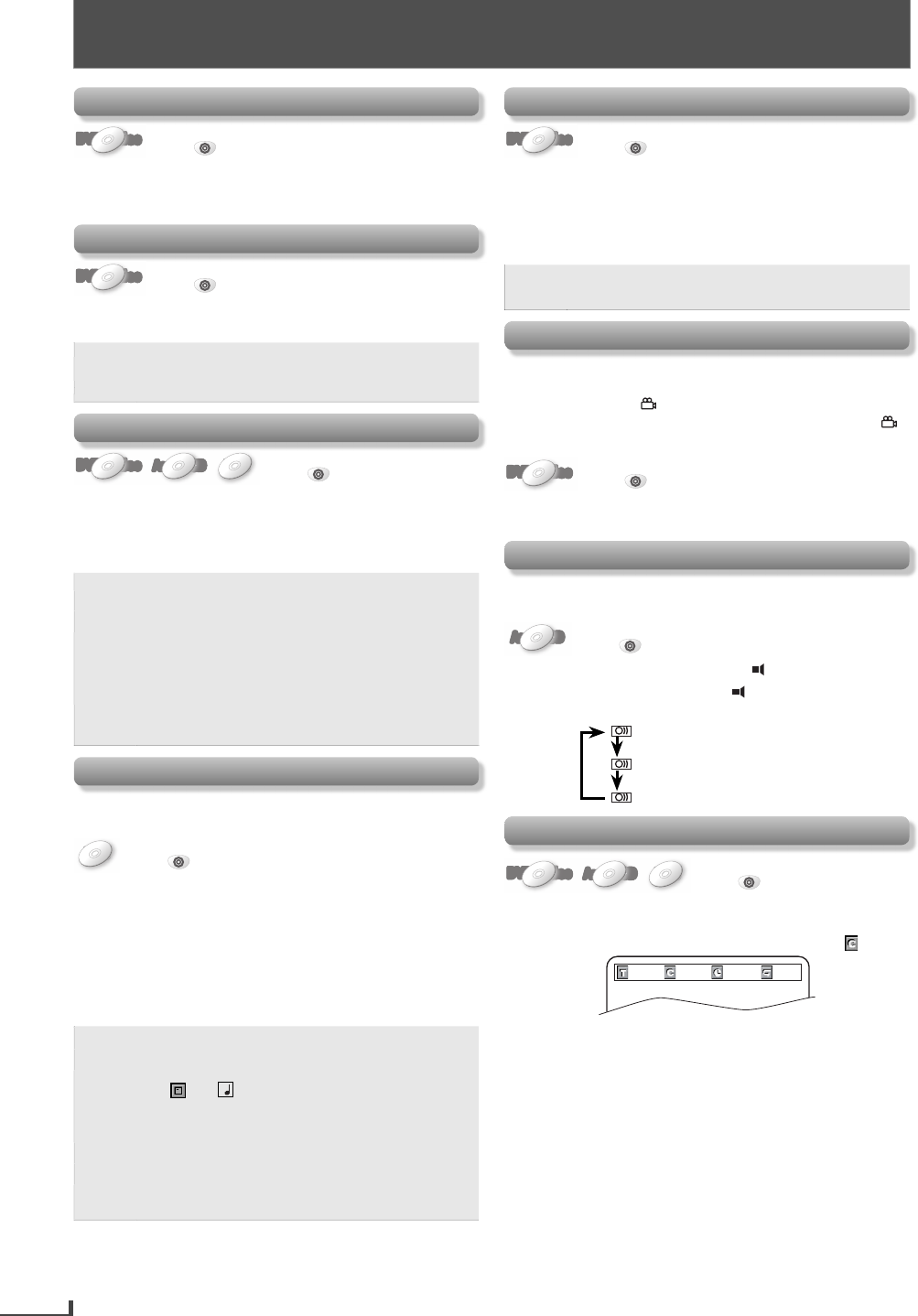
EN
16
ADVANCED PLAYBACK
EN
Disc Menu
DVD-VideoDVD-Video
DVD-Video
DVD-Video
DVD-Video
Press
DVD
first.
Some discs contain menus which allow you to customize
DVD playback. Use [K / L /
s
/
B
] to select an item, then
press [OK] (or [PLAY B]).
Calling Up a Menu Screen During Playback
DVD-VideoDVD-Video
DVD-Video
DVD-Video
DVD-Video
Press
DVD
first.
Press [DISC MENU] to call up the disc menu.
Press [TITLE] to call up the title menu.
Note:
Menu operations may vary depending on the
disc. Refer to the manual accompanying the disc
for details.
•
Resume Playback
DVD-VideoDVD-Video
DVD-Video
DVD-Video
DVD-Video
Audio CD
Audio
Audio
CD
CD
Audio
Audio
CD
CD
MP3
MP3
MP3
MP3
MP3
Press
DVD
first.
1) Press [STOP C] during playback. Resume message will
appear on the TV screen.
2) Press [PLAY B], playback will resume from the point
at which playback was stopped.
Note:
To cancel resume, press [STOP C] one more
time in the stop mode.
For MP3, playback will resume from where you
stopped (if the power has been turned off, the
playback will start from the beginning of the
track).
The resume playback information stays on even
when the power is turned off, as long as the disc
stays in the unit.
•
•
•
MP3 Playback
Insert a CD-RW/-R with MP3 files, the file list will
automatically appear on the TV screen.
MP3
MP3
MP3
MP3
MP3
Press
DVD
first.
1) Use [K / L] to select a desired folder from the list on
the left side in the file list.
Then, press [PLAY B] or [OK].
2) Use [K / L] to select a desired file from the list on the
right side in the file list.
Then, press [PLAY B] or [OK].
3) Press [STOP C] once to stop MP3 playback
temporarily.
Note:
Depending on some sections, it may take a while
to be recognized.
Folders and MP3 files are displayed respectively
as
and
3
.
A maximum of 255 folders or 999 files may be
recognized on one disc.
Up to 8 hierarchies can be recognized in one
folder. Files in the 9th or deeper hierarchies
cannot be played back.
For MP3 file recorded in VBR (variable bit rate), the
unit may not display the actual elapsed time.
•
•
•
•
•
•
•
Zoom
DVD-VideoDVD-Video
DVD-Video
DVD-Video
DVD-Video
Press
DVD
first.
1) Press [ZOOM] repeatedly to select the desired zoom
factor: 2x, 3x, 4x, 1/2x.
2) Use [K / L /
s
/
B
] to slide the zoomed picture across
the TV screen.
3) To exit zoom mode, press [ZOOM] repeatedly.
Note:
Zoom function does not work while the disc
menu is displayed.
•
Camera Angles
Some DVD may contain scenes which have been shot
simultaneously from the various angles. You can change
the camera angle if
appears on the TV screen.
If the “ANGLE ICON” is set to “OFF” in “OTHERS” menu,
will not appear. (
¬
page 23.)
DVD-VideoDVD-Video
DVD-Video
DVD-Video
DVD-Video
Press
DVD
first.
1) During playback, press [ANGLE].
Each time you press [ANGLE], camera angle changes.
Stereo Sound Mode
This unit allows you to select a sound mode during CD
playback.
Audio CD
Audio
Audio
CD
CD
Audio
Audio
CD
CD
Press
DVD
first.
1) During playback, press [AUDIO
].
Each time you press [AUDIO
], sound mode changes
as example below.
STEREO (right and left channels are active)
L-ch (left channel is active)
R-ch (right channel is active)
Title, Chapter, Track, Folder or File Search
DVD-VideoDVD-Video
DVD-Video
DVD-Video
DVD-Video
Audio CD
Audio
Audio
CD
CD
Audio
Audio
CD
CD
MP3
MP3
MP3
MP3
MP3
Press
DVD
first.
1) Press [SEARCH] for the title, chapter, track, folder or
file search.
For the chapter search, press [
B
] to highlight .
01
/01 002/021 00:03:53
OFF
2) Use [the Number buttons] to enter the desired title,
chapter, track, folder or file number within 5 seconds.
3) Press [OK].
ADVANCED PLAYBACK
E8K6SUD_DV200MW9_v1.indd 16E8K6SUD_DV200MW9_v1.indd 16 2007/12/25 10:30:442007/12/25 10:30:44