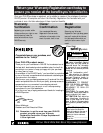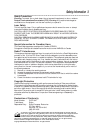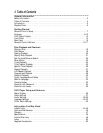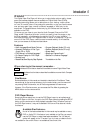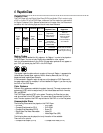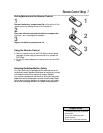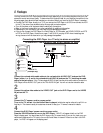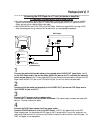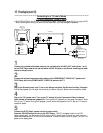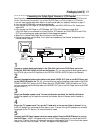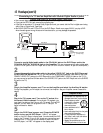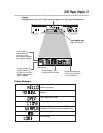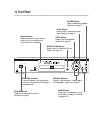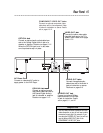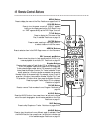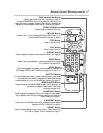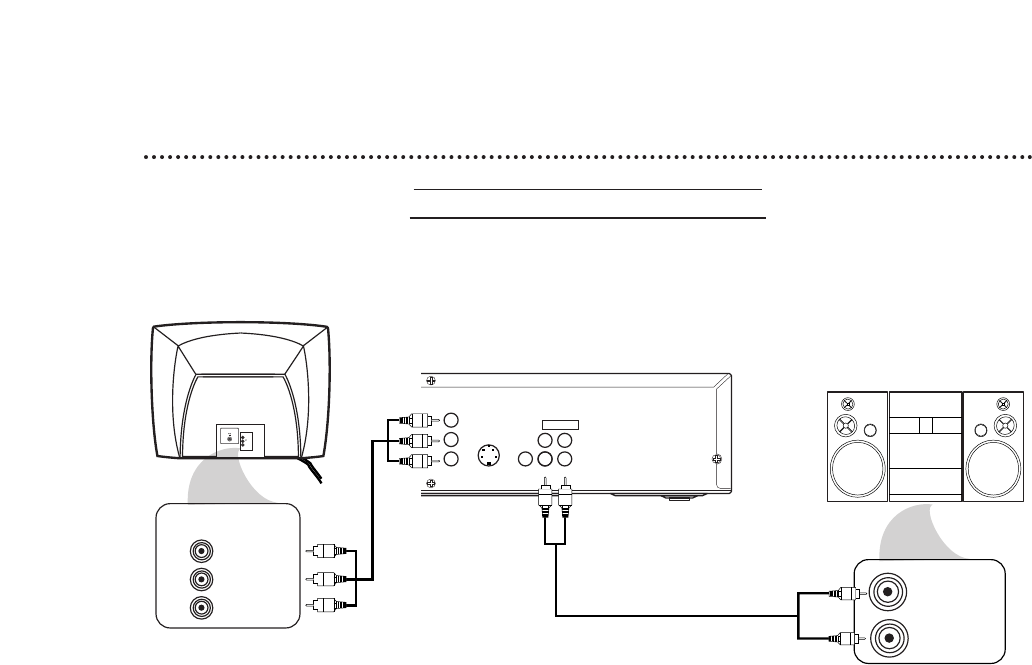
10 Hookups (cont’d)
Connecting to a TV and a Stereo
TV has Component Video In Jacks
● Set DOLBY DIGITAL and DTS to OFF on the DVD Player. Details are on pages 38-39. If you play a DVD
when the settings are wrong, the sound will be distorted or you may damage the speakers.
DIGITAL AUDIO OUT
PCM / BITSTREAM
AUDIO OUT
COAXIAL
Y
Cb
Cr
OPTICAL
S-VIDEO
OUT
COMPONENT
VIDEO OUT
VIDEO
OUT
R L
1
2
Y
Cb/B-Y
Cr/R-Y
AUDIO (RIGHT) IN
AUDIO (LEFT) IN
Back of TV
(example only)
COMPONENT
VIDEO IN
DVD Player
Back of Stereo
(example only)
VIDEO
L/MONO
AUDIO
R
in
1
1
Connect the red and white audio cables to the red and white AUDIO OUT jacks (either 1 or 2)
on the DVD Player and to the red and white AUDIO IN jacks on the Stereo, matching the cable
colors to the jack colors.
2
Connect an optional component video cable to the COMPONENT VIDEO OUT jacks on the
DVD Player and to the COMPONENT VIDEO IN jacks on the TV.
3
Plug in the Stereo’s power cord. Turn on the Stereo and select the Stereo’s Auxiliary IN station.
During Disc playback, you will adjust the volume at your Stereo. See your Stereo owner’s manual for details.
4
Plug in the TV’s power cord. Turn on the TV and set it to the Component Video In channel,
which usually is located near channel 00. During Audio CD playback, you may check the status of Audio
CDs on your TV screen. During DVD playback, you will watch the program on the TV. See your TV owner’s
manual for details.
5
Connect the DVD Player’s power cord to a power outlet.
Press the POWER button to turn on the DVD Player. “HELLO” will appear briefly on the DVD
Player’s display panel. You should see the DVD logo on the TV screen briefly. If you do not, check your con-
nections and make sure the TV is on the correct channel. If there is no disc in the DVD player, “no DISC” will
appear on the display panel.
2
1