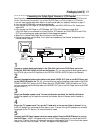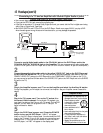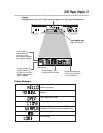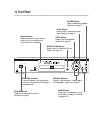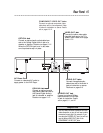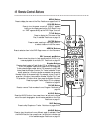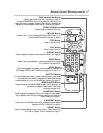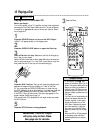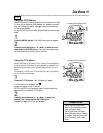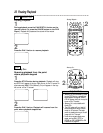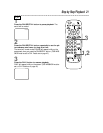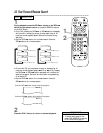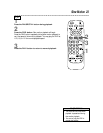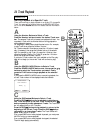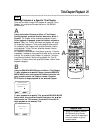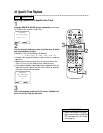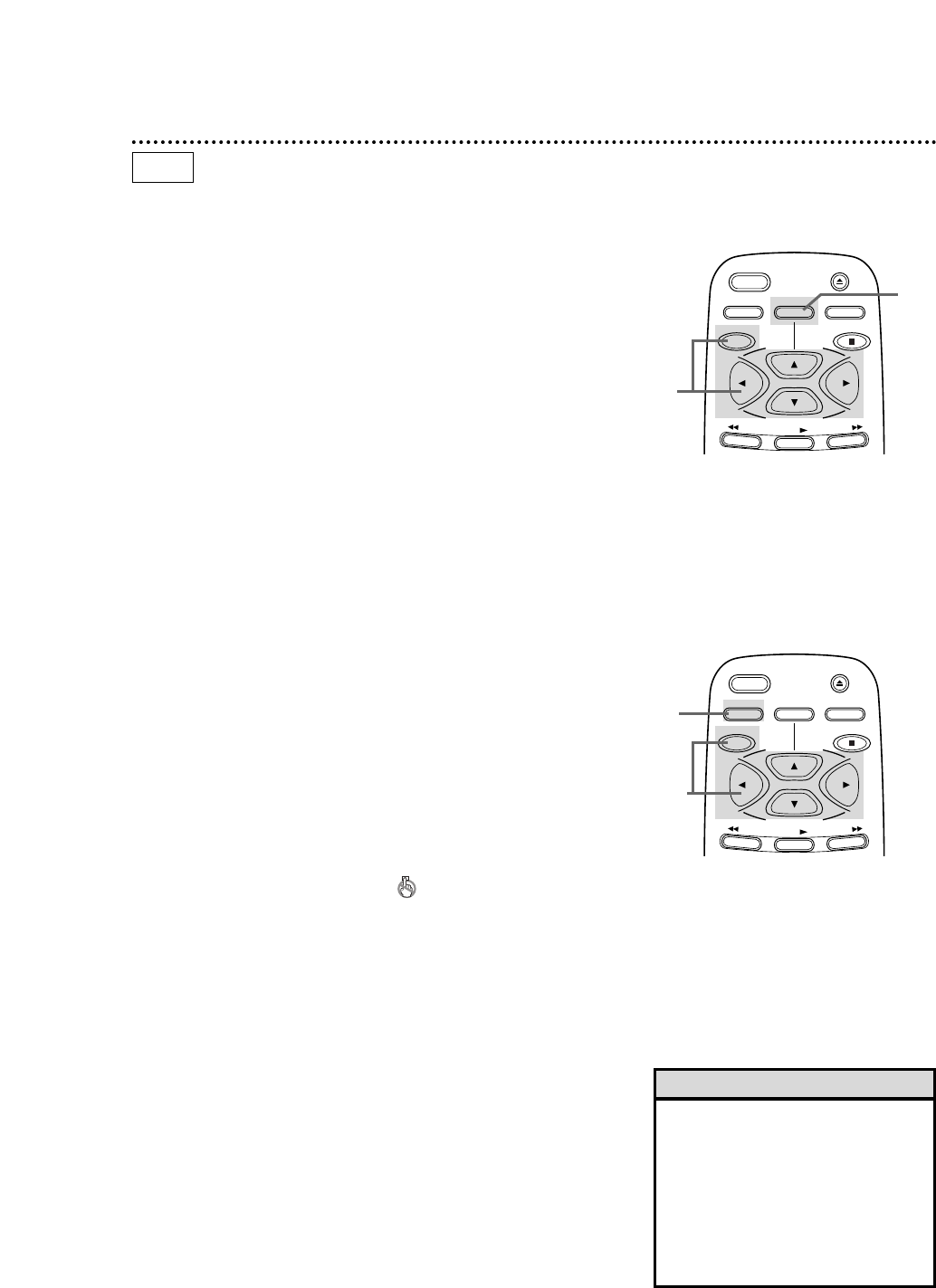
Using the Title Menu
Some DVDs have a Title Menu, which lists the Titles available on
the Disc. Use the Title Menu to start playback at a specific Title.
Some DVDs may allow you to choose Chapters from the Title
menu.
For example, if a DVD has 10 Titles and you want to go directly
to Title 5, follow these steps.
1
Press the TITLE button. The Title Menu will appear.
If a Title menu is not available, the
symbol will appear on the TV screen.
NOTE: If the DVD only has a main menu, the main menu may
appear when you press the TITLE button.
2
Press the arrow buttons (o /p / s /B) to select the
desired Title, then press the ENTER button.
Playback will begin at the Title you selected.
• Menus may vary among Discs.
Refer to the information accompa-
nying the Disc for details.
• Not all DVDs have Title menus.
• Some DVDs may refer to Chapters
as “scenes.” Some DVDs may refer
to the Title Menu as the “scene
index.”
Helpful Hints
Disc Menus 19
1
Press the MENU button. The DVD’s main menu will appear.
2
Press the arrow buttons (o /p /s /B ) to select an item,
then press the ENTER button. Continue this process to set
up all the features you wish to see on the Disc.
Using the DVD Menus
Some DVDs contain menus that describe the contents of the Disc
or allow you to customize Disc playback. For example, the menu
may offer choices for subtitle languages, director’s commentary,
or soundtrack playback.
To use the DVD menu and select playback features, follow these
steps.
TITLE
ENTER
POWER
MENU
STOP
PLAY
FWD
REV
RETURN
OPEN/
CLOSE
DVD
To access the DVD’s Main Menu...
1
2
TITLE
ENTER
POWER
MENU
STOP
PLAY
FWD
REV
RETURN
OPEN/
CLOSE
To access the DVD’s Title Menu...
1
2