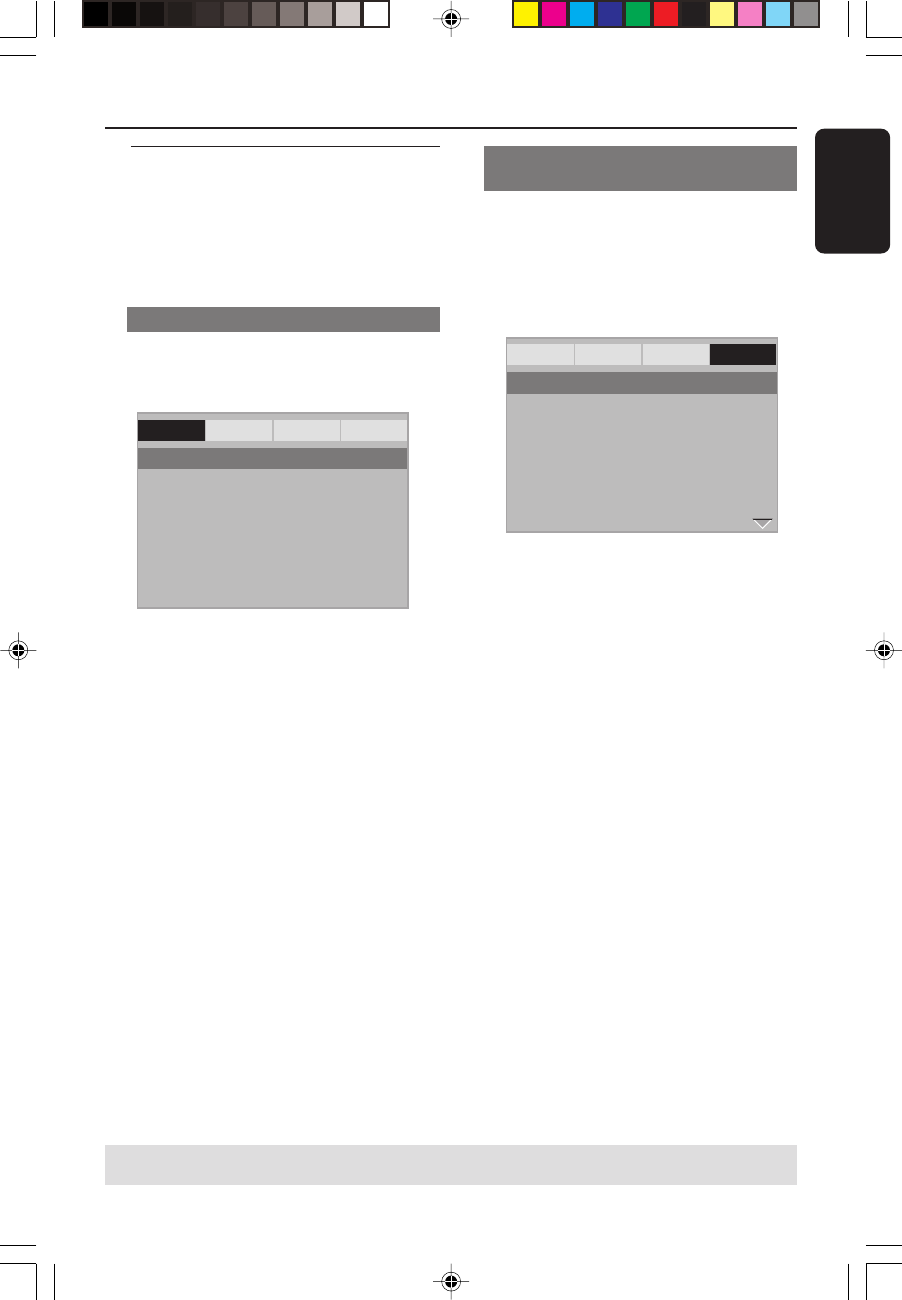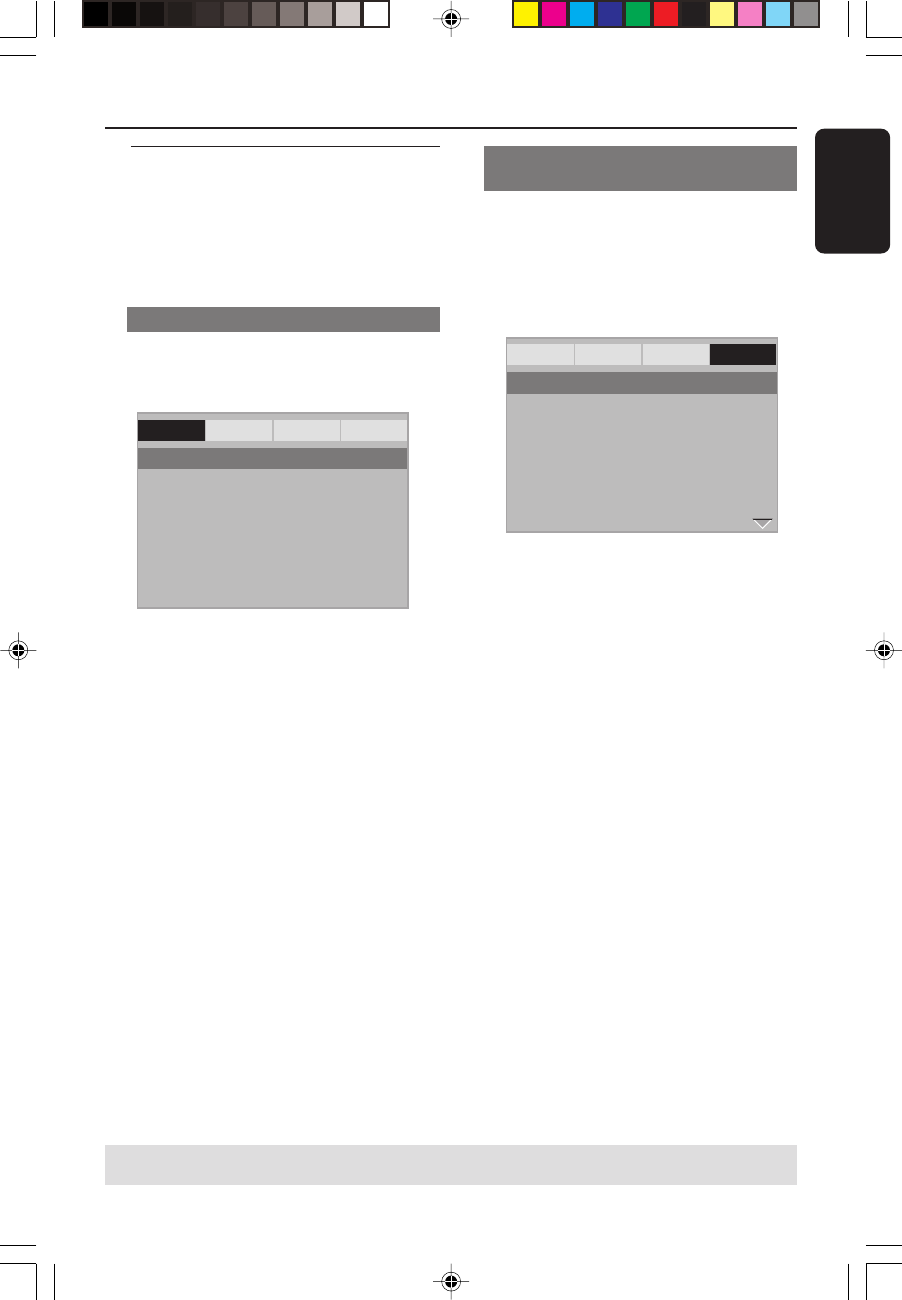
English
15
Step 3: Setting language
preference
You can select your preferred language
settings. This DVD Player will
automatically switch to the language for
you whenever you load a disc.
Setting the OSD Language
The On-screen language for the system
menu will remain as you set it, regardless
of various disc languages.
Display Dim
OSD Language ENGLISH
Sleep FRANÇAIS
Screen Saver DEUTSCH
NEDERLANDS
- - General Setup Page - -
General Audio Video Preference
1 Press SYSTEM MENU.
2 Press 2 to select {GENERAL SETUP
PAGE}.
3 Press 3 4 to highlight {OSD
LANGUAGE}, then press 2.
4 Press 3 4 to select a language and press
OK.
Getting Started
Setting the Audio, Subtitle and Disc
menu language
You can choose your own preferred
language or soundtrack from audio,
subtitles and disc menu languages. If the
language selected is not available on the
disc, the disc’s default language will be
used instead.
General Audio Video Preference
Audio English
Subtitle French
Disc Menu Spanish
Parental Chinese
Password Japanese
Default Korean
Russian
Thai
- - Preference Page - -
1 Press STOP twice then, press SYSTEM
MENU.
2 Press 2 repeatedly to select
{PREFERENCE PAGE}.
3 Press 3 4 to highlight one of the options
below at a time, then press 2.
– ‘Audio’ (disc’s soundtrack)
– ‘Subtitle’ (disc’s subtitles)
– ‘Disc Menu’ (disc’s menu)
4 Press 3 4 to select a language and press
OK.
If the language you want is not in the
list, then select {OTHERS},
then use the numeric keypad (0-9) on
the remote to enter the 4-digit language
code ‘XXXX’ (see page 89 “Language
Code”) and press OK.
5 Repeat steps 3~4 for other language
settings.
TIPS:
To return to the previous menu, press 1.
To remove the menu, press SYSTEM MENU.
01-31 MDV434_LA_552a 02/03/05, 5:27 PM15