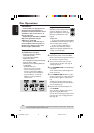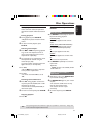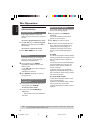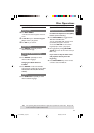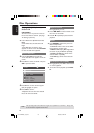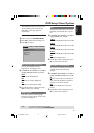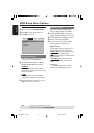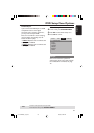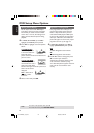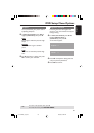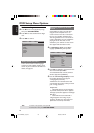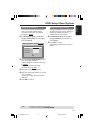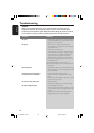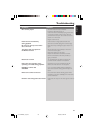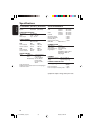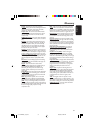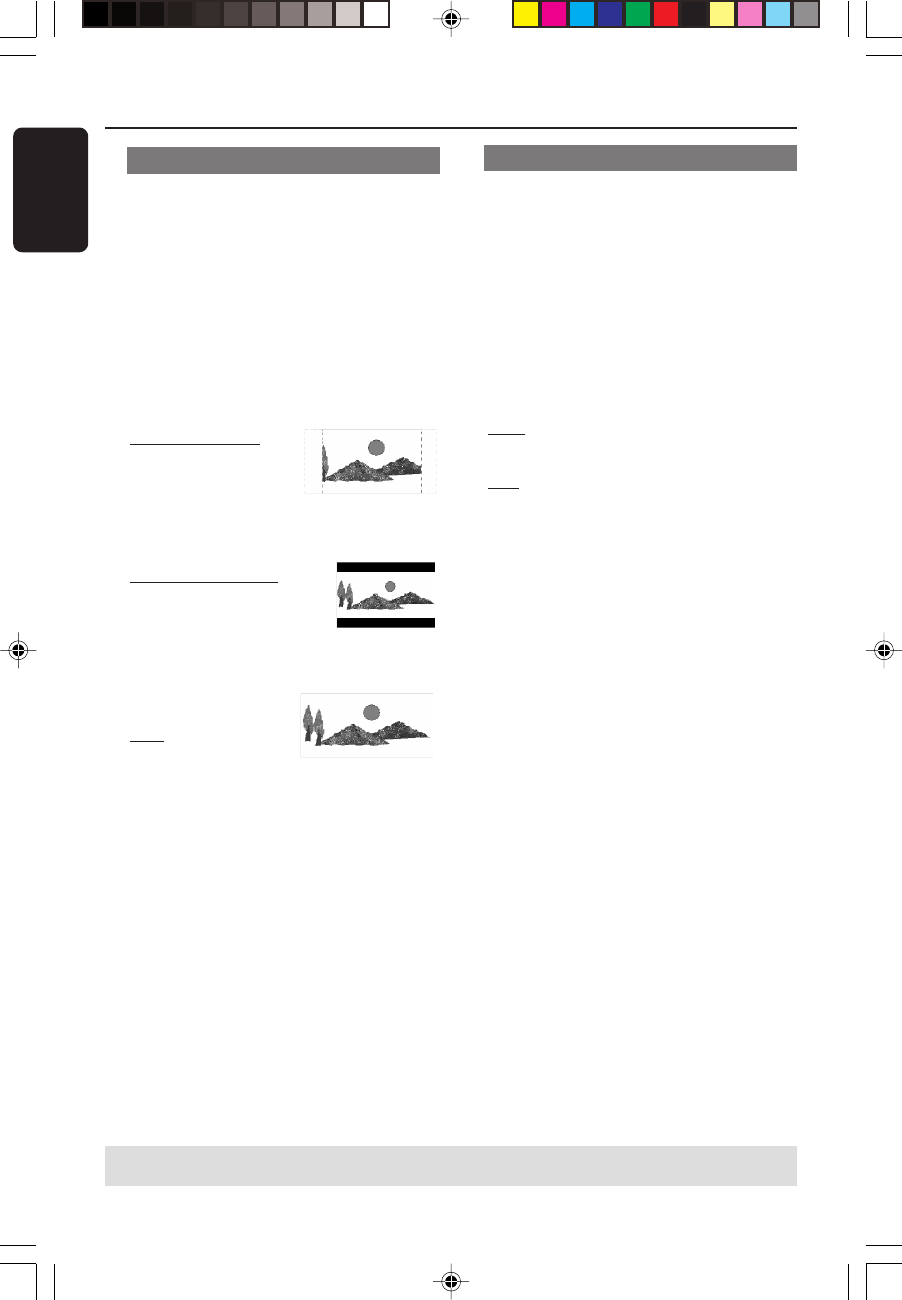
English
24
Setting the TV Display
Set the aspect ratio of the DVD Player
according to the TV you have connected.
The format you select must be available
on the disc. If it is not, the setting for TV
display will not affect the picture during
playback.
1 In ‘VIDEO SETUP PAGE’, press 34 to
highlight {TV DISPLAY}, then press 2.
2 Press 3 4 to highlight one of the options
below:
4:3 PAN SCAN –
Select this if you have
a normal TV and want
both sides of the
picture to be trimmed or formatted to fit
your TV screen.
4:3 LETTER BOX –
Select this if you have a
normal TV. In this case, a
wide picture with black
bands on the upper and lower portions of
the TV screen will be
displayed.
16:9 – Select this if
you have a wide-
screen TV.
3 Select an item and press OK.
DVD Setup Menu Options
TIPS:
To return to the previous menu, press 1.
To remove the menu, press SYSTEM MENU.
Progressive - turning on/off
In the progressive scan mode, you can
enjoy the high quality picture with less
flickers. It only works when you have
connected the DVD player’s YPbPr jacks
to your TV that supports the progressive
video input. Otherwise, the a distorted
picture will appear on the TV. For proper
progressive scan set up, see page 13.
1 In ‘VIDEO SETUP PAGE’, press 3 4 to
highlight {PROGRESSIVE}, then press 2.
OFF
To disable Progressive Scan function.
ON
To enable Progressive Scan function.
2 Press 3 4 to select a setting, then press
OK to confirm your selection.
➜ Follow the instructions shown on the
TV to confirm the selection (if any).
➜ If a distorted picture appears on the TV
screen, wait for 15 seconds for auto
recovery.
01-31 MDV434_LA_552a 02/03/05, 5:28 PM24