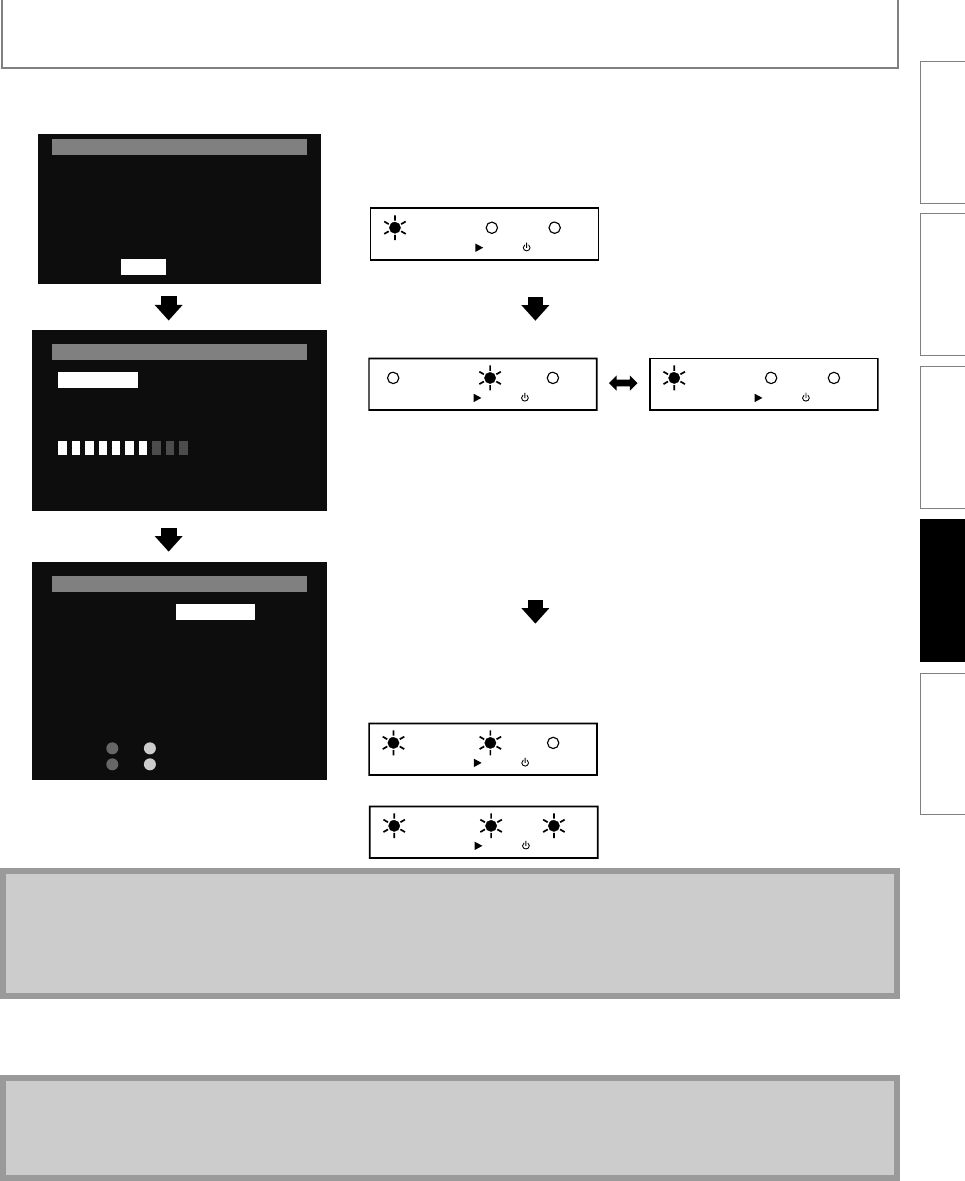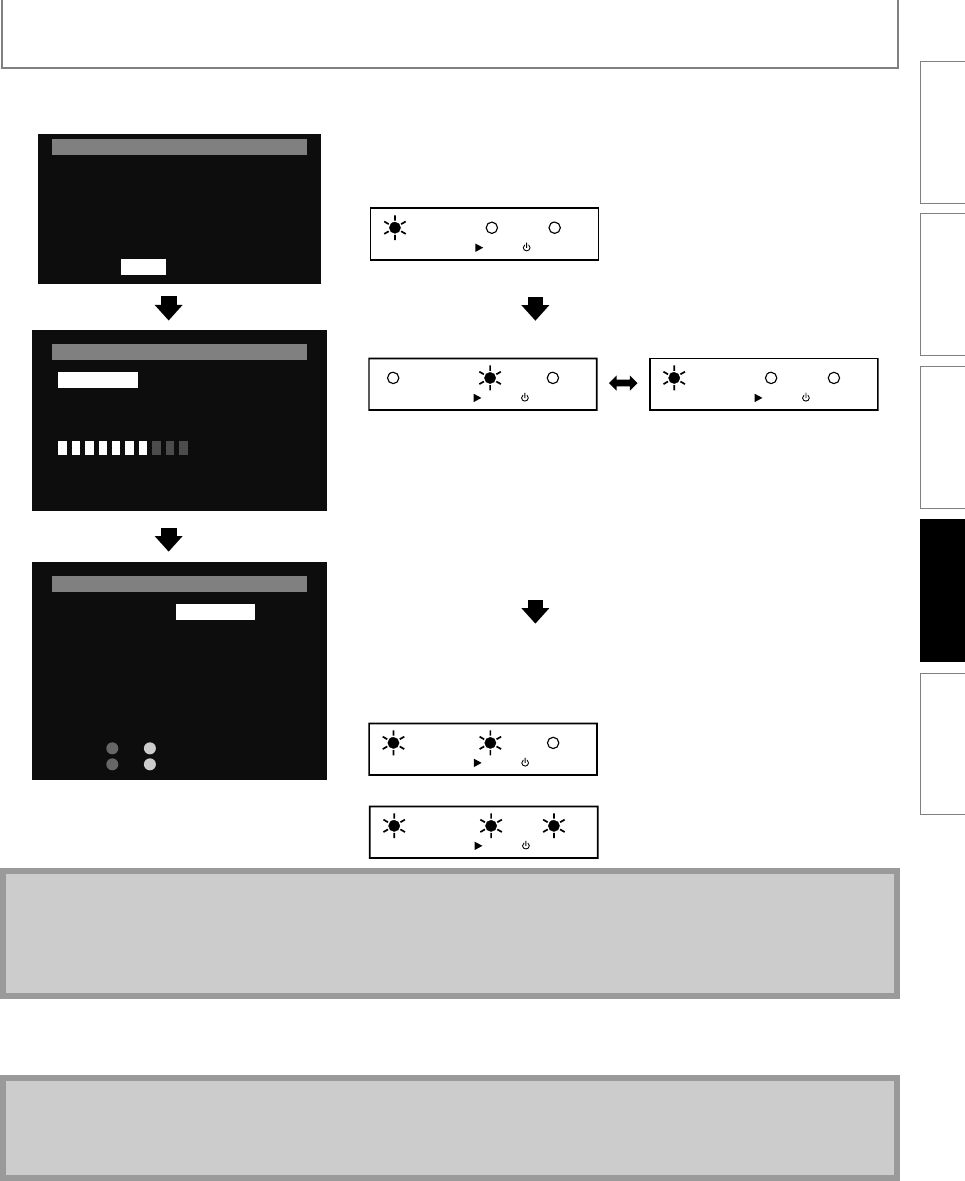
43EN
FUNCTION SETUP
7 Use [s / B] to select “Yes”, then press [OK].
• Loading of the firmware will start.
8 After the firmware update finishes, this unit will restart, and eject the disc automatically.
• Software updating is now complete. Please take out the firmware update disc.
Current Version : 1.000
Insert Version : 1.001
No
Select ‘Yes’ and press ‘OK’ button to start updating.
Press ‘No’ to exit software update.
Software Update
Yes
Loading Software...
2. Updating
If you want to exit update, press ‘RETURN’.
Software Update
1. Loading
* If the indicator shows Error...
1) Unplug the AC power cord and turn the unit again.
2) Confirm the current firmware version.
3) If the firmware version is updated, the software update has succeeded. If not, please follow the steps 2 to 8 on
pages 42-43.
Note
• You can check the current firmware version in “Current Version” in “Software Update” menu.
• Please do not unplug the AC power cord while executing “Software Update”.
• All settings will remain the same even if you update the firmware version.
Updating Software...
2. Updating
Please wait for a few minutes.
Do not unplug the AC cord or interrupt updating process.
When Update is completed unit will automatically turn Off.
Update disc will eject after unit automatically turns back on.
Updating: and flash alternately.
Success : and remain on.
Software Update
1. Loading
INTRODUCTION CONNECTIONS PLAYBACK FUNCTION SETUP OTHERS
The indicators blinks for this procedure.
1. Start
2. Loading / Updating
3. Finish
(Success)
(Error)*
DISC IN
PLAY
STANDBY-ON
DISC IN
PLAY
STANDBY-ON
DISC IN
PLAY
STANDBY-ON
DISC IN
PLAY
STANDBY-ON
DISC IN
PLAY
STANDBY-ON
E5P04UD_EN.book Page 43 Tuesday, October 6, 2009 8:04 PM