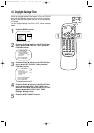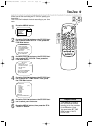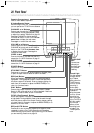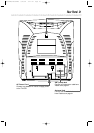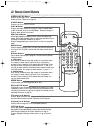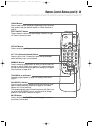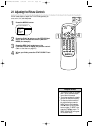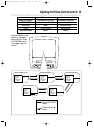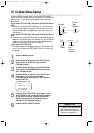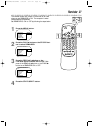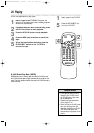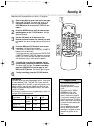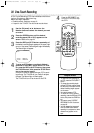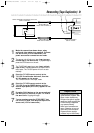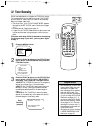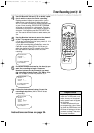• You cannot view closed captions
during recording or tape play-
back if COUNTER ONLY is ON.
Details are on pages 50-51.
Helpful Hint
Current
Tape
Function
Time
Channel
Counter
and
Counter
Memory
Tape
Speed
12:00 AM STOP
CH10
SLP M 1:23:45
A status display will appear when you press the STATUS/EXIT
button or certain function buttons. The contents of the status dis-
play will vary. To choose the status display mode, follow the
steps below.
If you select STATUS ON, then select COUNTER ONLY
OFF:
● Whenever you press the STOP/p button or the PLAY/o but-
ton, the status display will appear for five seconds. Portions of
the status display also may appear when you press other func-
tion buttons.
If you select STATUS ON, then select COUNTER ONLY
ON:
● Whenever you press the PLAY/o button, the status display will
appear for five seconds. After five seconds, only the counter will
remain on the screen. Portions of the status display also may
appear when you press other function buttons.
If you select STATUS OFF:
● The status display will not appear when you press function but-
tons. You must press the STATUS/EXIT button to see the sta-
tus display.
26 On-Screen Status Displays
ON-SCREEN MODE
> STATUS [ON]
COUNTER ONLY [OFF]
SELECT KL CHOOSE B
TO END PRESS EXIT
1
Press the MENU button.
2
Press the PLAY/▲ button or the STOP/▼ but-
ton to select VCR SETUP, then press the
F.FWD/B button.
3
Press the PLAY/▲ button or the STOP/▼ but-
ton to select ON-SCREEN MODE, then press
the F.FWD/B button.
4
Press the PLAY/o button or the STOP/p but-
ton to select STATUS, then press the
F.FWD/B button so that ON or OFF appears
beside STATUS.
5
If you set STATUS to OFF, go to step 6. If you
set STATUS to ON, press the PLAY/o button
or the STOP/p button to select COUNTER
ONLY, then press the F.FWD/B button so
that ON or OFF appears beside it.
6
Press the STATUS/EXIT button.
MC132DMG/MC192DMG 3/22/02 1:21 PM Page 26