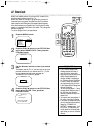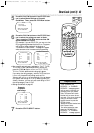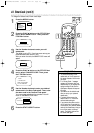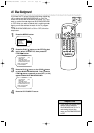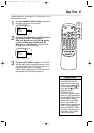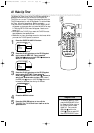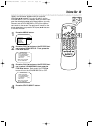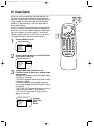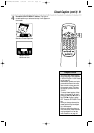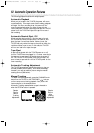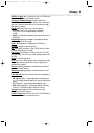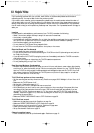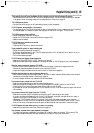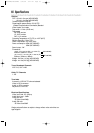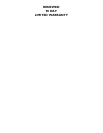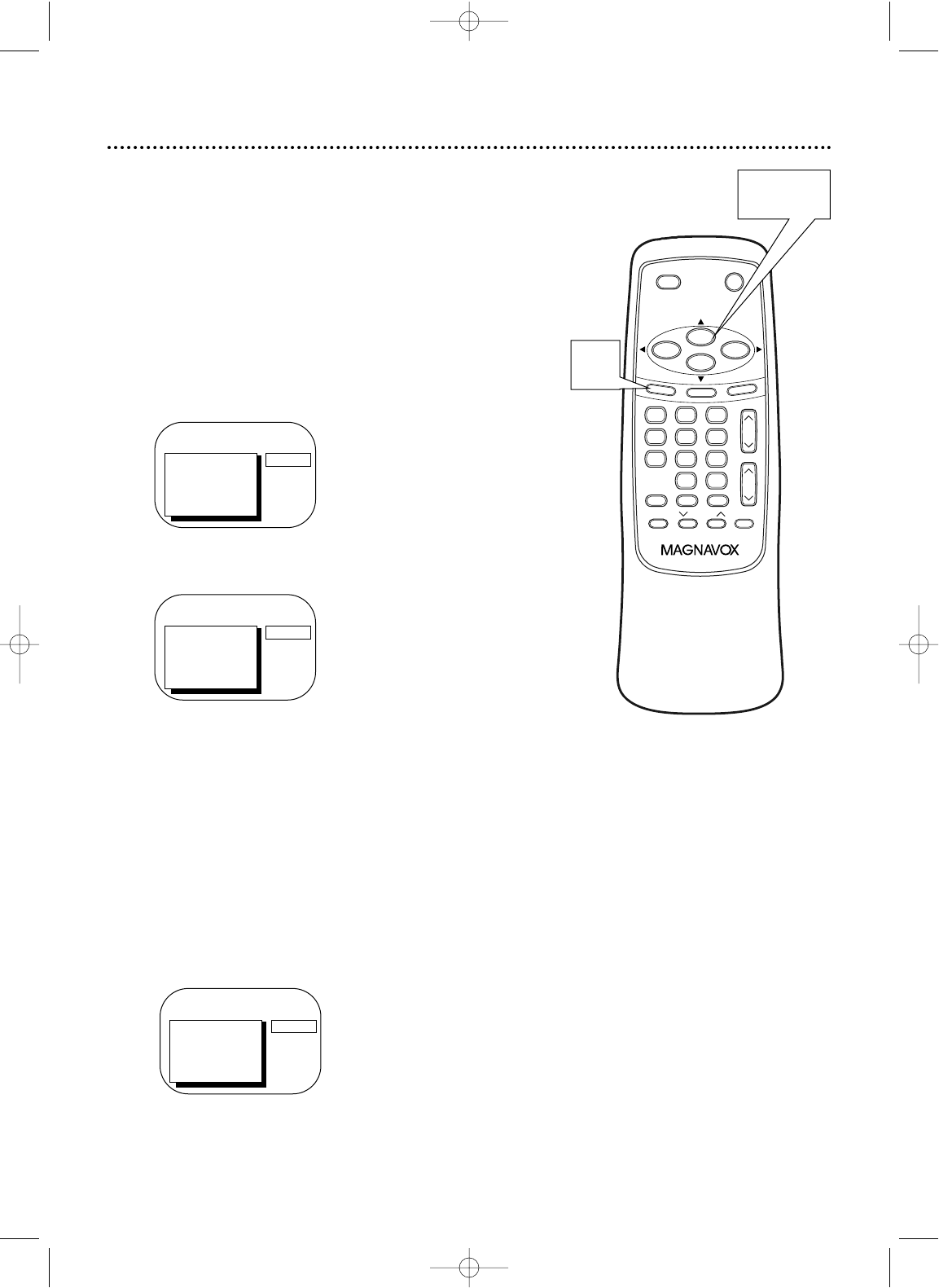
TO ADJUST PRESS { / B
> CAPTION
REMINDER
BRIGHTNESS
PICTURE
COLOR
TINT
CAPTION1
Example:
CAPTION1
Menu
Screen
50 Closed Caption
> PRIM. SETUP
VCR PROGRAM
VCR SETUP
CAPTION
REMINDER
BRIGHTNESS
PRESS B
TO ADJUST PRESS { / B
> CAPTION
REMINDER
BRIGHTNESS
PICTURE
COLOR
TINT
OFF
TRACKING
MUTE
REC/OTR
SPEED MEMORY
0
8 97
5 64
2 31
PAUSE/STILL
ALT.CH
STOP
F.FWD
PLAY
REW
VOL.
STATUS/EXIT
M
E
N
U
POWER
SLEEP/WAKE UP
CH.
C
LE
A
R
1
2-3
When you watch a program that has closed captions, you
can access on-screen boxes containing the program’s dia-
logue (for example, what a character is saying), dialogue in a
foreign language, or information (such as a channel guide,
schedule, or announcements). Follow the steps below to
select closed captions.
Not all TV programs and commercials have closed captions.
Similarly, all types of closed captions (second language, half-
screen text, etc.) are not always broadcast. If closed caption-
ing is not broadcast, you cannot receive it. This does not
indicate a problem with the TV/VCR. Refer to your area’s
TV program listings for shows with closed captions.
1
Press the MENU button.
2
Press the PLAY/▲ button or the STOP/▼ but-
ton to select CAPTION.
3
Press the REW(ind)/{ button or the
F.FWD/B button to select your desired closed
caption mode.
The selected closed caption mode will appear beside
CAPTION on the screen.
● CAPTION1 displays standard closed captions (what
a character is saying).
● CAPTION2 displays foreign language closed cap-
tions (foreign language words showing what a charac-
ter is saying).
● TEXT1 and TEXT2 display half-screen text (such as
a channel guide, schedule, or announcement).
● OFF turns off closed captions. Captions will not
appear on the screen.
MC132DMG/MC192DMG 3/22/02 1:21 PM Page 50