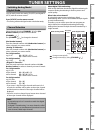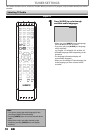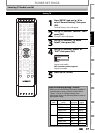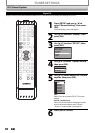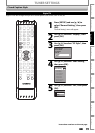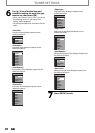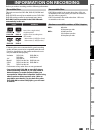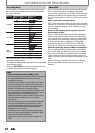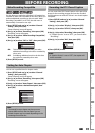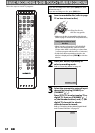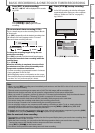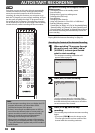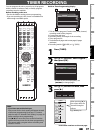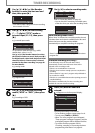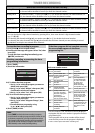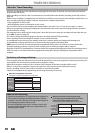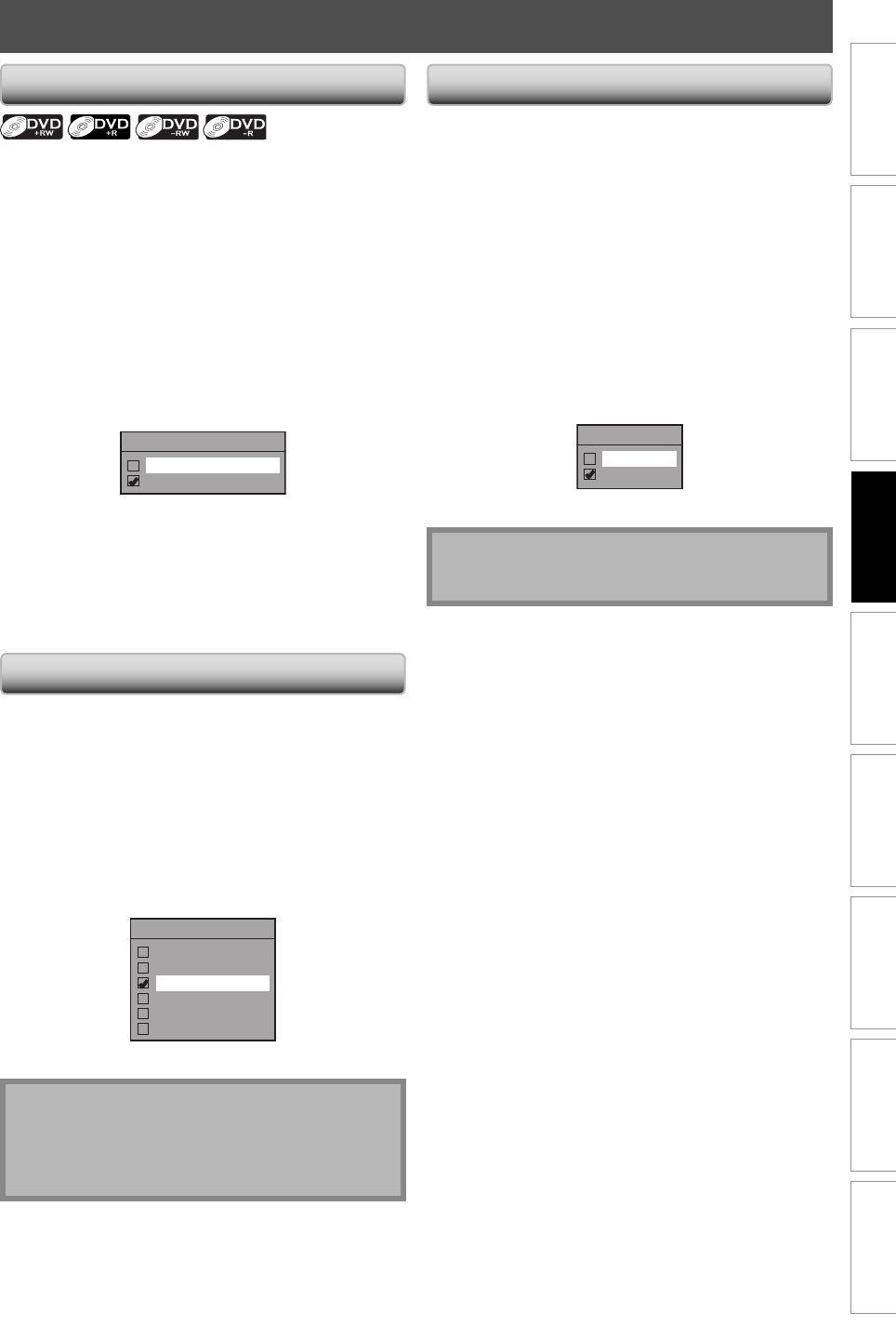
43EN 43EN
Recording
Basic SetupConnections Playback EditingIntroduction Function Setup Others
Español
BEFORE RECORDING
Use this feature to make the unfinalized +VR mode discs
recorded on other unit recordable on this unit. When you
make an additional recording on this unit with “Make
Recording Compatible” set to “ON”, the title menu is
automatically converted to our style.
1) Press [SETUP] and use [K / L] to select “General
Setting”, then press [OK].
“General Setting” menu will appear.
2) Use [K / L] to select “Recording”, then press [OK].
“Recording” menu will appear.
3) Use [K / L] to select “Make Recording Compatible”,
then press [OK].
4) Use [K / L] to select “ON” or “OFF”, then press [OK].
Make Recording Compatible
ON
OFF
ON: Title list will be replaced when you make
additional recordings to the discs recorded by
other units.
OFF: Prohibiting additional record to the disc that
has a title list created by other units.
5) Press [SETUP] to exit.
Make Recording Compatible
Setting for Auto Chapter
You can set a specified time for chapter marks.
1) Press [SETUP] and use [K / L] to select “General
Setting”, then press [OK].
“General Setting” menu will appear.
2) Use [K / L] to select “Recording”, then press [OK].
“Recording” menu will appear.
3) Use [K / L] to select “Auto Chapter”, then press [OK].
4) Use [K / L] to select a desired time option, then
press [OK].
Auto Chapter
OFF
5 minutes
10 minutes
15 minutes
30 minutes
60 minutes
5) Press [SETUP] to exit.
Note
• The interval for auto chapter may be up to two
minutes different from the time option you set.
• A blank chapter may be created depending on the
remaining time of the disc.
Recording the DTV Closed Caption
You can record the DTV Closed Caption as the part of the
image for the recording program and see the recorded
closed caption even with the TV that is not closed caption
compliant.
1) Press [SETUP] and use [K / L] to select “General
Setting”, then press [OK].
2) Use [K / L] to select “Display”, then press [OK].
3) Use [K / L] to select “DTV CC”, then press [OK].
4) Use [K / L] to select “Recording”, then press [OK].
• If “Caption Service” is set to “OFF”, you cannot select
“Recording”.
5) Use [K / L] to select “ON”, then press [OK].
Recording
ON
OFF
6) Press [SETUP] to exit.
Note
• If “Caption Service” is set to “OFF”, the caption will
not be recorded.