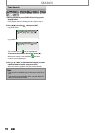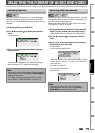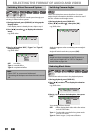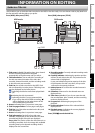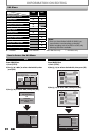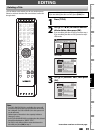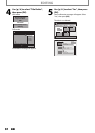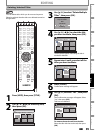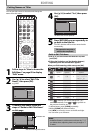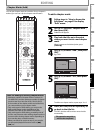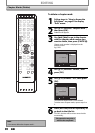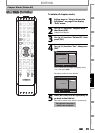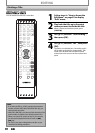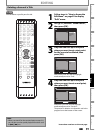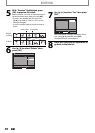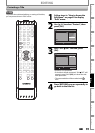86 EN86 EN
EDITING
Putting Names on Titles
4
Use [K / L] to select “Yes”, then press
[OK].
Edit - Edit Title Name
No
Yes
MY FAVORITE
1
1 : 05 : 00
The title name is now updated.
5
Press [RETURN] once or repeatedly to
go back to the title list.
For DVD, the data will be written onto the disc
momentarily.
This operation may take a
while to be completed.
You can put title names on the titles and change the
names from this menu.
1) Use [K / L] to select a desired character set, then
press [OK].
2) Follow the list below, use [the Number buttons]
repeatedly until the desired letter appears.
When you finish entering a title name, press [OK].
ABC
DEF
GHI
JKL
MNO
PQRS
TUV
WXYZ
abc
def
ghi
jkl
mno
pqrs
tuv
wxyz
! ” # $ % & ’ ( )
*
+ , - . / : ; < = >
? @ [ ] ^ _ { | }
2
3
4
5
6
7
8
9
0
1
ABC
abc @ ! ?
123
(*1) (*1)
Select
Press
<space> <space> <space>
*1 Press , character set will be changed to “ @!? ”
mode automatically. Press
to to go back to
the previous character set.
• To delete letters, press [CLEAR] repeatedly.
Holding [CLEAR] will delete all letters.
• Use [s / B] to move the cursor to the left and right.
• You can enter up to 30 letters.
Note
• Undefined letters in a title name are shown by “*”. If
you delete them, adjoining letters may change to “*”
or other.
Guide to Edit Title Name
1
Follow steps in “How to Access the
Edit Menu” on page 82 to display
“Edit” menu.
2
Use [K / L] to select “Edit Title
Name”, then press [OK].
e.g.) DVD
Edit
Title Delete
Edit Title Name
Chapter Mark
Index Picture
Title Dividing
Hide Chapter
NOV/21/10 11:00AM CH12 SP
1
1 : 05 : 00
3
To enter a title name, follow the
steps of “Guide to Edit Title Name”
on this page.
Edit - Edit Title Name
abc
ABC
123
@! ?
1
M
1 : 05 : 00
character set
area for entering title names
OPEN/
CLOSE
SOURCE
HDMI
.@/: ABC
GHI
PQRS TUV
SETUP REPEAT
DISPLAY
AUDIO
DISC MENU
RETURN
TITLE
WXYZ
CLEARSPACE
JKL MNO
DEF
OK
V.REPLAY V.SKIP
RAPID PLAY
DTV/TVSTANDBY-ON
CHANNEL
OK
RETURN
.@/: ABC
GHI
PQRS TUV WXYZ
SPACE
JKL MNO
DEF
CLEAR