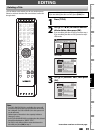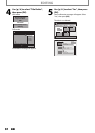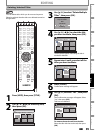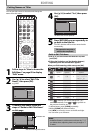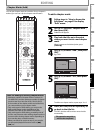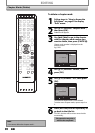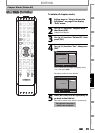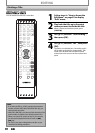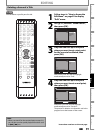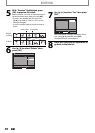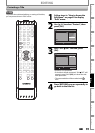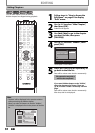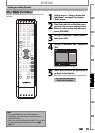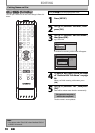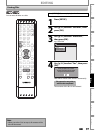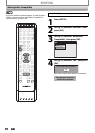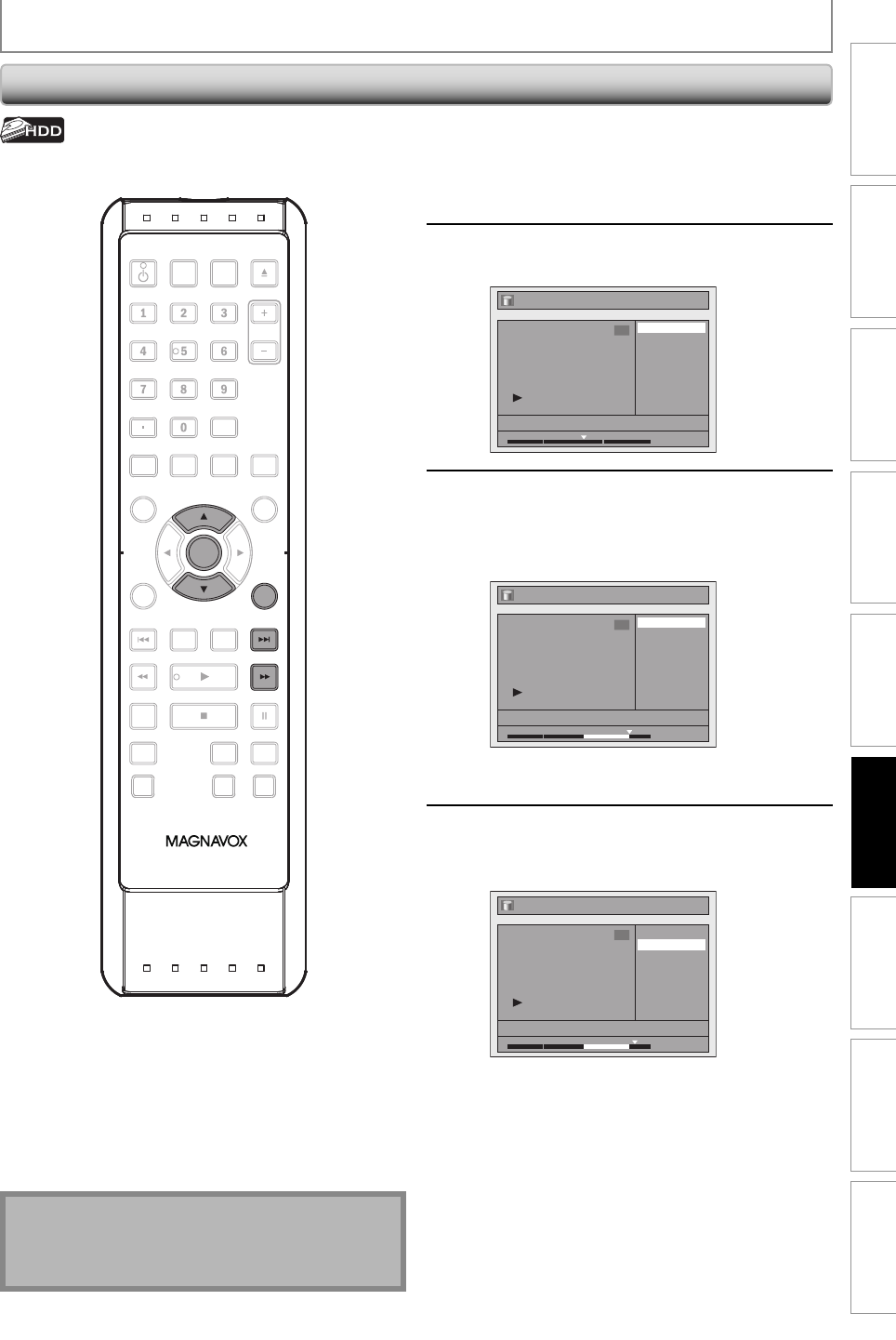
91EN 91EN
Playback
Editing
Recording
Basic Setup
ConnectionsIntroduction Function Setup Others Español
EDITING
Deleting a Scene of a Title
You can delete a specific part of a title.
1
Follow steps in “How to Access the
Edit Menu” on page 82 to display
“Edit” menu.
2
Use [K / L] to select “Scene Delete”,
then press [OK].
Edit
Scene Delete
Edit Title Name
Chapter Mark
Title Dividing
Protect
JAN/ 4/10 12:00AM CH10 LP
1
1 : 05 : 00
3
Play back the title up to the point
where you want to set a start point
for the scene to be deleted, then
press [OK].
Edit - Scene Delete
Start
End
Preview
Delete
JAN/ 4/10 12:00AM CH10 LP
1
1 : 20 : 00
Start point is now set, and the highlight
automatically moves to “End”.
4
Play back the title up to the point
where you want to set an end point,
then press [OK].
Edit - Scene Delete
Start
End
Preview
Delete
JAN/ 4/10 12:00AM CH10 LP
1
1 : 30 : 00
End point is now set, and the highlight
automatically moves to “Preview”.
The portion for deletion is indicated in red in the
progress bar at the bottom of the screen.
Note
• When you search for the start/end point at step 3/4,
you can also use the special playback functions such
as [G], [D] etc.
Instructions continue on the next page.
OPEN/
CLOSE
SOURCE
HDMI
.@/: ABC
GHI
PQRS TUV
SETUP REPEAT
DISPLAY
AUDIO
DISC MENU
RETURN
TITLE
WXYZ
CLEARSPACE
JKL MNO
DEF
OK
DVDHDD
D.DUBBING
V.REPLAY V.SKIP
RAPID PLAY
RECREC MODETIMER
DTV/TVSTANDBY-ON
CHANNEL
OK
RETURN