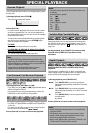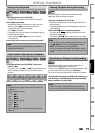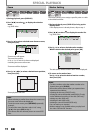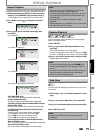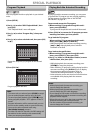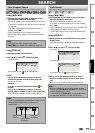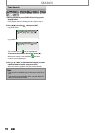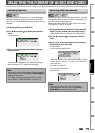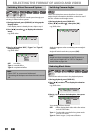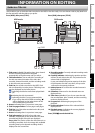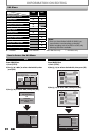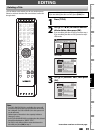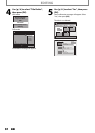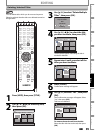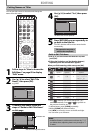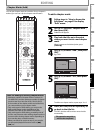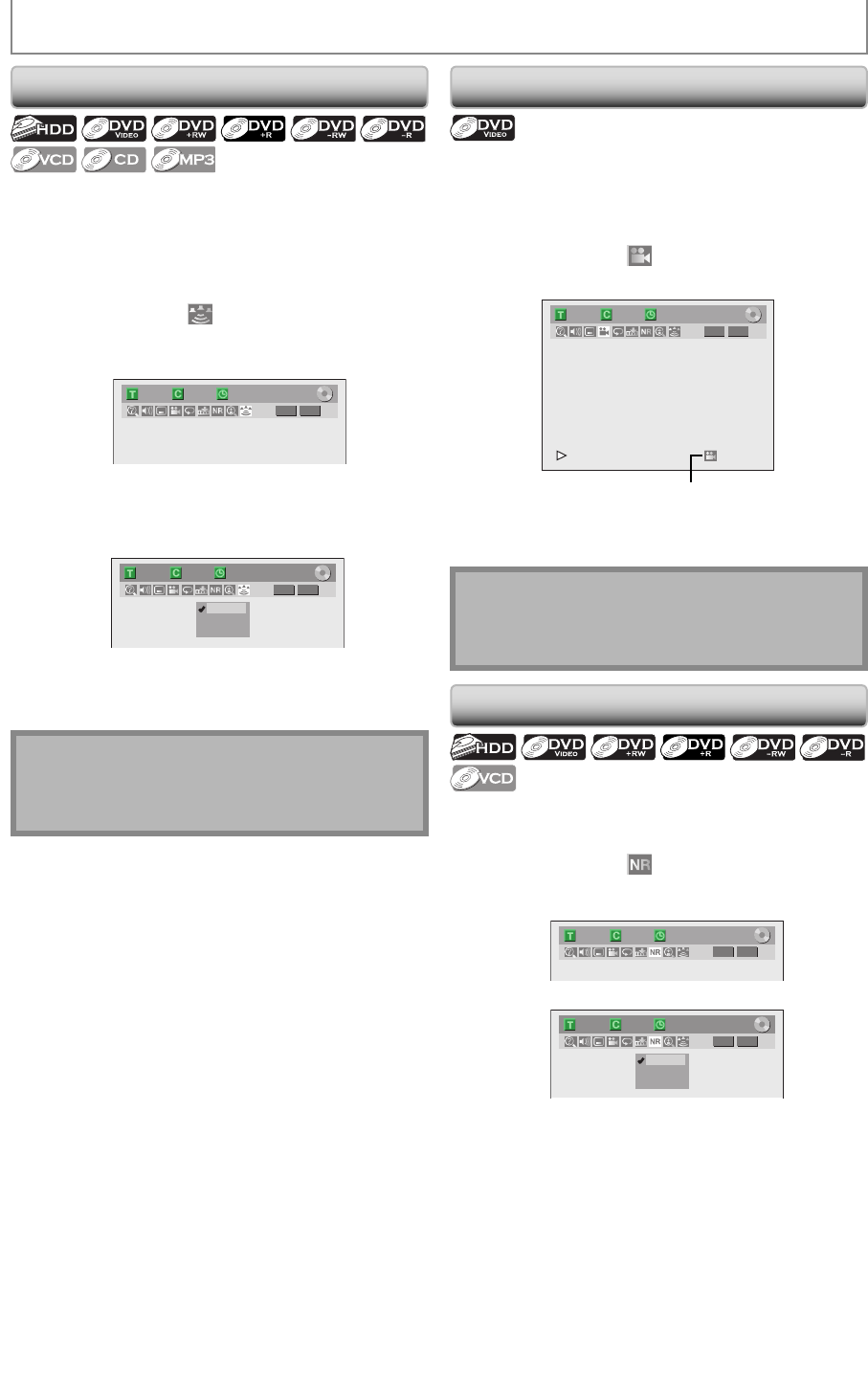
80 EN80 EN
You can enjoy stereophonic virtual space through your
existing 2 channel stereo system.
1) During playback, press [DISPLAY] to bring up the
display menu.
If the display menu is already shown, skip to step 2.
2) Use [{ / B] to select
to display the selection
menu.
e.g.) DVD-video
1/ 5 1/ 5
DVD
0:01:00 / 1:23:45
Video
3) Use [K / L] to select “OFF”, “Type 1” or “Type 2”,
then press [OK].
e.g.) DVD-video
1/ 5 1/ 5
DVD
0:01:00 / 1:23:45
OFF
Type 1
Type 2
Video
OFF : no effect
Type 1 : natural effect
Type 2 : emphasized effect
Note
• Select “OFF” in a case sound is distorted.
• The setting will be kept even when the unit is turned
off.
Switching Virtual Surround System
SELECTING THE FORMAT OF AUDIO AND VIDEO
Switching Camera Angles
Reducing Block Noise
Some DVD-video have scenes shot from 2 or more
angles. Angle information should be on the disc case if
the disc contains multi-angle scenes.
1) During playback, press [DISPLAY].
2) Use [{ / B] to select , then press [OK].
e.g.) DVD-video
1/ 5 1/ 5
DVD
0:01:00 / 1:23:45
Video
Angle icon appears when a switching camera angle is
available.
Angle will switch each time you press [OK].
This function reduces noise in the playback picture.
1) During playback, press [DISPLAY].
2) Use [{ / B] to select
to display the selection
menu.
e.g.) DVD-video
1/ 5 1/ 5
DVD
0:01:00 / 1:23:45
Video
3) Use [K / L] to select a desired option, then press
[OK].
1/ 5 1/ 5
DVD
0:01:00 / 1:23:45
Video
OFF
Type 1
Type 2
Your setting will be activated.
OFF : When playing back titles with a few noises
such as DVD-video.
Type 1 : For the titles recorded in long time mode
such as SLP mode.
Type 2 : Same as type 1, only more effective.
Note
• Angle icon does not appear on the TV screen in a
case you set “Angle Icon” to “OFF” in “Playback”
menu. Refer to page 106.