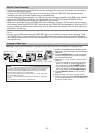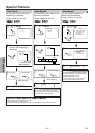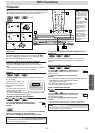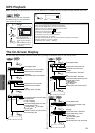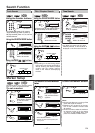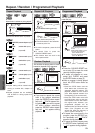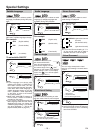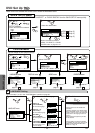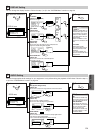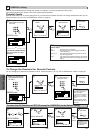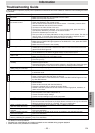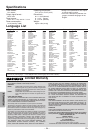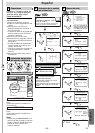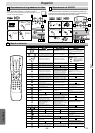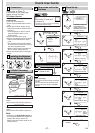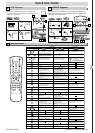Troubleshooting Guide
–
23
–
EN
Information
If this unit does not perform properly when operated as instructed in this Owner's Manual, check this unit consulting the follow-
ing checklist.
V
C
R
D
V
D
V
C
R
D
V
D
PROBLEM CORRECTIVE ACTION
No power. • Make sure the power plug is connected to an AC outlet.
• Make sure the power is turned on.
This unit does not respond to • Check if the power plug is connected to an AC outlet.
the remote control. • Check the batteries in the remote control.
• Aim the remote control directly at the remote sensor. If necessary, remove all the
obstacles between the sensor and the remote.
• You have to be within 23 feet of this unit.
• Check if the right mode is selected. If it’s not in the right mode, press the DVD or
VCR buttons, whichever you need, on the remote control.
• Check if a cassette tape is in this unit.
• Tune your radio to an empty AM station so that you hear a lot of noises. Turn the vol-
ume up, then. If you hear some signal sound from the radio in response to your
pressing buttons on the remote, the remote control is working.
Timer recording is impossible. • Make sure the timer recording is set correctly.
• Make sure the TIMER REC light appears on the DVD/VCR. If not, press the SUBTI-
TLE/T-SET button.
• Make sure the VCR clock is set correctly.
Cannot go into Record mode. • Make sure the tape has a safety tab. If needed, cover the hole with cellophane tape.
•Activate this unit in VCR mode. Press the VCR button on the remote control so that the
green VCR OUTPUT light is lit.
Playback picture is partially noisy.
• Adjust tracking control for a better picture by pressing the CHANNEL buttons
on the DVD/VCR or the SKIP/CH.(K/L) buttons on the remote control.
Cannot view a tape but the • Head cleaning may be necessary. Refer to “AUTO HEAD CLEANING” .
audio is OK.
• Make sure the VCR is not in the Menu mode.
No, or poor, playback picture. • Change the RF output channel to CH4. Then select the same channel on the TV.
• Fine tune your TV.
TV programs cannot be seen • Re-check the ANT. IN and ANT. OUT connections. See pages 1 and 6.
normally.
• Press the VCR/TV button.
•
Press the VCR button on the remote control to activate it in the VCR mode. Check if the green
VCR OUTPUT light is lit. Then, set it to the TV position by pressing the VCR/TV button.
Video or color fades in and out when
•
You cannot copy a copyrighted video tape.You are experiencing copy guard protection.
making a copy of a video tape.
Cannot remove the tape. • Check if this unit is in the VCR mode. If not, press the VCR button on the remote control
to switch the mode.
No picture. • Connect the video cables firmly.
• Insert a correct video disc that plays on this unit.
• Press the DVD button on the remote control. Check if the DVD OUTPUT light is lit. Then
try other DVD features.
Disc cannot be played
.•Insert the disc.
• Clean the disc.
• Place the disc correctly with the label side up.
• Cancel the parental lock or change the control levels.
• Handle a disc with special care so that it does not have fingerprints, scratches, or
dusts on its surface.
No sound
.•Connect the audio cables firmly.
•Turn the power of the audio component on.
• Correct the audio output settings.
• Correct the input settings on the audio component.
No DTS audio is output
.•This unit does not support DTS audio. This is not a malfunction.
Distorted picture
.•Connect this unit directly to the TV.
•
There are some cases where pictures may be slightly distorted, and those are not a sign of a malfunction.
• Although pictures may stop for a moment, this is not a malfunction.
Audio or subtitle language •
The selected language is not available for audio or subtitles on the DVD.
does not match the set up.
This is not a malfunction.
The camera angle cannot be •
The DVD does not
contain sequences recorded from different camera angles.
changed.
This is not a malfunction.
Audio or subtitle language • The DVD does not contain audio source or subtitles in the selected language.
cannot be changed.
This is not a malfunction.
“Prohibited icon” appears on the • That operation is prohibited by this unit or the disc.
screen, prohibiting an operation
This is not a malfunction.
(
)
• Some functions are not available in specific modes, but this is not a malfunction. Read the description in this Owner’s Manual
for details on correct operations.
• Playback from a desired track and random playback are not available during program playback.
• Some functions are prohibited on some discs.
Information