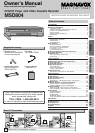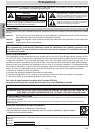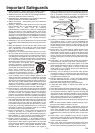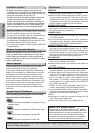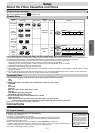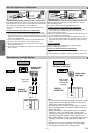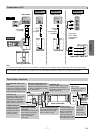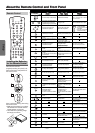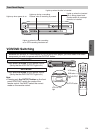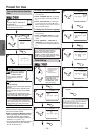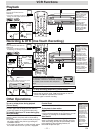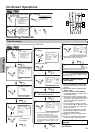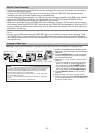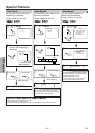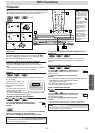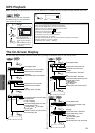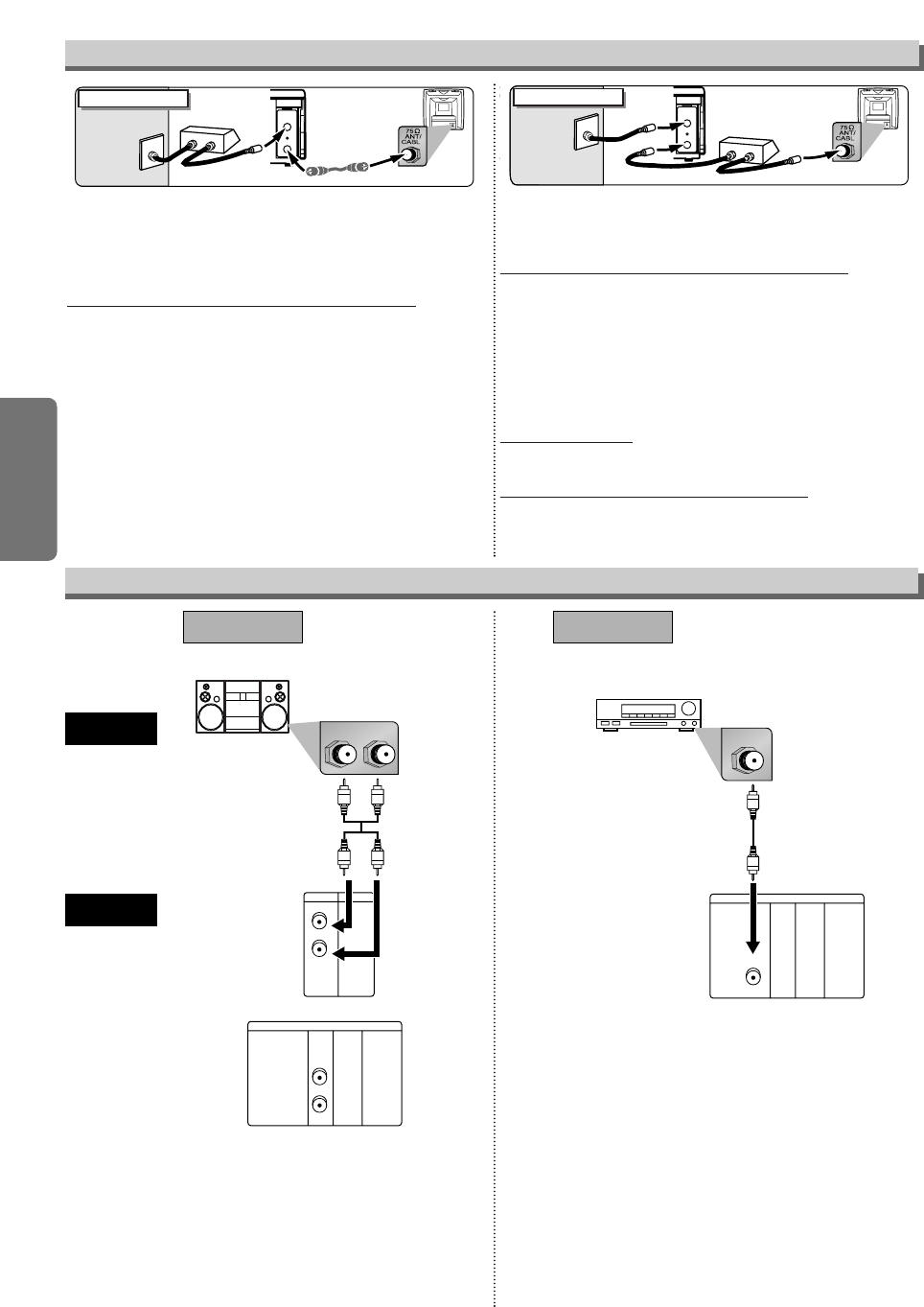
–
6
–
EN
Setup
Select this connection when you want to view or record a scram-
bled channel. With this connection, channels cannot be changed
on the DVD/VCR.You can view or record ONLY the channels you
have selected on the cable box or the satellite box.
• While you are recording, only the recorded channel can be
viewed.
To select channels of the cable box or satellite box
1) Turn on the DVD/VCR by pressing the POWER button, and
then press the VCR/TV button.The “POWER” light on the front
panel will appear. Then, press the CHANNEL buttons to select
channel 3 or 4 (the same channel as the output channel of the
cable b ox or satellite box).
• If you use the channel 4, you need to change the DVD/VCR’s
RF output to channel 4. Refer to “RF Output Channel”.
2) At the TV, select channel 3 or 4 (the same channel as you
have selected at step 1).
3) At the cable box or satellite box, select the channel you want to
view or record.
Select this connection when you want to change channels on the
DVD/VCR. With this connection, you may watch one channel
while recording another.
• You may not view or record a scrambled channel.
To select channels of the cable box or satellite box
1) At the cable box or satellite box, select channel 3 or 4 (the
same channel as the DVD/VCR’s RF output channel.)
• Refer to “RF Output Channel”.
2) At the TV, select the same channel as the output channel (3 or
4) of the cable box or satellite box.
3) Turn on the DVD/VCR by pressing the POWER button, and
then press the VCR/TV button. The “POWER” light on the front
panel will appear. Then select the channel you want to view or
record.
To play back a tape
Follow the steps 1) to 2) above. Then, play back a tape.
• Refer to “Playback” on page 11.
To view one channel while recording another
1)
While you are recording on the DVD/VCR, press the VCR/TV but-
ton.
2)
At the cable box or satellite box, select the channel you want to view.
ANT-OUT
ANT-IN
RF Cable
(supplied)
(Back of DVD/VCR)
IN
OUT
E
(Back of TV)
Cable
Signal
Connection A
(Cable box or
Satellite box)
ANT-OUT
ANT-IN
RF Cable (supplied) RF Cable
(Back of TV)
IN
OUT
(Cable box or
Satellite box)
E
Cable
Signal
Connection B
(Back of DVD/VCR)
Hint for Cable Box or Satellite Box
RL
VCRDVD/VCR
AUDIO IN
VIDEO IN
AUDIO OUT
VIDEO OUT
L
R
DIGITAL
AUDIO OUT
or
COAXIAL
AUDIO
OUT
DVD
S-VIDEO
OUT
COMPONENT
VIDEO OUT
L
Y
C
B
C
R
R
Stereo system
DIGITAL
AUDIO OUT
COAXIAL
AUDIO
OUT
DVD
S-VIDEO
OUT
COMPONENT
VIDEO OUT
L
Y
C
B
C
R
R
COAXIAL
AUDIO
DVD/VCR
Method 1
Analog audio
input jacks
Digital audio
input jack
(Analog)
AUDIO OUT
DIGITAL
AUDIO OUT
Method 2
Connection to an Audio System
Audio cable
(supplied)
Audio Coaxial
Digital cable
(commercially
available)
Note
• If output is Dolby Digital encoded audio, connect to a Dolby
Digital decoder and set “DOLBY DIGITAL” to “ON” in the
AUDIO menu. (Refer to pages 20-21.)
• The audio source on a disc in a Dolby Digital 5.1 channel
surround format cannot be recorded as digital sound by an
MD or DAT deck.
• Unless connected to a Dolby Digital decoder, set “DOLBY
DIGITAL” to “OFF” in the AUDIO menu. Playing a DVD
using incorrect settings may generate noise distortion, and
may also damage the speakers. (Refer to pages 20-21.)
• Set “DOLBY DIGITAL” to “OFF” in the AUDIO menu for con-
necting to an MD deck or DAT deck. (Refer to pages 20-
21.)
• By hooking this unit up to a Multi-channel Dolby Digital
decoder, you can enjoy high-quality 5.1ch Dolby Digital
surround sound as heard in the movie theaters.
Dolby Digital decoder,
MD deck or DAT deck