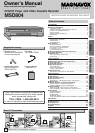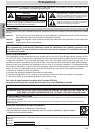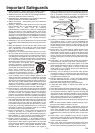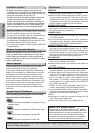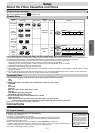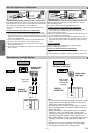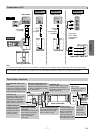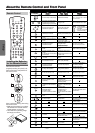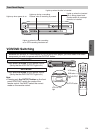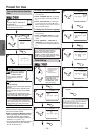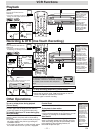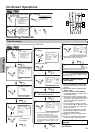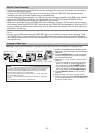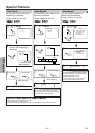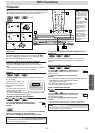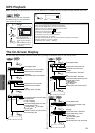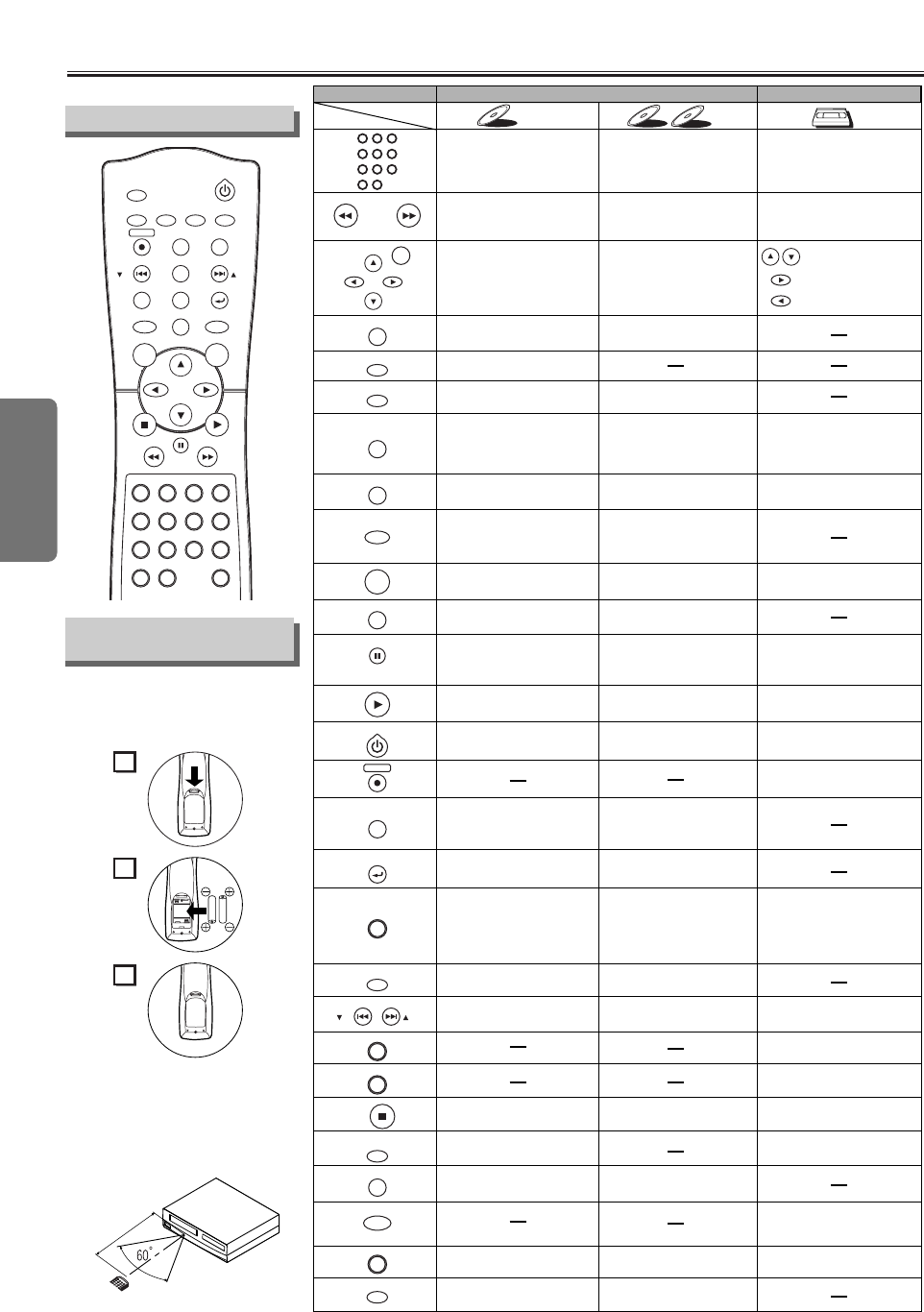
Setup
–
8
–
EN
About the Remote Control and Front PanelAbout the Remote Control and Front Panel
•To turn the unit on or off. •To turn the unit on or off. •To turn the unit on or off.
•To display the current disc
mode.
•To display the current disc
mode.
•To display the current time,
tape counter, and channel.
•
To select chapter or title directly.
•To select track directly.
•To select camera angles on
a disc.
•To select subtitles on a disc.
•To put the VCR into standby
mode for a timer recording.
•To select audio languages on
a disc.
•To select STEREO,
L-CH or R-CH. (CD)
•To repeat between your
chosen point A and B.
•To repeat between your
chosen point A and B. (CD)
•To play a chapter or title
repeatedly.
•To play a track or disc
repeatedly. (CD)
•To play a track, group or disc
repeatedly. (MP3)
•To set black level on/off.
•To arrange the playing
order or play randomly.
•To call up the MP3 menu.
(MP3)
•To set virtual surround on/off. •To set virtual surround on/off.
•To call up the Menu
on a disc.
•To call up the VCR Menu.
•To call up the Top Menu
on a disc.
•To return to the previous
operation on the DVD setup
menu.
•To return to the previous
operation on the DVD setup
menu.
•
To search chapter, title or time.
•To rapidly return to
a location of disc.
•To set or search the markers.
•To search track.
•To search time. (CD)
•To rapidly return to
a location of disc.
•To set or search the markers.
(CD)
•To select the recording speed.
•To select channel.
•The +10 button has no effect
in VCR mode.
•To clear the markers.
•To clear the markers. (CD)
•To remove status No.
in program input.
•To clear the numbers
entered incorrectly.
•To clear the numbers
entered incorrectly.
•To exit the VCR Menu.
•To reset the tape counter.
•To search forward/backward
through a disc.
•
To begin slow forward/reverse
playback during the pause mode.
•To search forward/backward
through a disc.
•To forward/backward a tape.
•To advance playback
one frame at a time.
•To advance playback
one frame at a time.
•To pause disc playback.
• To pause disc playback.
• To pause tape playback or
recording.
• To stop playback. • To stop playback.
• To stop playback or recording.
• To skip chapters. • To skip tracks.
•
To return to the top file of the
highest hierarchy in the program
and MP3 menu. (MP3)
• To change channels.
•
To adjust the tracking manually
during playback.
• To begin disc playback. • To begin disc playback.
• To begin tape playback.
•To call up the DVD setup
menu.
•To call up the index or time
search menu.
•To call up the DVD setup
menu.
• To activate the remote control
in DVD mode.
• To select the DVD output
mode.
•
To activate the remote control
in DVD mode.
• To select the DVD output
mode.
• To view the tape
in slow motion.
• To select the VCR output
mode.
• To activate the remote control
in VCR mode.
• To start a recording or
One Touch Recording.
•To move the cursor and
determine its position.
•To move the cursor and
determine its position.
• To select an item
on the VCR Menu.
•To advance to the next
VCR Menu.
•
To go back one step during
clock and timer setting.
VCR mode
DVD mode
• To select VCR position or
TV position.
• To select CD/MP3 position
or TV position.
• To select DVD position or
TV position.
DVD-V
DVD-V
CD
CD
MP3
MP3
VCR
VCR
Button
(Alphabetical order)
Disc/Tape
2 31
5 64
8 97
0
+10
ENTER
A-B
REPEAT
ANGLE
AUDIO
C-RESET
CLEAR
DISPLAY
DVD
MENU
MODE
PAUSE
PLAY
POWER
REC/OTR
REPEAT
RETURN
SEARCH MODE
SETUP
SKIP/
CH
SKIIP/
CH
SLOW
SPEED
STOP
SUBTITLE/
TIMER SET
TOP MENU
VCR
VCR/TV
V. SURR
SUBTITLE/
TIMER SET
SETUP V.SURRAUDIO
MODE
DISPLAY
TOP MENU
SKIP/
CH
SKIIP/
CH
RETURN
A-B
DVD
PLAYSTOP
PAUSE
SPEED
NA509
VCR
REPEAT
C-RESET
CLEAR
REC/OTR
REPEAT
ANGLE
POWER
2 31
SLOW
VCR/TV
5 64
8 97
SEARCH MODE
0
+10
MENU
ENTER
2
1
3
Installing the Batteries
for the Remote Control
Install two AA batteries
(supplied) matching the polarity indi-
cated inside battery compartment of
the remote control.
Remote Control
Remote
control
Within about
23 feet (7m)
Keep in mind the following when using
the remote control:
• Make sure that there is no obsta-
cle between the remote and the
remote sensor on the unit.
• Use within the operating range
and angle, as shown.