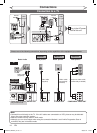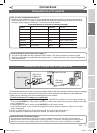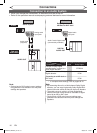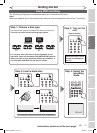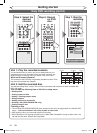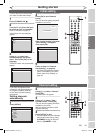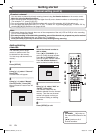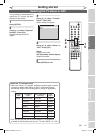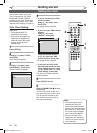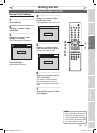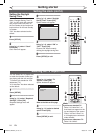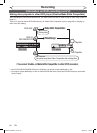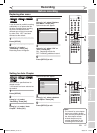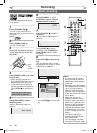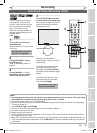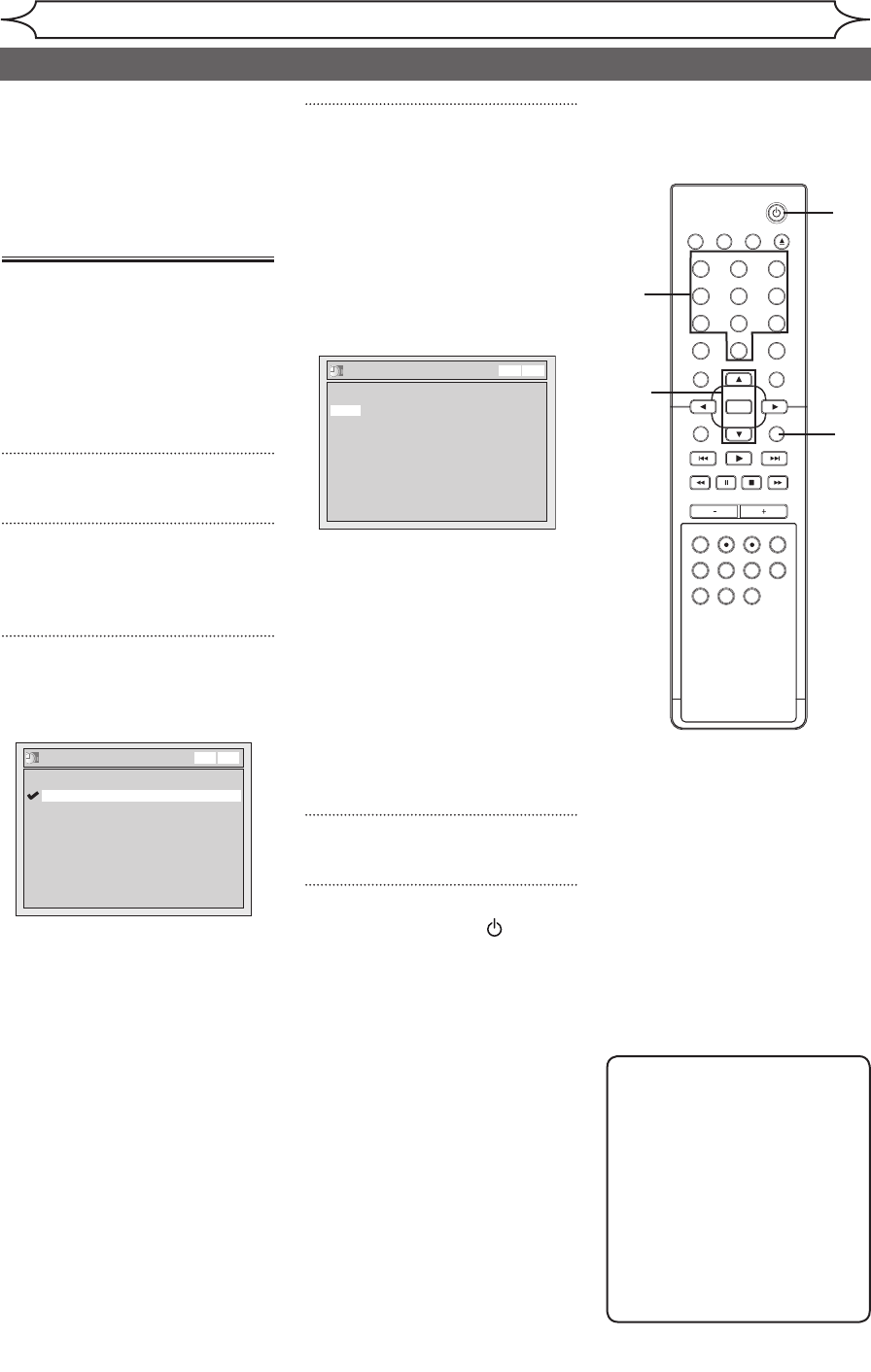
22 EN
STANDBY-ON
OPEN/CLOSEVIDEO/TV VCR
.@/:
GHI
PQRS TUV WXYZ
JKL MNO
ABC DEF
DVD
DISPLAY
SETUP
OK
0
21
4
65
3
9
7
8
CHANNEL
TIMER
TIMER SET
SEARCH AUDIO DUBBING
SLOW
CM SKIP
RAPID PLAY
VCR REC DVD REC REC MODE
DISC MENU
RETURN
CLEAR/C-RESET TITLESPACE
Setting the clock
Getting started
Set the clock before you try the
Timer Programming. If a Public
Broadcasting Station (PBS) is
available in your area, follow “Auto
Clock Setting” below. If not, follow
“Manual Clock Setting” on page 23.
Auto Clock Setting
Make sure
• The antenna/Cable TV
connections are correct.
• If this unit is connected to a
Cable Box or Satellite Box,
select the local PBS station
on them to set the clock
automatically.
1
Press [SETUP].
2
Using [K / L], select “Clock”.
Press [OK].
Clock menu will appear.
3
Using [K / L], select “Auto
Clock Setting”. Press [OK].
Option window will appear.
4
• If you do not know your PBS
channel number:
Using [
K / L], select “Auto”.
Press [OK].
The setting will be activated.
•
If you know your PBS channel
number:
Using [
K / L], select
“Manual”. Press [OK].
Using the Number buttons
or [K / L], enter your PBS
channel number. Press [OK].
The setting will be activated.
• If you want to set the clock
manually and cancel the Auto
Clock Setting function: Using
[K / L], select “OFF” in “Auto
Clock Setting”. Press [OK].
The Auto Clock Setting function
will be canceled.
5
Press [SETUP] to exit.
6
Press [STANDBY-ON ] to turn
off the unit.
This unit will search for the time
only when the power is off. Leave
it off for several minutes to give
this unit time to set the clock on
the front panel display.
Note
• The clock may set itself
automatically after you
connect the antenna/cable
signal to this unit and plug in
the power cord. In this case,
the current time will appear
on the front panel display.
• If the current time is not
displayed or the displayed
clock is not correct, set the
clock manually.
2
3
4
6
1
5
Auto Clock Setting
OFF
Manual
Auto
VCR DVD
Auto Clock Setting - Manual
CH 1
Set Channel No.
VCR DVD
4
E9A80UD_MWR20V6_01.indd 22 2006/01/18 11:45:30