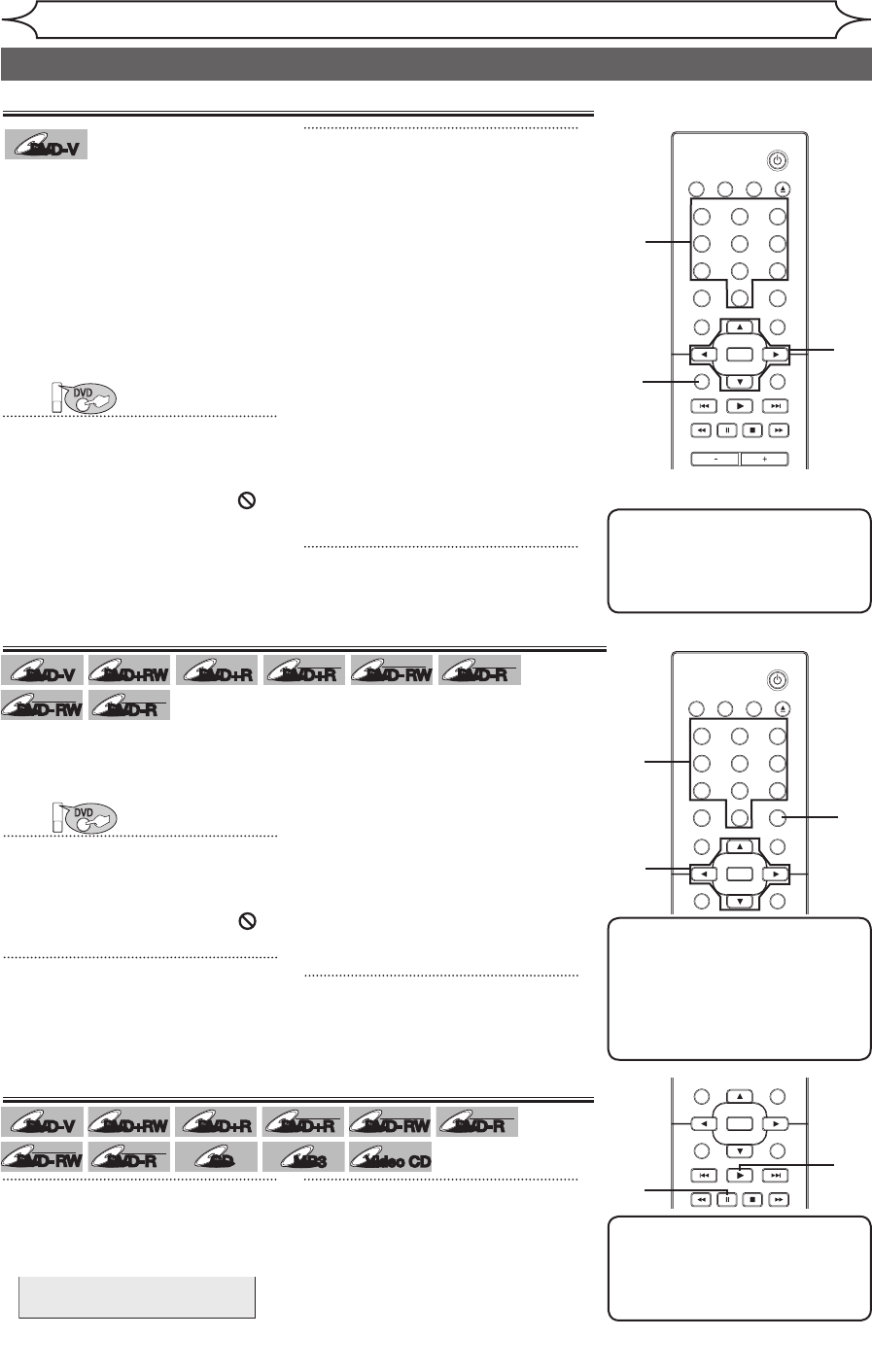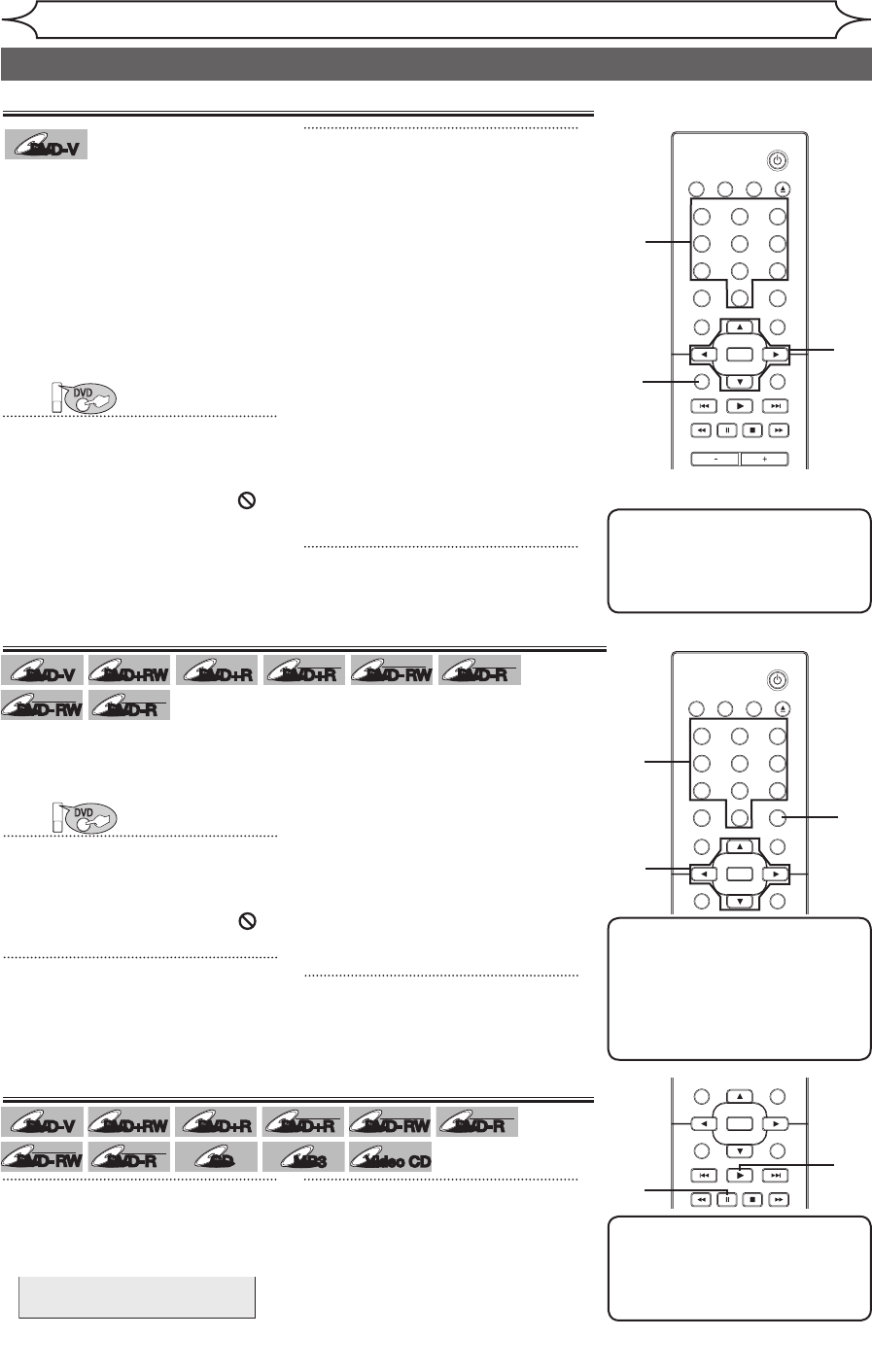
STANDBY-ON
OPEN/CLOSEVIDEO/TV VCR
.@/:
GHI
PQRS TUV WXYZ
JKL MNO
ABC DEF
DVD
DISPLAY
SETUP
OK
0
21
4
65
3
9
7
8
CHANNEL
TIMER
TIMER SET
SEARCH AUDIO DUBBING
SLOW
CM SKIP
RAPID PLAY
VCR REC DVD REC REC MODE
DISC MENU
RETURN
CLEAR/C-RESET TITLESPACE
STANDBY-ON
OPEN/CLOSEVIDEO/TV VCR
.@/:
GHI
PQRS TUV WXYZ
JKL MNO
ABC DEF
DVD
DISPLAY
SETUP
OK
0
21
4
65
3
9
7
8
CHANNEL
TIMER
TIMER SET
SEARCH AUDIO DUBBING
SLOW
CM SKIP
RAPID PLAY
VCR REC DVD REC REC MODE
DISC MENU
RETURN
CLEAR/C-RESET TITLESPACE
STANDBY-ON
OPEN/CLOSEVIDEO/TV VCR
.@/:
GHI
PQRS TUV WXYZ
JKL MNO
ABC DEF
DVD
DISPLAY
SETUP
OK
0
21
4
65
3
9
7
8
CHANNEL
TIMER
TIMER SET
SEARCH AUDIO DUBBING
SLOW
CM SKIP
RAPID PLAY
VCR REC DVD REC REC MODE
DISC MENU
RETURN
CLEAR/C-RESET TITLESPACE
A DVD disc contains a disc menu
that describes the contents or
allows you to customize the
playback. For example, the menu
may offer choices for subtitle
languages, special features, or
chapter selection.
Sometimes these are displayed
automatically when you start
playback, otherwise only appear
when you press [DISC MENU].
First:
1
Press [DISC MENU].
Disc menu will appear.
If the feature is not available,
may appear on the TV screen.
2
Using [K / L / { / B], select an
item. Press [OK] to confirm.
Continue this step to set up all
the features you want or to start
playing the disc from the menu.
DISC MENU button:
Displays a DVD disc menu which
varies with the disc and may be
the same as the ‘Title list’.
Cursor K / L / { / B buttons:
Moves the cursor around screen.
OK button:
Selects the currently highlighted
menu option.
Number buttons:
Selects a numbered menu option
(some discs only). (Press [OK]
after.)
3
Press [DISC MENU] to exit the
disc menu.
Some DVDs have a title menu,
which lists the titles available on
them. It helps you to start playback
at a specific title.
First:
1
Press [TITLE].
Title menu will appear.
If the feature is not available,
may appear on the TV screen.
2
Using [K / L / { / B], select a
title to play. Press [OK].
Play will begin at the title you
selected.
TITLE button:
Displays the ‘Title menu’ of a DVD
disc which varies with the disc.
Cursor K / L / { / B buttons:
Moves the cursor around screen.
OK button:
Selects the currently highlighted
menu option.
Number buttons:
Selects a numbered menu option
(some discs only). (Press [OK]
after.)
3
Press [TITLE] to exit the title
menu.
Playing discs
Note
• Menus vary among discs.
Refer to the information
accompanying the disc for
details.
Playing discs using the disc menu
Note
• [TITLE] will not always be
active with all DVDs.
• Menus vary among discs.
Refer to the information
accompanying the disc for
details.
Playing discs using the title menu
2
3
2
1
2
2
3
2
1
2
Pause
1
During playback, press [PAUSE F].
Play will pause and sound will be
muted.
2
Press [PLAY B] to resume play.
1
2
Note
• On DVDs, set “Still Mode” to
“Field” in the Setup menu
if pictures in the pause mode
are blurred. (Refer to page 71.)
E9A80UD_MWR20V6_02.indd 44 2006/01/17 17:58:05