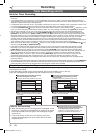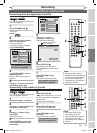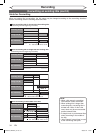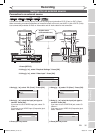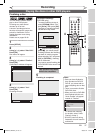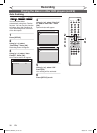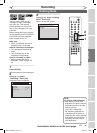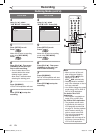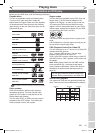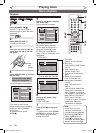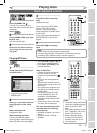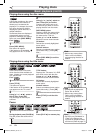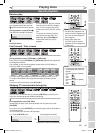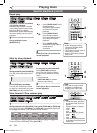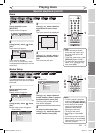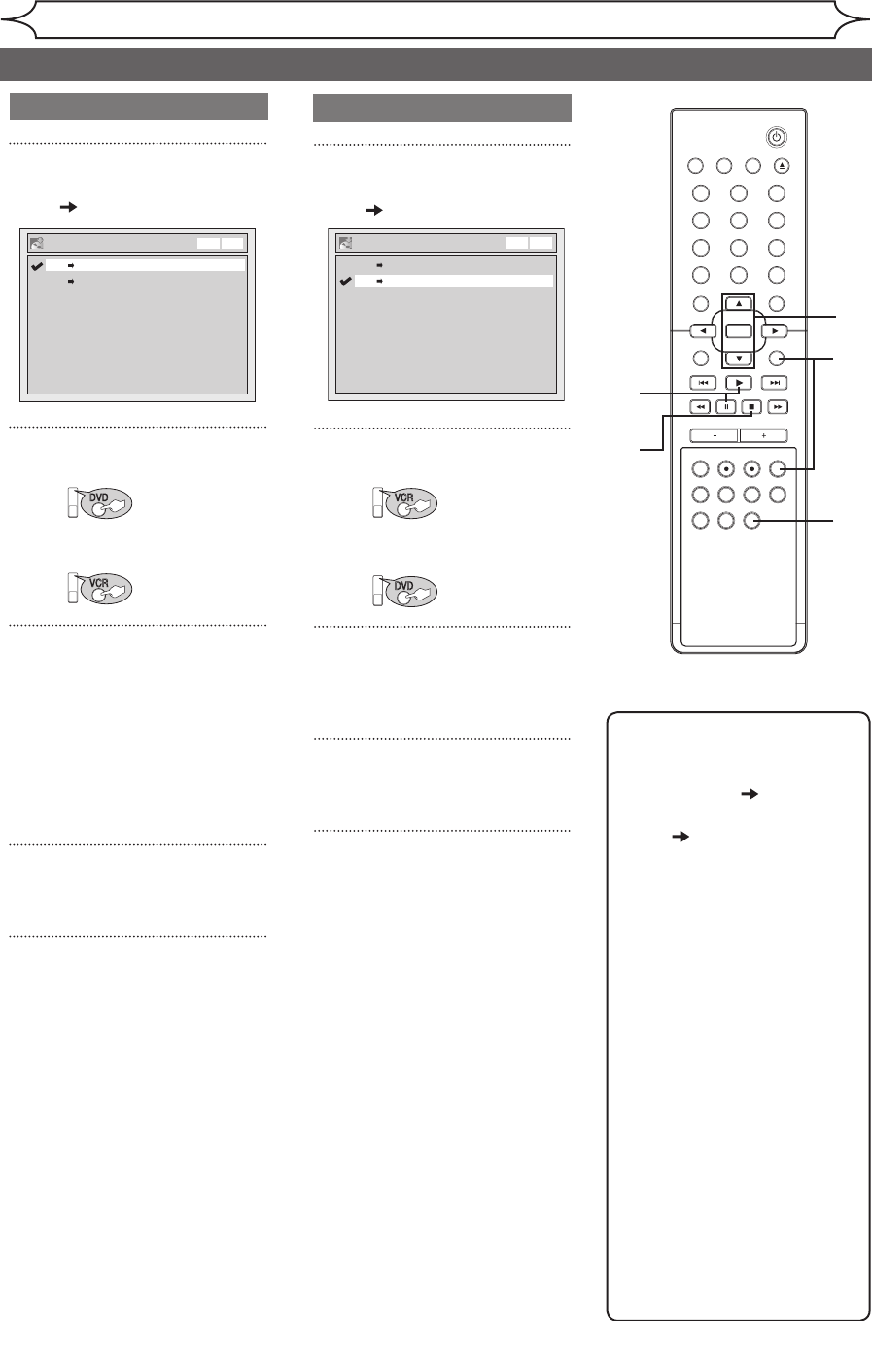
40
EN
4
Using [K / L], select
“DVD VCR”. Press [OK].
5
Press [SETUP] to exit.
Press:
VCR
Make sure to select a recording
mode using [REC MODE].
Press:
DVD
6
Press [PLAY B]. Then press
[PAUSE F] at the point you
wish to start recording.
7
Press [DUBBING].
DVD to VCR duplication will start.
8
Press [STOP C] to stop the
recording.
XXXX (cont’d)
Dubbing Mode (cont’d)
Dubbing Mode
DVD VCR
VCR DVD
VCR DVD
DVD to VCR
VCR to DVD
4
Using [K / L], select
“VCR DVD”. Press [OK].
5
Press [SETUP] to exit.
Press:
DVD
Make sure to select a recording
mode using [REC MODE].
Press:
VCR
6
Press [PLAY B]. Then press
[PAUSE F] at the point you
wish to start recording.
• Since it takes about a few
seconds before the actual
dubbing begins, please
allow extra 5 seconds when
selecting the starting point.
7
Press [DUBBING].
VCR to DVD duplication will start.
8
Press [STOP C] to stop the
recording.
Dubbing Mode
DVD VCR
VCR DVD
VCR DVD
Note
• When you turn off the unit
after setting the Dubbing
Mode to DVD VCR, the
setting will be set to
VCR DVD automatically.
• Dubbing Mode is available
only if the videotape or disc is
not copy protected.
• You cannot change the output
mode during VCR to DVD or
DVD to VCR duplication.
For Audio CD to VCR
duplication:
• This function is available on
Audio CDs, not MP3 files.
For VCR to DVD duplication:
• The playback sound mode
is followed by the setting of
VCR playback sound mode
on page 76. Set the playback
sound mode to which you
wish to record to the DVD.
• This unit will automatically
stop the duplication if
playback with no image is for
more than 3 minutes during
VCR to DVD duplication.
Recording
STANDBY-ON
OPEN/CLOSEVIDEO/TV VCR
.@/:
GHI
PQRS TUV WXYZ
JKL MNO
ABC DEF
DVD
DISPLAY
SETUP
OK
0
21
4
65
3
9
7
8
CHANNEL
TIMER
TIMER SET
SEARCH AUDIO DUBBING
SLOW
CM SKIP
RAPID PLAY
VCR REC DVD REC REC MODE
DISC MENU
RETURN
CLEAR/C-RESET TITLESPACE
5
6
4
7
8
E9A80UD_MWR20V6_01.indd 40 2006/01/18 11:45:48