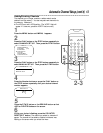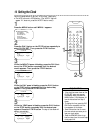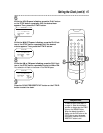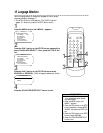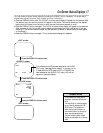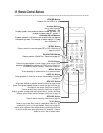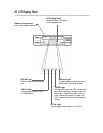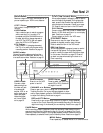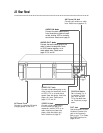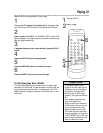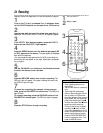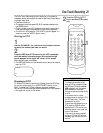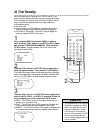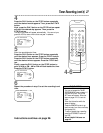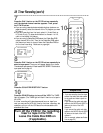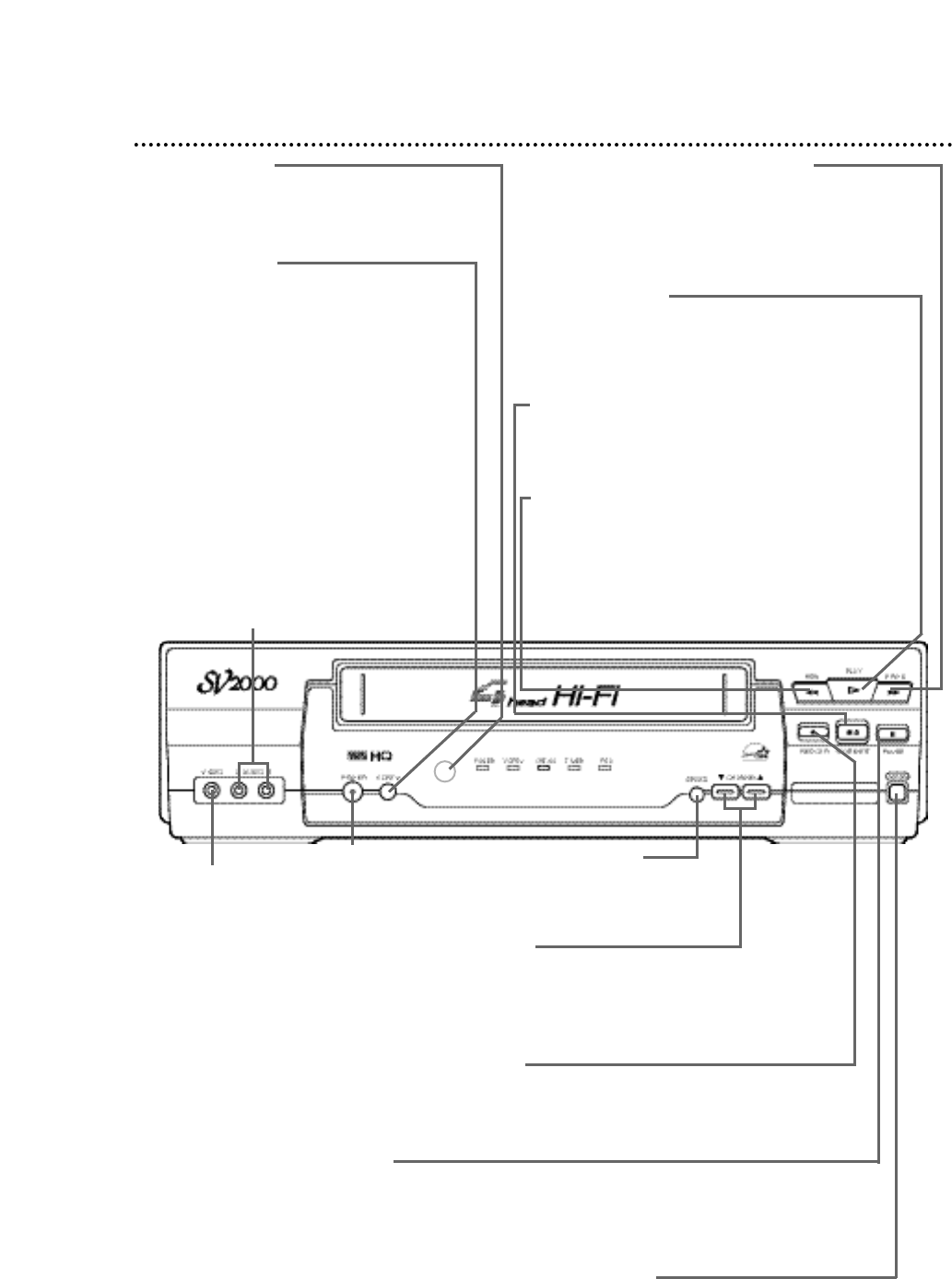
VCR/TV Button
Use to select the signal that your TV
receives.
●VCR Position
Use to watch a tape, to watch a program
while recording it, or to watch a TV
broadcast using the CHANNEL o/p or
Number buttons to change channels at
the VCR. The VCR/TV light will appear
when the VCR is in VCR position.
●TV Position
Use to watch TV (changing channels at
the TV) or to watch one program while
recording another.
Details are on page 32.
Front Panel 21
PAUSE Button
While recording, press to temporarily stop the recording. Press a second time to
resume normal recording. Details are on page 24. You can not pause a One-Touch
Recording. Details are on page 25. During tape playback, press to freeze the picture.
Press repeatedly to advance the still picture frame by frame. Details are on page 35.
POWER Button
Press to turn the VCR
power on and off.
REC(ord)/OTR Button
Press once to start a recording. Details are on page 24. Press repeatedly
to start a One-Touch Recording (an immediate recording, 30 minutes to
eight hours long) of the channel you are watching. Details are on page 25.
CHANNEL o/p Buttons
Press to scan up or down through the VCR’s channels.
Tracking Function: During normal tape playback or slow
motion tape playback, press the CHANNEL o/p buttons
to adjust the tracking. Details are on page 41.
PLAY Button
Press to play a tape. Also, press to release Slow,
Search, or Still mode and return to normal play-
back. Details are on page 35.
Press to select an item in the VCR menu.
REW(ind) Button
When tape playback is stopped, press to rewind
the tape at high speed. During tape playback,
press to rewind the tape while the picture stays
on the screen. Details are on page 35. Press to
go back one step when setting the clock or a
timer recording.
STOP/EJECT Button
Press once to stop the tape. When tape
playback is stopped, press to eject the tape.
Press to select an item in the VCR menu.
F.FWD (Fast Forward) Button
When tape playback is stopped, press to fast for-
ward the tape at high speed. During tape play-
back, press to fast forward the tape while the
picture stays on the screen. Details are on page
35. Press to select an item in the VCR menu.
Remote Sensor
Receives a signal from your remote control so
you can operate your VCR from a distance.
MENU Button
Press repeatedly to access menus or to remove menus.
SPEED Button
Press to select the recording
speed (SP or SLP). Details are
on pages 24 and 45.
VIDEO In Jack
Connect a video
cable coming from
the video out jack
of a camcorder,
another VCR, or an
audio-visual source
(laser disc player,
video disc player,
etc.) here. Details
are on page 33.
AUDIO In Jacks
Connect the audio cables coming from the
audio out jacks of a camcorder, another VCR,
or an audio source here. Details are on page 33.