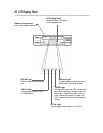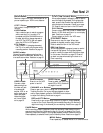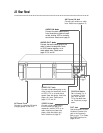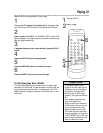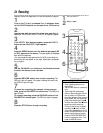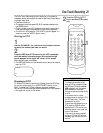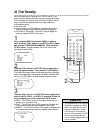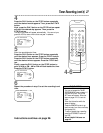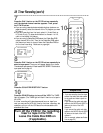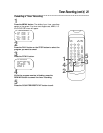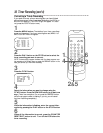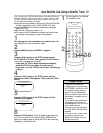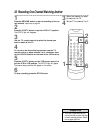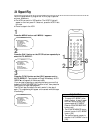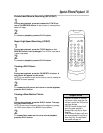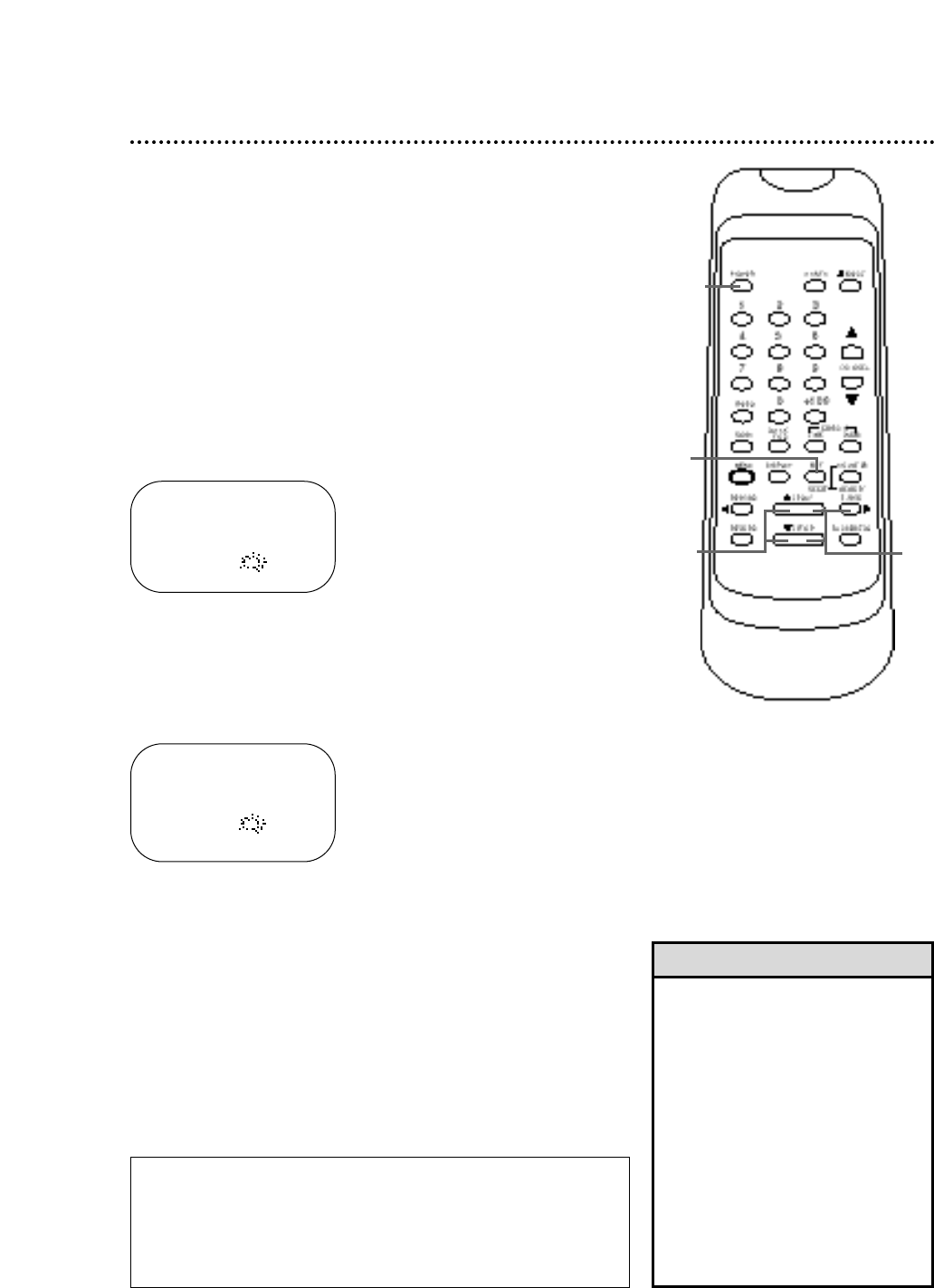
28 Timer Recording (cont’d)
7
Press the PLAY button or the STOP button repeatedly
until the desired channel number appears. Then, press
the F.FWD button.
● If you are using a standard antenna/cable hookup (as shown on
pages six-seven), select the channel of the TV program you want
to record.
● If you are recording from line input, select L1 (LineIn Rear) or
L2 (LineIn Front). To determine whether to choose L1 or L2,
refer to the Helpful Hint below.
● If you are using a Cable Box/DBS, select the Cable Box/DBS
output channel (03 or 04). Then, at the Cable Box/DBS, select
the channel you want to record. Leave the Cable Box/DBS on
for the timer recording. Details are on page eight.
ONE TIME PROGRAM
PROGRAM NUMBER 1
DATE 0 5 / 0 4 THU
START TIME 0 7 : 3 0 P M
END TIME 0 8 : 3 0 P M
CHANNEL 16
REC SPEED – –
ONE TIME PROGRAM
PROGRAM NUMBER 1
DATE 0 5 / 0 4 THU
START TIME 0 7 : 3 0 P M
END TIME 0 8 : 3 0 P M
CHANNEL 1 6
REC SPEED S P
B SP
SLP
8
Press the PLAY button or the STOP button repeatedly to
select a tape speed. The arrow will appear beside your choice.
The selected tape speed will flash beside REC SPEED. Details about
tape speed are on page 45.
9
Press the COUNTER RESET/EXIT button.
10
Press the POWER button to turn off the VCR. The TIMER
light will appear. (The TIMER light will flash if there is not a tape in
the VCR.)
If a timer recording will take place several hours or days from
now, you may use the VCR until time for the timer recording. Just
make sure you turn off the VCR about five minutes before the
scheduled start time.
Turn off the VCR for the recording.
Insert a tape in the VCR.
Leave the Cable Box/DBS on
(if applicable).
10
7
8
9
• If you are recording from line input,
connect the audio and video cables
to the audio and video in jacks on
the VCR.
If you connect the audio and video
cables to the AUDIO and VIDEO In
jacks on the front of the VCR,
choose L2.
If you connect the audio and video
cables to the AUDIO IN and VIDEO
IN jacks on the back of the VCR,
choose L1.
(For an example, please see illustra-
tion on page 33.)
Helpful Hint