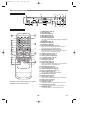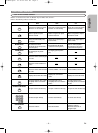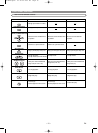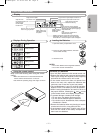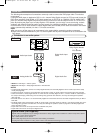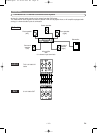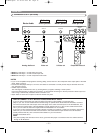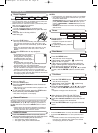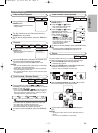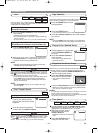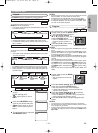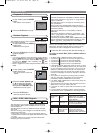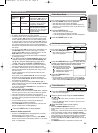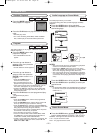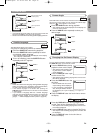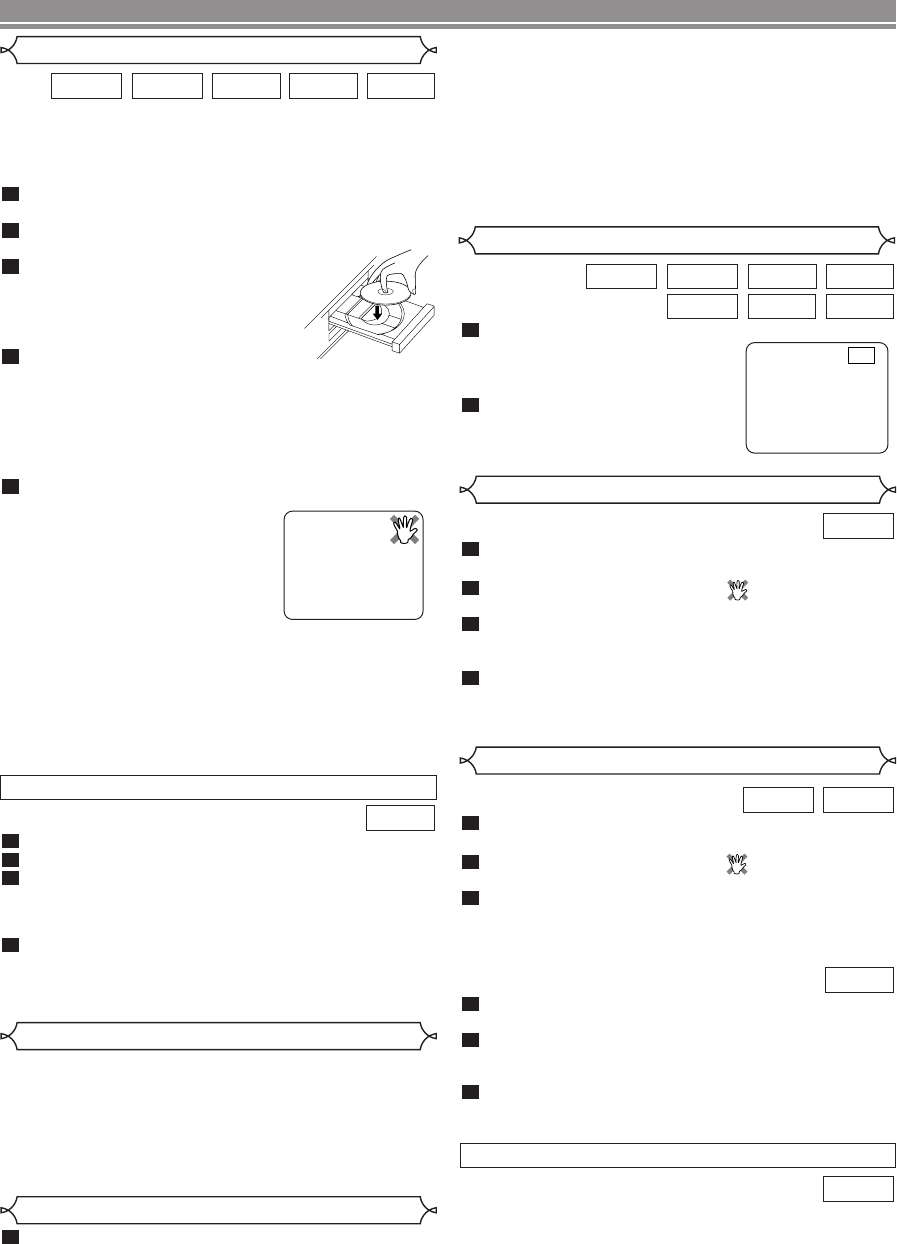
–
16
–
EN
During playback, press the
PAUSE button.
• Playback will pause and sound
will be muted.
To continue playback, press the
PLAY button.
2
1
WMAMP3
SUPER
AUDIO CD
CDVCDDVD-VDVD-A
Pause
Getting started
•Turn on the power of the TV, amplifier and any other com-
ponents which are connected to the DVD.
• Make sure the TV and audio receiver (commercially avail-
able) are set to the correct channel.
Press the POWER button.
• “P-ON” will appear briefly on the display panel.
Press the OPEN/CLOSE button to open disc load-
ing tray.
Place the disc in the tray, with the
label facing up.
Press the PLAY button.
• The tray will close automatically, and playback will then
start from the first chapter or track of the disc. If the
playback does not start automatically, press the PLAY
button.
• When you playback the DVD with a title menu, it may
appear on the screen. In this case, refer to “TITLE
MENU”.
Press the STOP button to stop playback.
NOTES:
•A “prohibited icon” may appear at
the top-right on the TV screen
during operation, warning that a
prohibited operation has been
encountered by the DVD player or
the disc.
•With DVDs that use some titles
for playback program signals, playback may start from
the second title, or it may skip these titles.
• During the playback of two layered disc, pictures may
stop for a moment. This happens when the 1st layer
switches to the 2nd layer. This is not a malfunction.
• The operation may vary when you playback DVDs with
disc menu or Video CDs with PBC. Refer to the manual
accompanying the disc for details.
5
4
3
2
1
SUPER
AUDIO CD
CDVCDDVD-VDVD-A
Press the MENU button.
• The DVD main menu will appear.
If the feature is not available, symbol may
appear on the TV screen.
If disc menu is available on the disc, audio lan-
guage, subtitle options, chapters for the title and
other options will appear for selection.
Press the cursor buttons ( L / K / B / s ) to select
an item, and the ENTER button to confirm selec-
tion.
4
3
2
1
DVD-V
PLAYING A DISC
Basic Playback
Disc Menus
DVD may contain menus to navigate the disc and access spe-
cial features. Press the appropriate numerical key or use the
cursor buttons ( L / K / B / s ) to highlight your selection in
the DVD main menu and press the ENTER button to confirm.
NOTE:
• Unless stated, all operations described are based on
remote control use. Some operations can be carried
out using the menu bar on the TV screen.
General Features
Press the TOP MENU button.
• The title menu will appear.
If the feature is not available, symbol may
appear on the TV screen.
Press the cursor buttons ( L / K / B / s ) to select
an item, and the ENTER button to confirm selec-
tion.
• Playback will begin at the selected Title.
When playing a Video CD with PBC func-
tion, the title menu will appear automatically.
Press the numeric buttons to select the desired
title.
• Playback will begin at the selected title.
Press the RETURN button to go back to the title
menu.
3
2
1
VCD
3
2
1
DVD-VDVD-A
Title Menu
• Press the MENU button to call up the DVD main menu.
• Press the TOP MENU button to call up the title menu.
NOTE:
• Contents of menus and corresponding menu opera-
tions may vary between discs. Refer to the manual
accompanying the disc for details.
DVD-V
CALLING UP A MENU SCREEN DURING PLAYBACK
F
Press the AUDIO EX. button on the front panel to
output analog audio signals only (No video signal will
be output, and the display will be turned off.).
• The AUDIO EX. indicator will light up.
• The higher quality sound will be achieved.
1
AUDIO-EX Mode
Insert a Video CD.
Press the STOP button.
Press the numeric buttons to enter the desired
Track number.
• PBC function is now cancelled and the playback of the
Video CD will start.
To call back PBC function, press the STOP button
twice, and then press the PLAY button.
• Title menu will appear on the display.
4
3
2
1
VCD
CANCELLING AND CALLING BACK PBC FUNCTION
NOTES:
• In SETUP menu, the AUDIO-EX mode is not available.
•
The AUDIO-EX mode
will be released when you press
the buttons listed below.
OPEN/CLOSE button (on both the remote and the front
panel), SETUP, POWER or DISPLAY button (on the
remote), ON/STANDBY or AUDIO EX. button (on the
front panel).
• AUDIO EX. button does not function during displaying
SETUP menu.
E57M5UD.QX33 03.10.22 0:04 PM Page 16