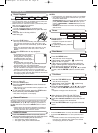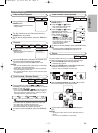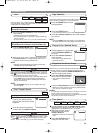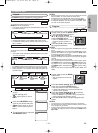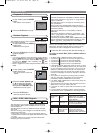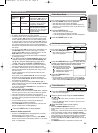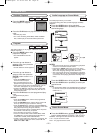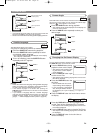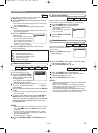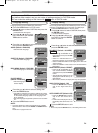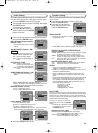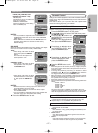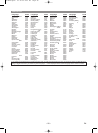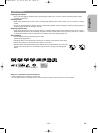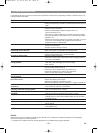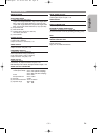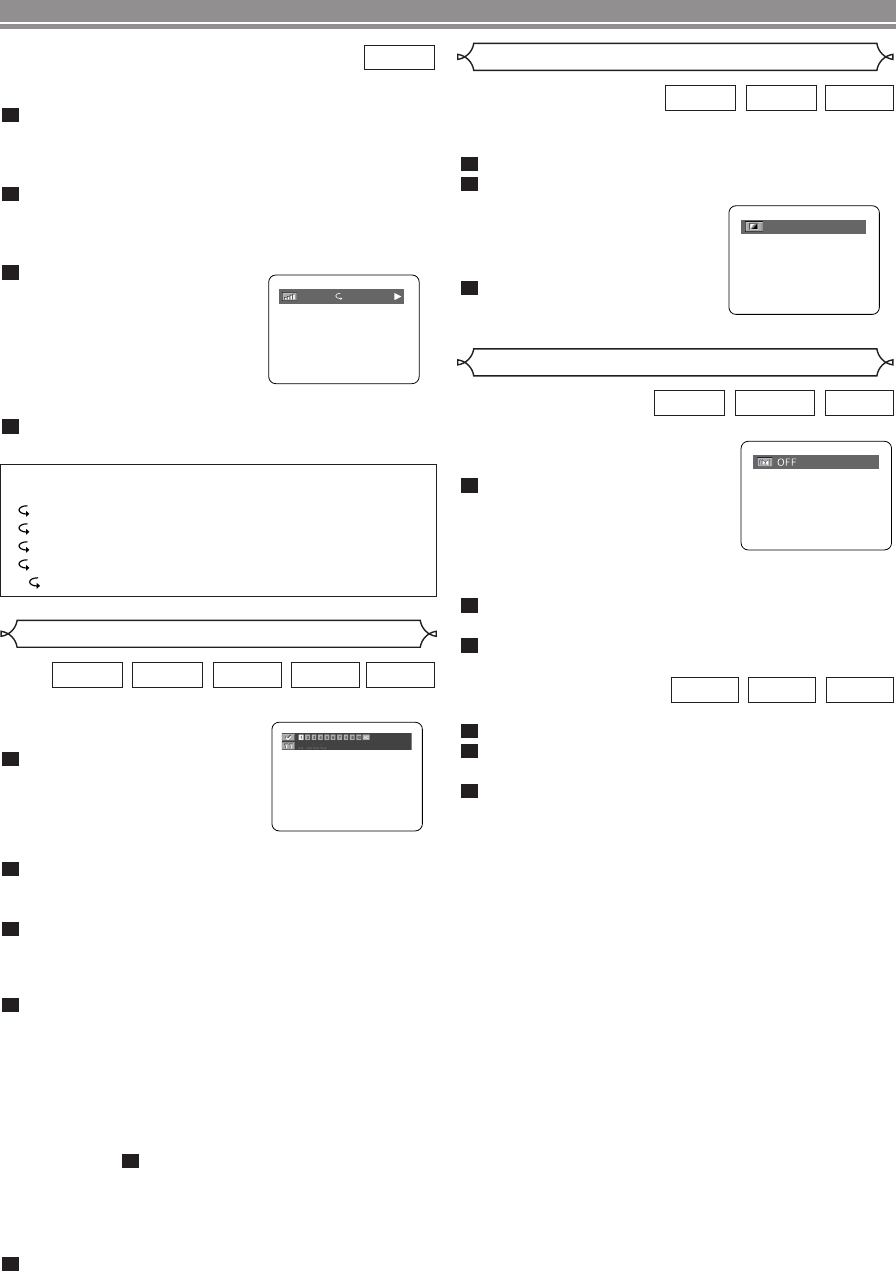
–
24
–
EN
Use markers to memorise
your favourite places on a disc.
Press the SEARCH MODE
button four times (CD, Super
Audio CD, VCD: three times)
during playback.
• The display screen and Markers
will appear on the TV screen.
Press the s or B button to select 1, 2, 3, 4, 5, 6,
7, 8, 9, or 10 and ensure that “- : - - : - -” appears
in the display.
When reaches the desired point, press the ENTER
button.
• The Title or Track and elapsed playing time will appear
in the TV screen.
To return to the Marker later, press the SEARCH
MODE button four times (CD, Super Audio CD,
VCD: three times) during playback and the s or B
button to choose the desired marker, then press
the ENTER button.
NOTES:
• Opening the disc tray or turning off the power or select
AC at step and press the ENTER button will erase
all Markers.
•To clear a marker, using the s or B button, position
the cursor on to the marker number to be cleared and
press the CLEAR button.
•You can mark up to 10 points.
Press the SEARCH MODE or RETURN button to
exit.
5
2
4
3
2
1
VCD
SUPER
AUDIO CD
CDDVD-VDVD-A
Marker Setup Screen
Adjust the Black Level Settings to make
the black parts of the picture as bright as you preferred.
Press the MODE button during playback.
Press the ENTER button to switch ON/OFF
.
ON (Default) : Makes the dark
parts brighter.
OFF : Shows the original pic-
ture as recorded.
Press the
MODE or RETURN
button to exit.
3
2
1
VCDDVD-VDVD-A
Black Level Setting
ON
You can enjoy stereophonic visual
space on your existing 2 channel
stereo system.
Press the MODE button twice
during playback
.
Press the
ENTER
button to set it 1(Natural effect),
2(Emphasized effect) or OFF.
Press the RETURN button to exit.
Press the MODE button during playback
.
Press the
ENTER
button to set 1(Natural effect),
2(Emphasized effect) or OFF.
Press the RETURN button to exit.
NOTES
:
• Select Virtual Surround OFF or adjust the volume down
if the sound is distorted.
• When 5.1CH is selected as the audio channel in the
audio setting of the setup menu, Virtual Surround does
not function. Details are on page 26.
• The Virtual Surround setting is not available for Super Audio
CDs. (It may be possible to use the Virtual Surround setting
when playing back discs that include a CD area.)
3
2
1
WMAMP3CD
3
2
1
VCDDVD-VDVD-A
Virtual Surround
PLAYING A DISC
You can check information about the current disc by pressing
the DISPLAY button on the remote control.
Press the DISPLAY button during playback to show cur-
rent Track
.
• The elapsed and remaining playing time of the current
track will be displayed.
Press the DISPLAY button again to show current
Group.
• The elapsed and remaining playing time of the current
group will be displayed.
Press the DISPLAY button for
the third time.
• The BIT RATE and the current
repeat setting will be displayed.
•
If you are playing a dual layered
disc, the layer number will also
be displayed ( L0: Layer 0 is
playing. L1: Layer 1 is playing).
Press the DISPLAY button for the fourth time to
remove the display.
4
3
2
1
DVD-A
IIII
T
Hints for the
On-Screen Display
• C- indicates Chapter repeat
• T- indicates Title or Track repeat
• G- indicates Group (folder) repeat
• A- indicates Disc repeat
• AB- indicates A-B repeat
E57M5UD.QX33 03.10.22 0:04 PM Page 24