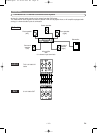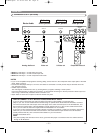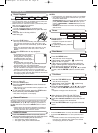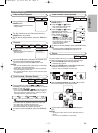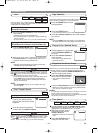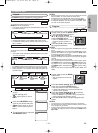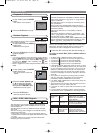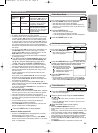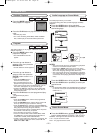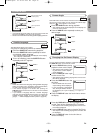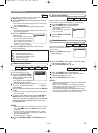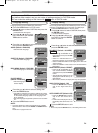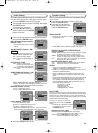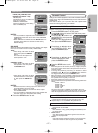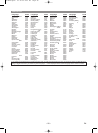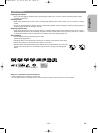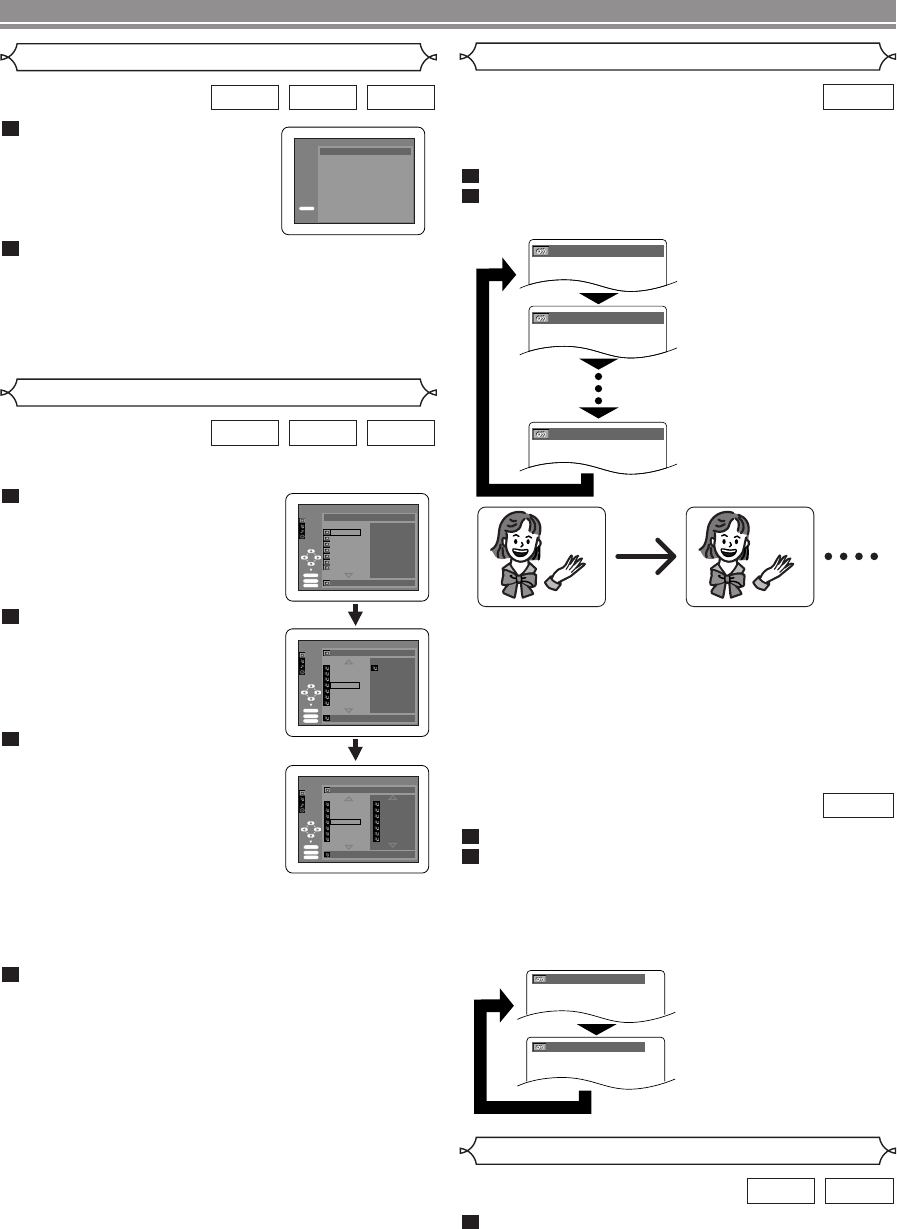
–
22
–
EN
Program
This feature allows you to program a MP3 disc to play in a
desired sequence.
Press the MODE button while
playback is stopped.
• The PROGRAM screen will
appear.
Press the K or L button to
select a group, then press the
ENTER button.
•A track selection screen appears.
Press the K or L button to
select a track, then press the
ENTER, button to save it in a
program.
• Press the CLEAR button to
erase the incorrect input.
• The programmed track is dis-
played in the right-hand screen.
• If the entire program cannot be displayed at once on
the screen, “L” appears to go to the next page.
• Pressing the s button will show a list of folders that
belong to the one-level upper hierarchy than the cur-
rently selected folder.
Press the PLAY button to start programmed play-
back.
• Programmed play starts.
NOTES:
• Press the CLEAR button, and the last-programmed
entry will be deleted.
• Press the RETURN button, and the STOP screen will
show up with the program contents in memory.
• Press the STOP button, and then press the PLAY but-
ton. Playback will restart from the beginning of the track
being played previously (Program cleared).
• The program setting will be cancelled when the power
is turned off or the disc tray is opened.
• Up to 99 tracks can be set in a program.
• If a disc in inserted that contains mixed MP3, JPEG
and WMA files, program setting allows 99 tracks for
combination of MP3, JPEG and WMA files.
• If eight or more tracks have been set in a program, the
user can switch the right part of the screen with the
SKIP button H or G.
4
3
2
1
WMAJPEGMP3
:
2/32/3
ALBUM05
TRACK48
TRACK49
TRACK50
TRACK51
TRACK52
TRACK53
TRACK54
TRACK11
TRACK81
TRACK31
TRACK22
TRACK03
TRACK53
TRACK25
TRACK51
1/11/3
MP3 - COLLECTION
ALBUM01
ALBUM02
ALBUM03
ALBUM04
ALBUM05
ALBUM06
ALBUM07
ALBUM01
:
1/12/3
ALBUM01
PROGRAM
FOLDER
TRACK11
TRACK08
TRACK09
TRACK10
TRACK11
TRACK12
TRACK13
TRACK14
TRACK11
MP3
WMA
JPEG
ENTER
PLAY
CLEAR
PROGRAM
FOLDER
MP3
WMA
JPEG
ENTER
PLAY
CLEAR
ENTER
PLAY
CLEAR
MP3
WMA
JPEG
FOLDER
PROGRAM
Audio Language or Sound Mode
The DVD player allows you to select
a language during DVD disc (if multi language available)
playback.
Press the AUDIO button during playback.
Press the AUDIO button repeatedly to select your
desired language.
NOTES:
• The sound mode cannot be changed during playback
of discs not recorded in double sound.
• Pressing the AUDIO button may not work on some
DVDs with multiple audio languages (e.g. DVDs which
allow audio language setting on the disc menu).
• The sound mode cannot be changed during playback
of a Super Audio CD. (It may be possible to switch the
sound mode when playing back discs including a CD
area.)
Press the AUDIO button during playback.
Press the AUDIO button repeatedly to select your
desired sound.
NOTE:
• “2. PPCM 2.0ch 96k/2” can be displayed even if there is
no second sound. (The sound number during playback
remains as 1.)
2
1
DVD-A
2
1
DVD-V
ENG Dolby
FRE Dolby
JPN Dolby
HELLO
Bon jour
1.LPCM 5.1ch 96k/2
2.PPCM 2.0ch 96k/2
PLAYING A DISC
Press the AUDIO button repeatedly during play-
back to select between STEREO, L-CH or R-CH.
STEREO - both right and left channels are active (stereo)
L-CH - only left channel is active
R-CH - only right channel is active
1
VCDCD
Stereo Sound Mode
Press the MODE button twice
while playback is stopped.
Press the PLAY button to play the tracks in random
order.
• Random play starts.
•For a disc containing mixed MP3, JPEG and WMA
files, random play of those files will be performed.
2
1
WMAJPEGMP3
Random Playback
RANDOM
PLAY
CD [DATA]
RANDOM PROGRAM
--no indication --
E57M5UD.QX33 03.10.22 0:04 PM Page 22