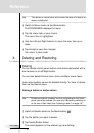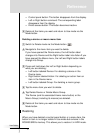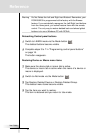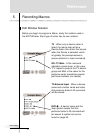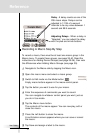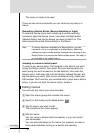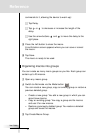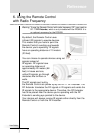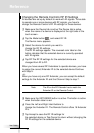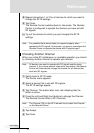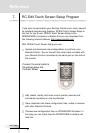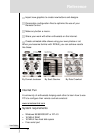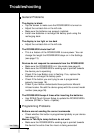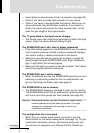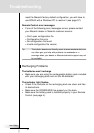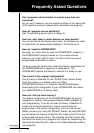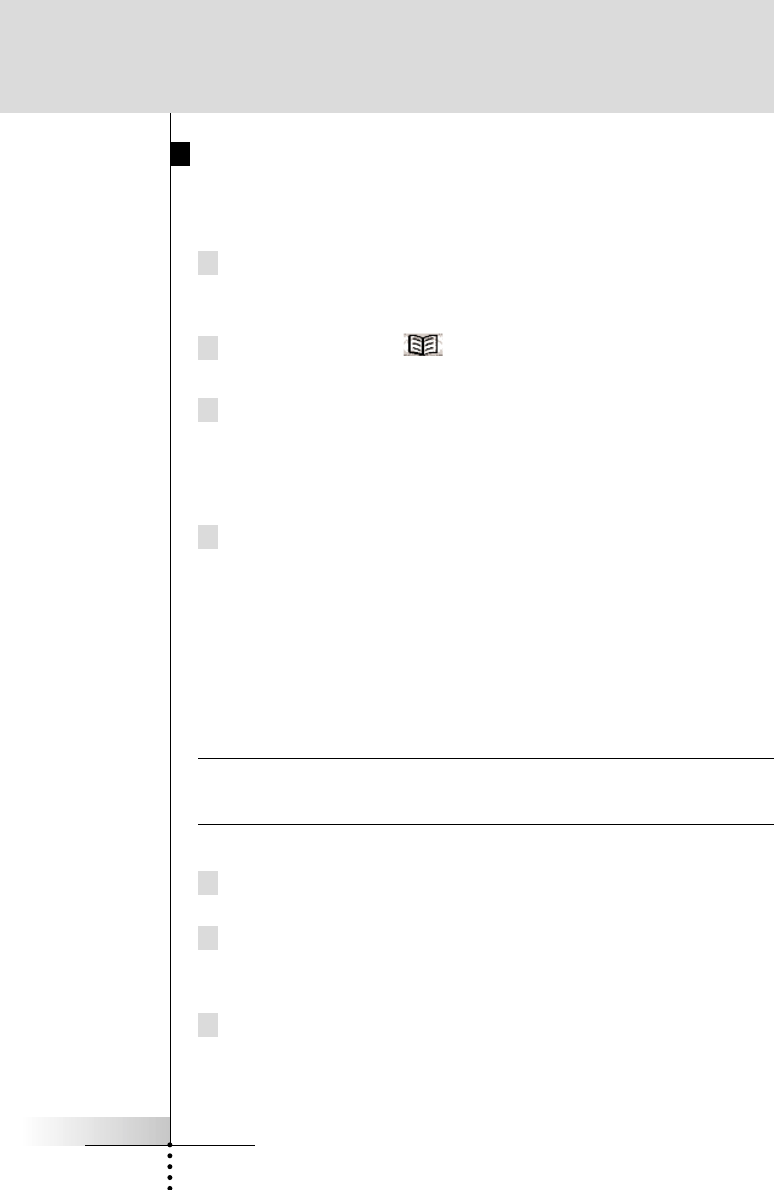
User Guide
48
Changing the Remote Control’s RF IR Settings
All devices are set up by default to work with IR signals. To be able
to operate one or more devices with RF signals, you have to
change the Remote Control’s RF IR settings for those devices.
1 Make sure the Device tab is active.The Device tab is active
when the name of a device is displayed at the right side of the
touch screen
.
2 Tap the Mode button and select RF IR.
The Device menu appears.
3 Select the device for which you want to
change the RF IR settings.
The RF IR settings appear. The reversed color label on the
button ndicates that the selected device is currently operated
with IR signals.
4 Tap RF.The RF IR settings for the selected device are
changed from IR to RF.
When you have several RF Extenders to operate devices, you have
to assign the correct Extender ID to the selected device.Continue
with Step 5.
-or-
When you have only one RF Extender, you can accept the default
settings for the Extender ID and the Channel. Skip to step 7.
Note The ID on the RF Extender has to match the
Extender ID on the Remote Control.
5 Make sure the EXTENDER button is active. The button is active
when the button label is red.
6 Press the Left and Right Hard buttons to
change the Extender ID. The Remote Control offers 16 Extender
ID’s.
7 Tap Accept to save the RF IR settings for
the selected device or Tap Cancel to return without changing the
RF IR settings for the selected device.
Reference