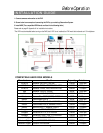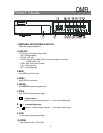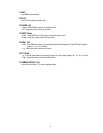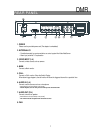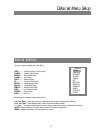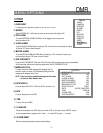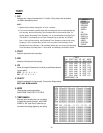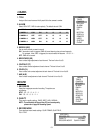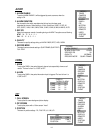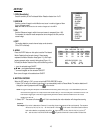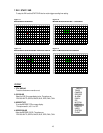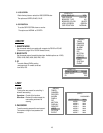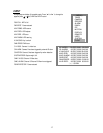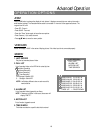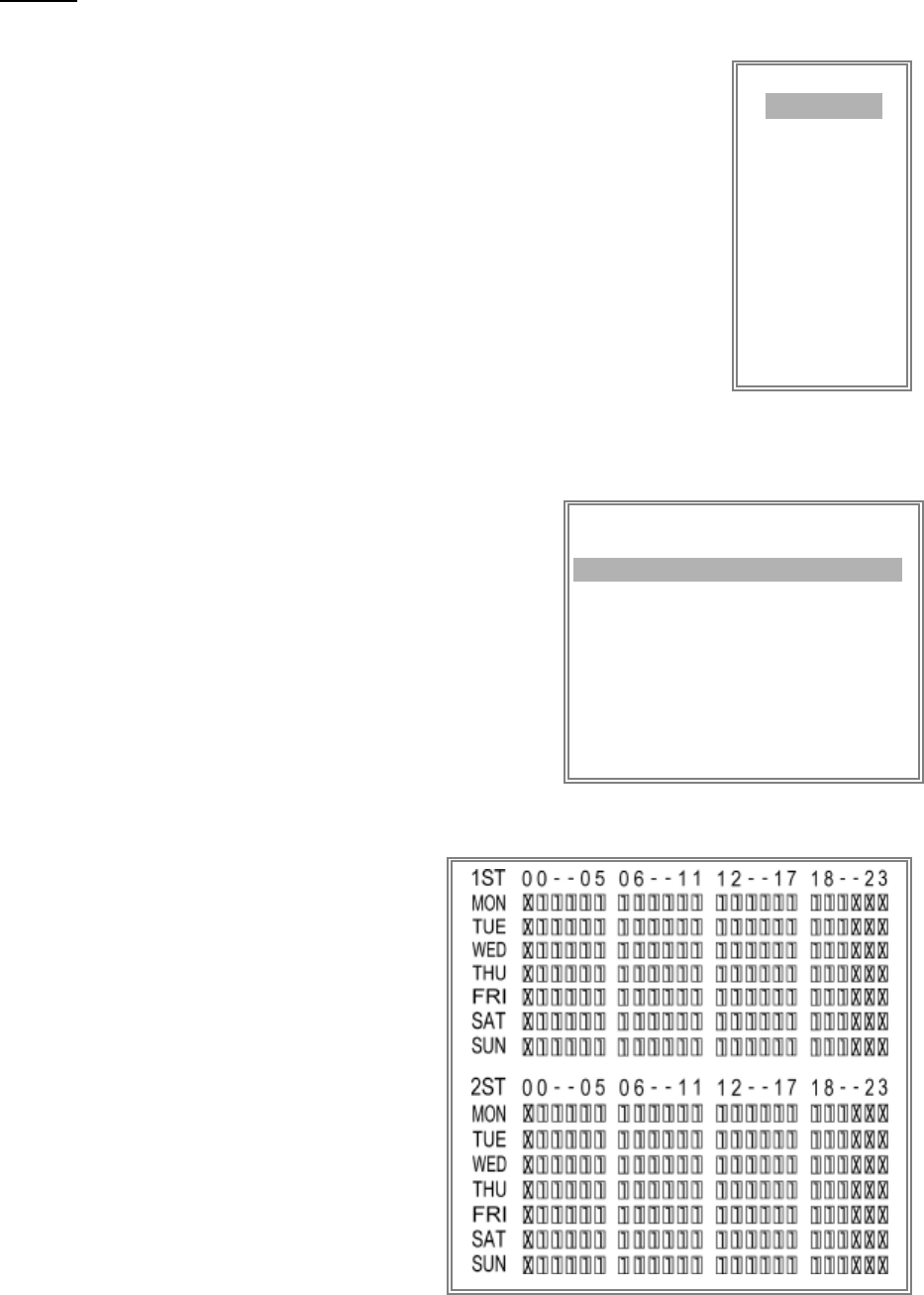
TIMER
1. DAY
Select the day, or days of the week (Mon–Fri / Sat-Sun / Daily) that you wish to schedule
the DMR to automatically record.
NOTE :
1. Special Date could be changed by “+” and “-” buttons.
2. If you have selected the specific date and recording timer set from that specific day
to a new day, then the Recording Timer Schedule will be set as whole week. For
specific date of Recording Timer Schedule, it is not recommended to set End Time
over 23:59. For example:If you set Timer Schedule Day as Sunday, and START
from 11:30, but End on 00:20, then Recording Timer Schedule is set as from every
Sunday's 11:30 to next Sunday‘s 00:20. If you only want to set Recording Timer
Schedule from every Sunday 11:30 to Monday 00:20, then you should set Recording
Timer Schedule as Sunday from 11:30 to 23:59, and Monday from 00:00 to 00:20.
2. START
Select the starting time for the recording.
3. END
Select the finishing time for the recording.
4. IPS
Stands for Images Per Second and it could let you see Record submenu
for more details.
NTSC- 30、 15、 8、 4、 2、 1
PAL- 25、 12、 6、 3、 2、 1
5. QUALITY
Select the image quality for the recording. There are four Quality settings :
BEST, HIGH, NORM and BASE.
6. MODE
There are three record mode settings :
QUAD-FRAME, QUAD-FIELD, FULL-FIELD.
7. TIMER ENABLE
After sets up the recording timer, you can enable
or disable timer recording function., when TIMER
ENABLE is “ON”, press “menu” button then you
can see the timer setting diagram by your setting.
(TIMER)
DAY START END IPS QLT MODE
DAILY 01:00 22:00 30 BEST Q-FR
OFF 00:00 00:00 30 BEST Q-FI
OFF 00:00 00:00 30 BEST Q-FI
OFF 00:00 00:00 30 BEST Q-FR
OFF 00:00 00:00 30 BEST Q-FR
OFF 00:00 00:00 30 BEST Q-FR
OFF 00:00 00:00 30 BEST Q-FI
OFF 00:00 00:00 30 BEST Q-FI
TIMER ENABLE : ON
(MENU)
TIMER
CAMERA
RECORD
ALARM
DWELL
PIP
MOTION
DISPLAY
REMOTE
USER
SYSTEM
EVENT
12