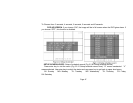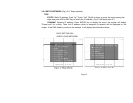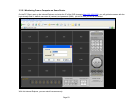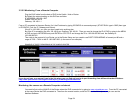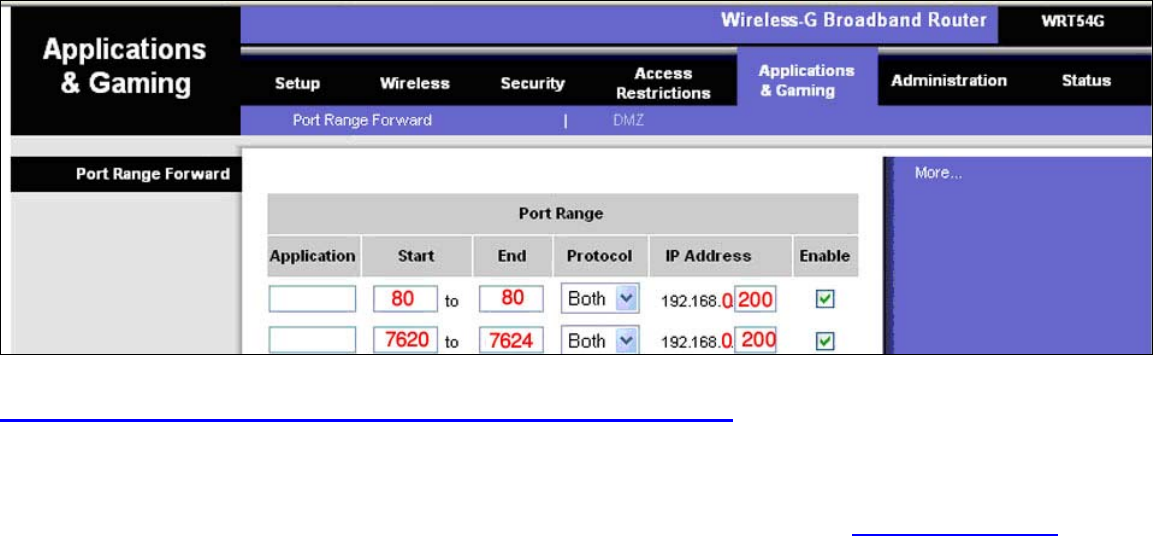
3.2.5.2 Monitoring From a Remote Computer
Plug the RJ45 cable from the back of DVR to the Switch / Hub or Router.
By Default the network setting on this DVR are as follow:
IP ADDRESS: 192.168.1.200
Subnet: 255.255.255.0
Gateway: 192.168.1.1
From a PC connected to the same Router, find the IP address by typing IPCONFIG at command prompt. (START-RUN- type in CMD) then type
in IPCONFIG. Find the IP, Gateway and Subnet.
If the IP is 192.168.1.xxx, then you don’t need to do anything else.
But if the IP is something like this: 192.168.0.xxx. Gateway: 192.168.0.1. Then you need to change the IP of DVR by going to the MENU
of DVR and go to NETWORK and push ENTER on STATIC IP and change the IP to: 192.168.000.200 and the Gateway to
192.168.000.001.
Then refer to the manual of your Router, go to the Router Setup and you need to use PORT FORWARDING to forward port 80 and a
range of 7620 – 7624 to the IP: 192.168.0.200. (in the case of our example).
EXAMPLE OF PORT FORWARDING IN THE LINKSYS ROUTER
If you do not have your manual, here is the link where you can find out how to do port forwarding from different brands of Routers:
http://www.portforward.com/english/routers/port_forwarding/routerindex.htm
Monitoring the camera on a Remote Computer on Internet
You need to find out the WAN IP of the Router where the DVR connected to by going to www.myipaddress.com. From the PC connected
to the same Router the DVR connected to. Then from the remote location, enter this IP into Internet explorer, or you can use the
Netclient Software.
Page 54