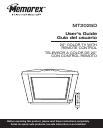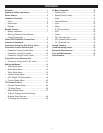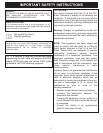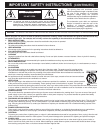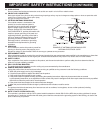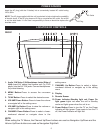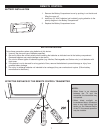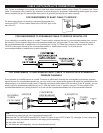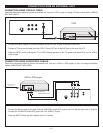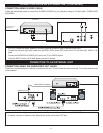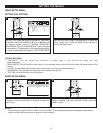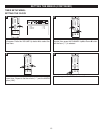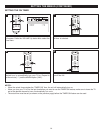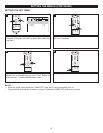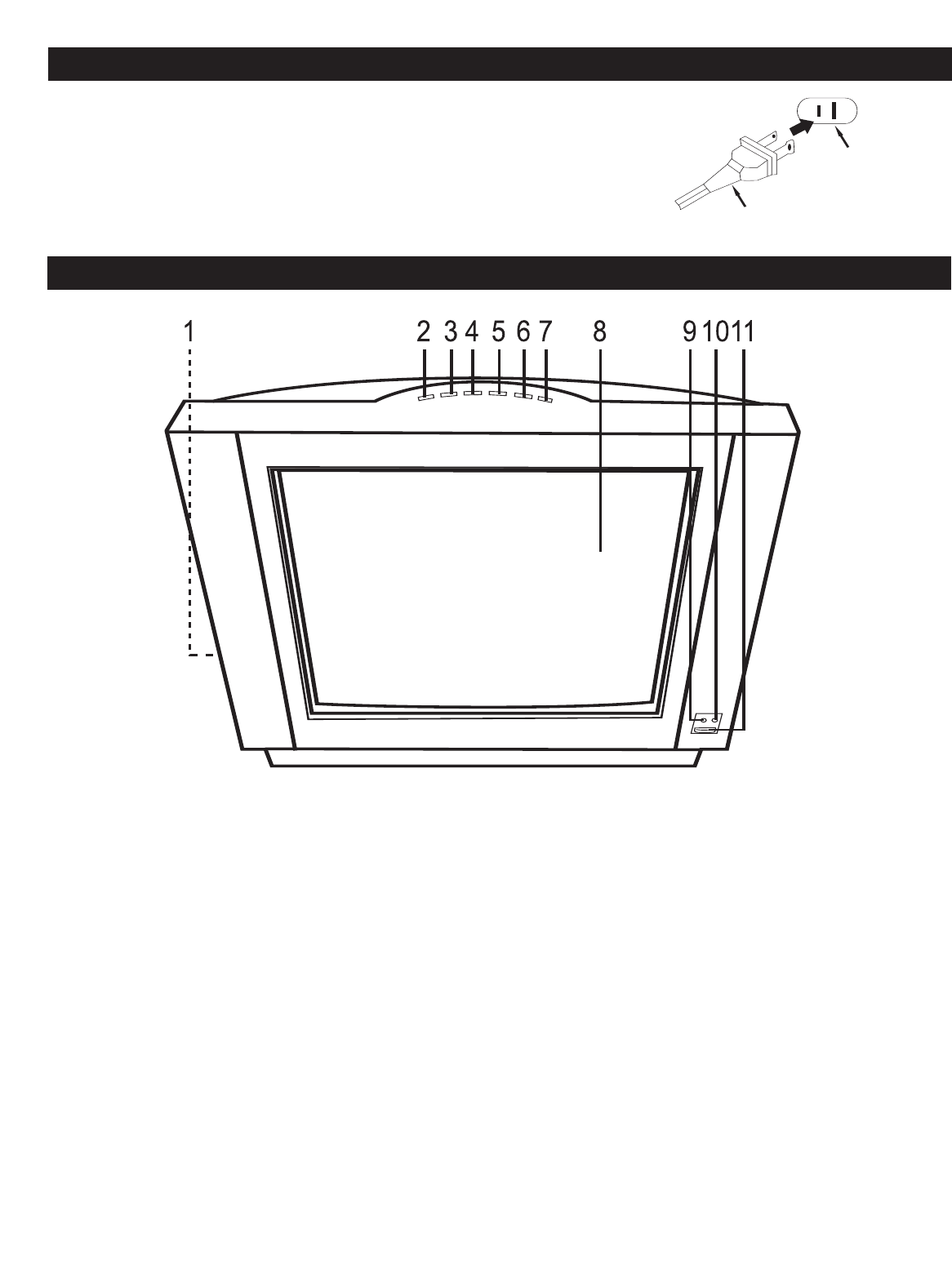
5
POWER SOURCE
LOCATION OF CONTROLS
1. Audio 2 IN/Video 2 IN/Headphone Jacks (Side of
Unit)–
Insert A/V cables from another unit (i.e. DVD
player) into the A/V 2 IN jacks. Connect headphones
for private listening.
2. MENU Button–Press to access the on-screen
menu.
3. TV/AV Button–Press to select the desired source.
4. VOLUME Down Button–Press to lower the volume
or navigate left in the setting menu.
5. VOLUME Up Button–Press to raise the volume or
navigate right in the setting menu.
6. CHANNEL Down Button–Press to select a lower-
numbered channel or navigate down in the
setting menu.
7.
CHANNEL
Up Button–
Press to select a higher-
numbered channel or navigate up in the setting
menu
8.
Display
9. Remote Sensor
10.
Power Indicator–Standby light red, Power On
light green–
Lights red when the unit is Standby
mode and lights green when the unit is on.
1
1.
Power Button–
Press to turn the
TV on; the Power
indicator will light green. Press again to turn the TV
off; the Power indicator will light red.
FRONT
Insert the AC plug (with the 2 blades) into a conveniently located AC outlet having
120V, 60Hz.
N
OTE:
T
he AC plug supplied with the unit is polarized to help minimize the possibility
of electric shock. If the AC plug does not fit into a nonpolarized AC outlet, do not file
or cut the wide blade. It is the user’s responsibility to have an electrician replace the
obsolete outlet.
AC Plug
AC Outlet
NOTE:
When setting the TV Menus, the Channel Up/Down buttons are used as Navigation Up/Down and the
Volume Up/Down buttons are used as Navigation Right/Left.