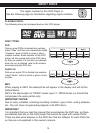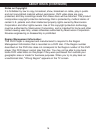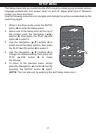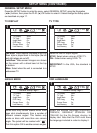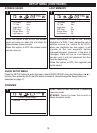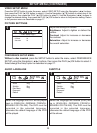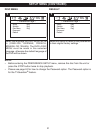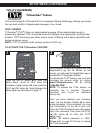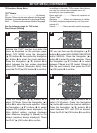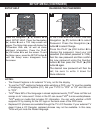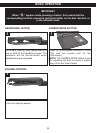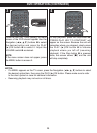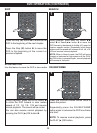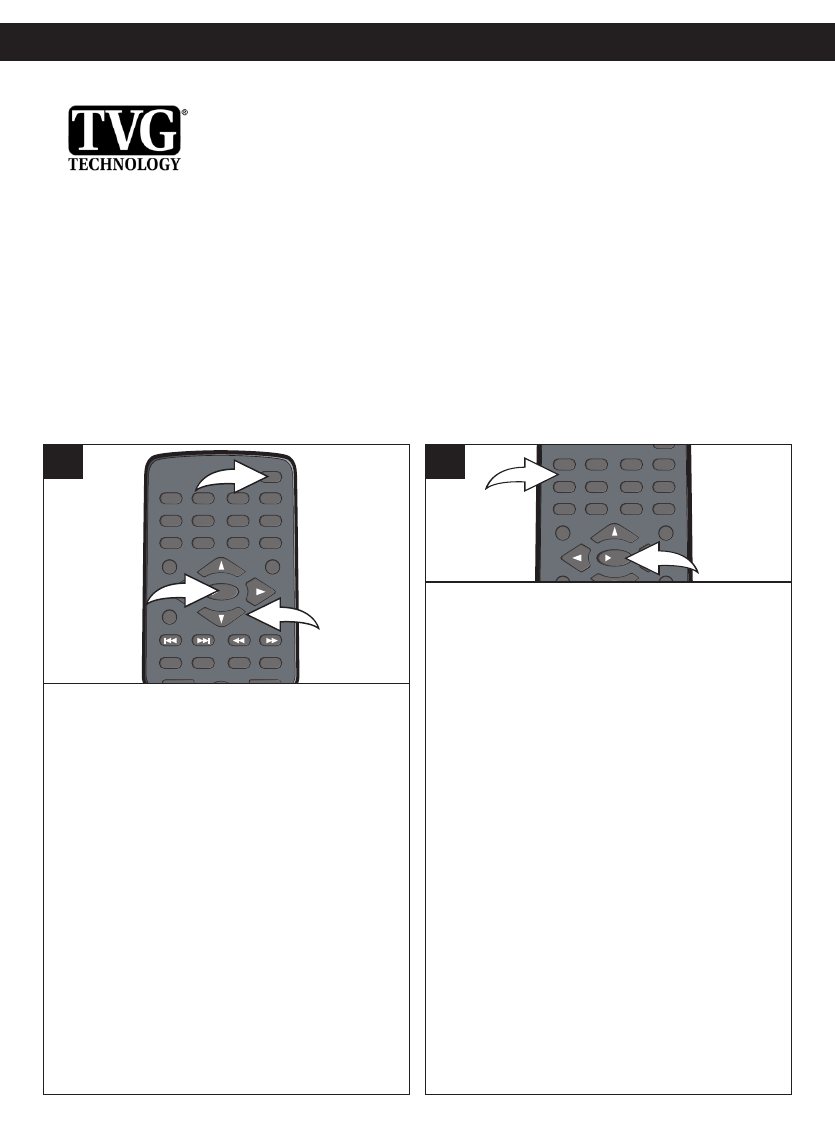
22
SETUP MENU (CONTINUED)
TVG (TV GUARDIAN)
TVGuardian
®
Feature
T
the Navigation (<,>) buttons, then press the OK/Enter button. Select TVGUARDIAN
Mode using the Navigation (^,v) buttons, then press the OK/ENTER button.
Fig.2: (2.jpg)
The Activation screen will appear when you first time enter the TVGUARDIAN
menu. Please remember/write down the Registration key which shown on the screen.
To activate the TVGuardian
®
feature, go to www.TVGuardian.com & click on
“Purchase” and then “Activate” and follow the instruction to get the Activation Code.
OR call 1-866-884-3458. NOTE: To activate the TVGuardian
®
function, activation fee
is required. For for Phone in activation incurs an additional service fee.
Fig.3: (2.jpg)
Once you have the Activation key, follow step one to entey the TVGUARDIAN
menu. Enter the Activation key using the number buttons on the remote control. Then
the TVGUARDIAN SETUP menu will appear.
TVGuardian SETUP MENU
TVGuardian
®
Mode
Off No filtering
Tolerant Filters only the most offensive foul language.
Moderate Increased standards for language filtering.
Strict Filters out all common offensive language
Word Subset Filtering
In addition to the main TVGuardian
®
Modes listed above, you can turn certain word subsets on or off according to
your preferences.
Damn and Hell Filters out variations of “Damn” and “Hell”
Religious Filters out references to deity. (To watch religious programming, turn this word subset off.)
Sexual Filters sexually explicit language
CC Mode
On Mute (Default) Captions are displayed when offensive language is being filtered
Always Captions are displayed continually
Off Captions are never displayed
(See NOTE (2) below)
CC Channel
This product supports TVGuardian
®
Foul Language Filtering Technology, offering your family
the very best control of objectionable language in your home.
HOW IT WORKS
TVGuardian
®
(TVG
®
) filters out objectionable language. When objectionable words or
phrases are detected, TVG
®
mutes the audio and displays more appropriate “profanity-free”
phrases. TVG
®
technology also offers various levels of filtering and is easily adjustable with
simple on-screen menus.
NOTE: TVG
®
is available when viewing movies on DVD only.
TO ACTIVATE THE TVGuardian
®
FEATURE
REPEAT
PAUSE/
FRAME
STOP
MENUDISPLAY
CLEAR GOTO
SETUP
BOOKMARK
ZOOMSLOWTITLE
/OK
A-B PROG RANDOM
AUDIO ANGLE SUBTITLE
12 34
56
9
0
78
2
1
3
1
The Activation screen will appear and the
Registration key will be shown on the
screen; you will need the Registration key to
activate the TVGuardian
®
feature.
To activate the TVG
®
feature, you must first
purchase the service either by visiting
www.TVGuardian.com OR by calling
1-866-884-3458.
NOTE: To activate the TVG
®
feature, an
activation fee is required. Phone-in
activation also incurs an additional
service fee.
Once you have obtained your Activation
code, use the Number buttons
1 to enter
where prompted. Once activated, you may
use TVGuardian
®
for the life of your unit.
Then, the TVG
®
Password menu will appear.
Input your password, then press the PLAY
(
®)/OK button 2 to enter the TVG
®
Setup menu.
NOTE: The default password is “1234”.
Please refer to page 24 for how to change
the TVG
®
password.
Press the SETUP button 1 to enter the
Setup Menu. Scroll to TVG using the
Navigation (
√,®) buttons 2, then press the
PLAY (
®)/OK button 3. Select/change the
Setup option as described on page 17.
REPEAT
P
AUSE/
FRAME
STOP
MENUDISPLAY
CLEAR GOTO
S
ETUP
B
OOKMARK
Z
OOMSLOWTITLE
/OK
A-B PROG RANDOM
A
UDIO ANGLE SUBTITLE
12 34
56
9
0
78
2
1
2