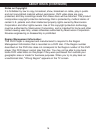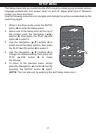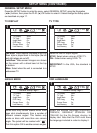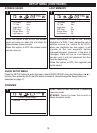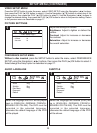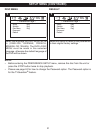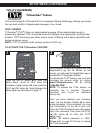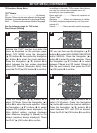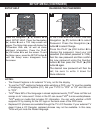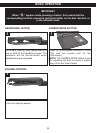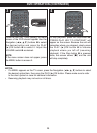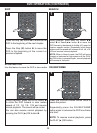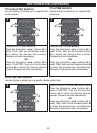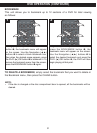24
SETUP MENU (CONTINUED)
Press the Navigation (π,†) buttons 1 to
select SETUP HELP. Press the Navigation
(
®) button 1 and a TVG Help screen will
appear. The Setup Help page will display the
TVGuardian Web site, as well as some
additional information. Press the PLAY
(
®)/OK button 2 to exit the screen. To exit
the Setup menu, press the SETUP button
3
until the Setup menu disappears from
the screen.
REPEAT
PAUSE/
FRAME
STOP
M
ENUDISPLAY
C
LEAR GOTO
SETUP
BOOKMARK
ZOOMSLOWTITLE
/OK
A-B PROG RANDOM
AUDIO ANGLE SUBTITLE
12 34
56
90
78
2
1
3
1
SETUP HELP
NOTES:
• The Closed Captions is for external TV only, not for the display.
• To use the TVG
®
captioning feature while watching a DVD, your TV must be capable
of displaying Closed Captions (CC). Set your TV CC to “CC2” or “C2” and this unit
to “CC2”.
• TVG
®
filters 95% of foul language in closed captioned words; TVG
®
does not filter out
scenes or do “voice-overs”. Errors in the CC can cause TVG
®
to miss words/phrases.
TVG
®
works on media that includes CC information. You can verify whether a DVD
supports CC by looking for the CC logo on the back cover of the DVD case.
• Replaced CC phrases are available through the TV’s CC Decoder. If your external TV
doesn’t have a CC Decoder, replaced phrases may not be available. In this case,
TVG
®
will just mute the filtered language.
At the PREFERENCE menu, use the
Navigation (
π,†) buttons 1 to select
Password. Press the Navigation (
®)
button
1 to select Change.
Press the PLAY (
®)/OK button 2 to
change the password. Input your old
password (the default password is 1234),
then the new password and then confirm
the new password using the Number
buttons
3, then press the PLAY (®)/OK
button
2 again.
The desired new password will then be
set; be sure to write it down for
future reference.
REPEAT
PAUSE/
FRAME
STOP
MENUDISPLAY
CLEAR GOTO
S
ETUP
BOOKMARK
ZOOMSLOWTITLE
/
OK
A-B PROG RANDOM
A
UDIO ANGLE SUBTITLE
12 34
56
90
78
1
3
2
1
CHANGING THE PASSWORD