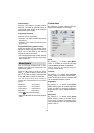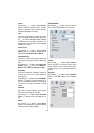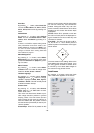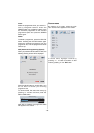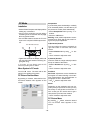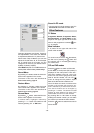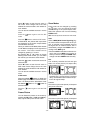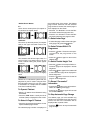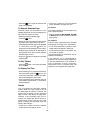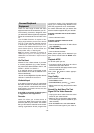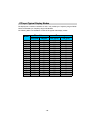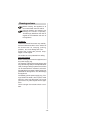-50-
C
ontrast
B
ri
g
htness
R
G
32
30
46
32
C
olour Tem
p
Normal
Reset
B32
PC PICTURE
Contrast, Brightness and Colour Tempera-
ture adjustments in this menu are identical
to adjustments defined i n TV picture menu.
When Colour Temp is Manual, you can also
adjust the R,G,B items. R, G and B adjust
the TV image colour in PC mode. You can
change the TV colour to your desired colour:
R (Red), G (Green), B (Blue)
Select Reset and press
_
/
`
or “OK” but ton t o re-
set the pictu re mod es to factory default settings.
Sound Menu
By pressing
_
/
`
button, select the third icon.
Sound menu appears on the screen.
The items in this me nu are described at
Sound me nu st arti ng page 4 3.
Feature Menu
By pressing
_
/
`
button, select the fourth
icon. Feature menu appears on the screen.
The items in this me nu are described at
Feature menu starting page 45.
Source Menu
By pressing
_
/
`
button, select t he fifth icon.
Source menu appears on the screen.
In so urce men u, hig hlight a so urce by
pressing
a
/
b
button and switch to that
mode by pressing
_
/
`
or “ OK ”button.
Sound in PC mode
• Connect the PC’s Audio output to the TV’s
PC Audio In socket with an audio cable.
Other Features
TV Status
Programme Number, Programme N a me,
Sound Indicator and Zoom Mode are dis-
played on the upper right side of the screen
when a new programme is entered but-
ton is pressed.
Mute In dicator
It is plac ed i n the u ppe r left sid e o f th e
screen when enabled.
To cancel mute, there are two alternatives;
the first one is pressing the
button and
the second one is increasin g/decreas ing
the volume lev el.
PIP and PAP modes
Press the button to sw itch to PIP mode.
At PIP Mode, a small picture (PIP picture) is
displayed on the main picture. There are 1
size and 4 positions (upper left, upper right,
bottom left and bottom right)(optional) avail-
able for the PIP window. You can use
button to change the PIP position. Aspect
Ratio of the PIP window is fix ed and 4:3.
When PIP M ode is entered, the default active
window is PIP windo w and the active win-
dow is indicated by a white frame around it.
The active window can be changed by
pressing
_
/
`
button. The status info OSD
belongs to active window. The place of the
status OSDs are same for both window s.
By pressing "P+" or "-P" button or directly
entering the channel number, y ou can watch
the channel you want at the active window.
Press the
AV
button to select the source for
active w indow.