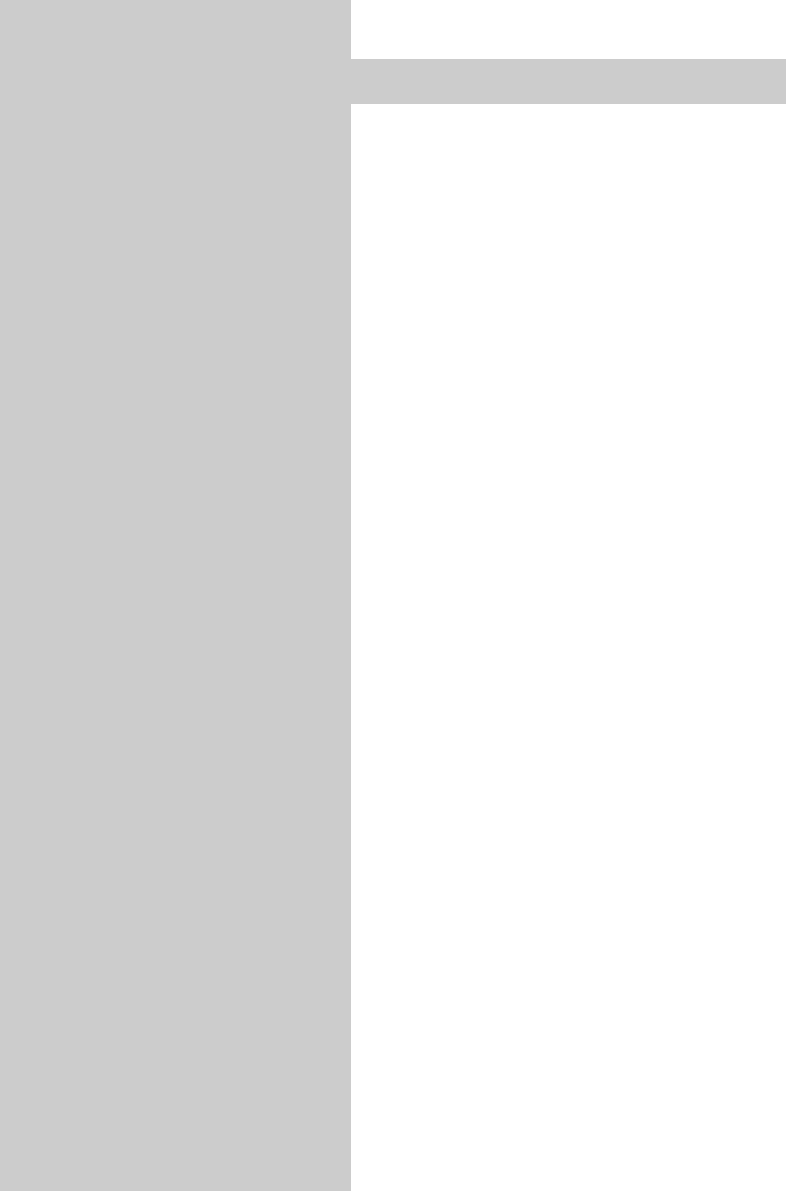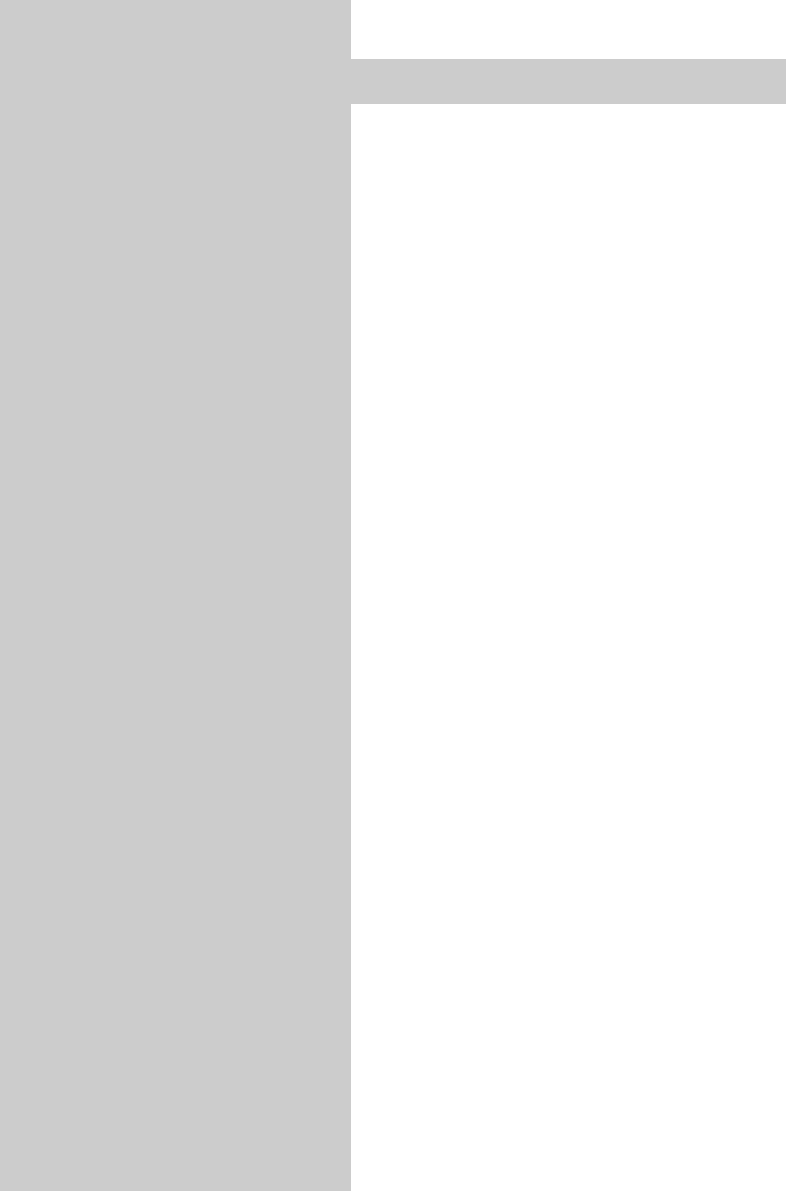
To connect a PC to the LCD TV, you must first regi-
ster the PC with the LCD TV; see Chapter 25
"Registering AV Devices".
Set the signal type for the PC to DVI-A (analogue
with VGA cable) or DVI-D (digital with DVI cable),
depending on the connection type. Use a suitable
connection cable to connect the PC to the LCD TV.
Power on the LCD TV, press "AV", and select the
"PC" connection with the respective number key.
Power up the PC and wait. Usually, the LCD TV
will recognise the PC and display the image. If
possible, select a resolution of 1366 x 768 pixels
@ 60 Hz.
If these steps do not result in a satisfactory display
of the PC image, proceed as follows:
1. Before you connect the PC to the LCD TV, set the
resolution to 1024 x 768 pixels and the refresh
rate to 60 Hz. For graphics cards with two out-
puts (e.g., VGA and DVI), set the operating
mode to "clone" to display the same image on
both outputs.
2. Install the latest graphics-cards driver. Most
graphics cards have an ATI or nVidia graphics
chip.
For all ATI-based graphics cards, the drivers
can be downloaded from www.ati.com (often
"catalyst drivers").
The latest drivers for all nVidia-based graphics
cards are available at www.nvidia.com.
3. If you use the analogue VGA graphics-card
output, use a fully wired 15-pin VGA cable in
order to ensure that the information exchange
between the PC and the LCD TV works (DDC)
108
Connect a PC
606 47 2014.A1 LCD-GB MK 22.06.2006 14:13 Uhr Seite 108