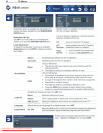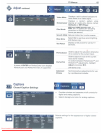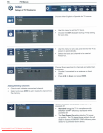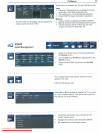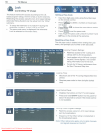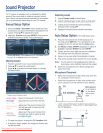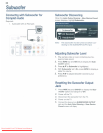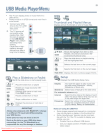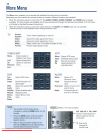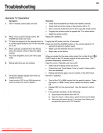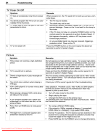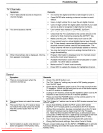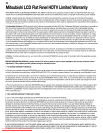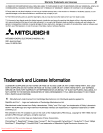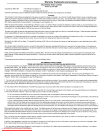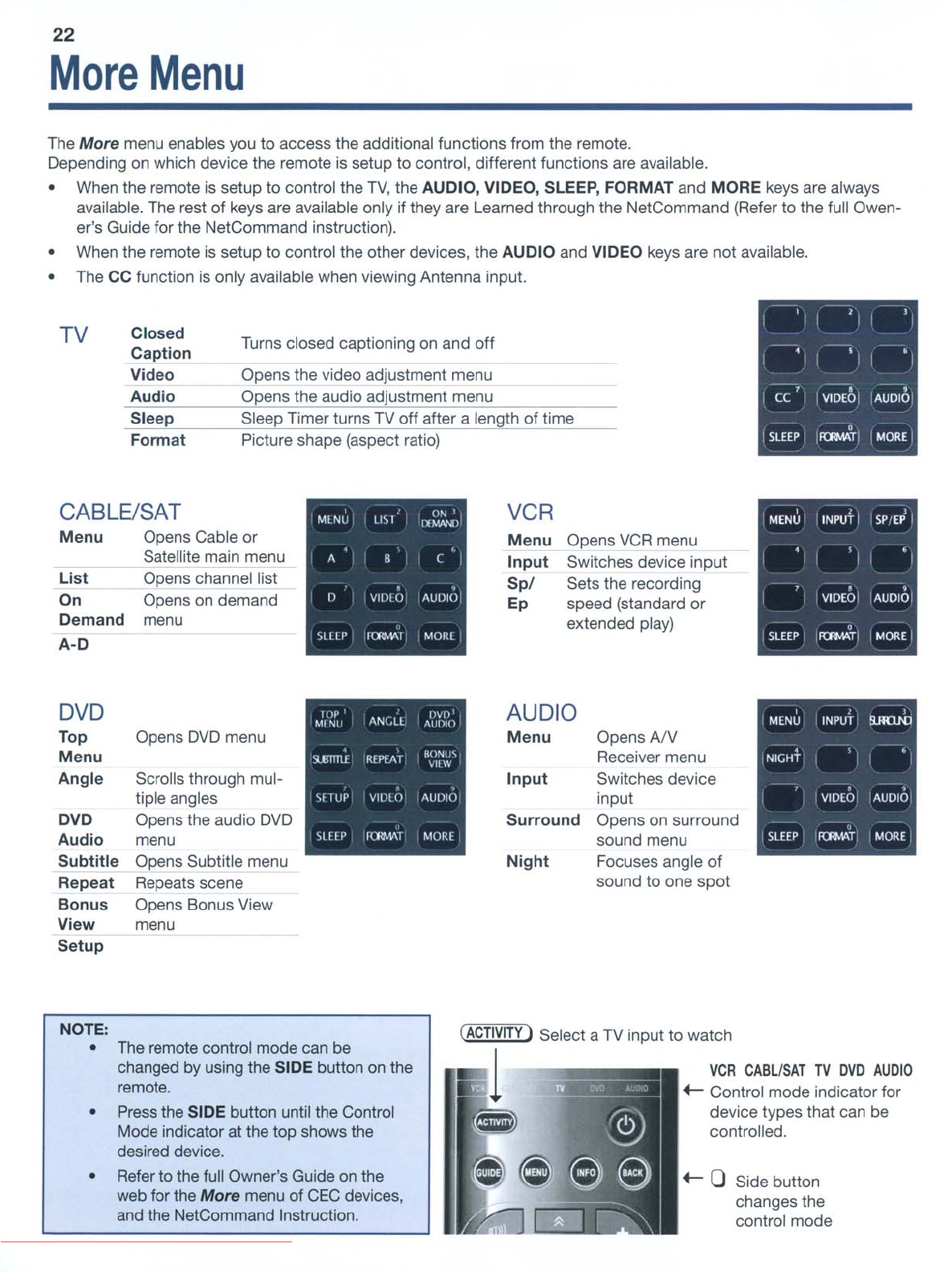
22
More
Menu
The
More
menu enables you to access the additional functions from the remote.
Depending on which device the remote is setup to control, different functions are available.
• When the remote is setup
to
control the
TV,
the AUDIO, VIDEO, SLEEP, FORMAT and MORE keys are always
available. The rest of keys are available only if they are Learned through the NetCommand (Refer to the full Owen-
er's Guide for the NetCommand instruction).
• When the remote
is
setup to control the other devices, the AUDIO and VIDEO keys are not available.
• The CC function is only available when viewing Antenna input.
TV
Closed
Caption
Video
Audio
Sleep
Format
Turns closed captioning on and off
Opens the video adjustment menu
Opens the audio adjustment menu
Slee Timer turns TV
off
after a length of time
Picture shape (aspect ratio)
CABLE/SAT
Menu
List
On
Demand
A-D
Opens Cable
or
Satellite main menu
Opens channel list
Opens on demand
menu
" ON l
MLNU
LIS'
11VJ\Ml
,
B
(
,
Il
VIDIO
AUDIO
StllP
1{R\'\l\!
MORl
VCR
Menu
Input
Spl
Ep
Opens
VCR
menu
Switches device input
Sets the recording
speed (standard
or
extended play)
,
,
SPfE~
I
MENU
I
INPUT
I
•
I
"
•
VIOEOi
AUDIO
I
,
SLEEP
I IRllMATI
MORE
I
DVD
AUDIO
Top Opens
DVD
menu
Menu
Opens
AN
Menu
Receiver menu
Angle
Scrolls through mul-
Input
Switches device
tiple angles input
DVD
Opens the audio
DVD
Surround
Opens on surround
Audio
menu sound menu
Subtitle
Opens Subtitle menu
Night
Focuses angle
of
Repeat
Repeats scene
sound to one
spot
Bonus
Opens Bonus View
View
menu
Setup
+-
0 Side button
changes the
control mode
VCR
CABLISAT
TV
DVD
AUDIO
+-
Control mode indicator for
device types that can
be
controlled.
NOTE:
• The remote control mode can be
changed by using the SIDE button on the
remote.
• Press the SIDE button until the Control
Mode indicator at the top shows the
desired device.
• Refer to the full Owner's Guide on the
web for the
More
menu of
CEC
devices,
and the NetCommand Instruction.
(ACTIVITY
I Select a
TV
input to watch
1
Downloaded From TV-Manual.com Manuals