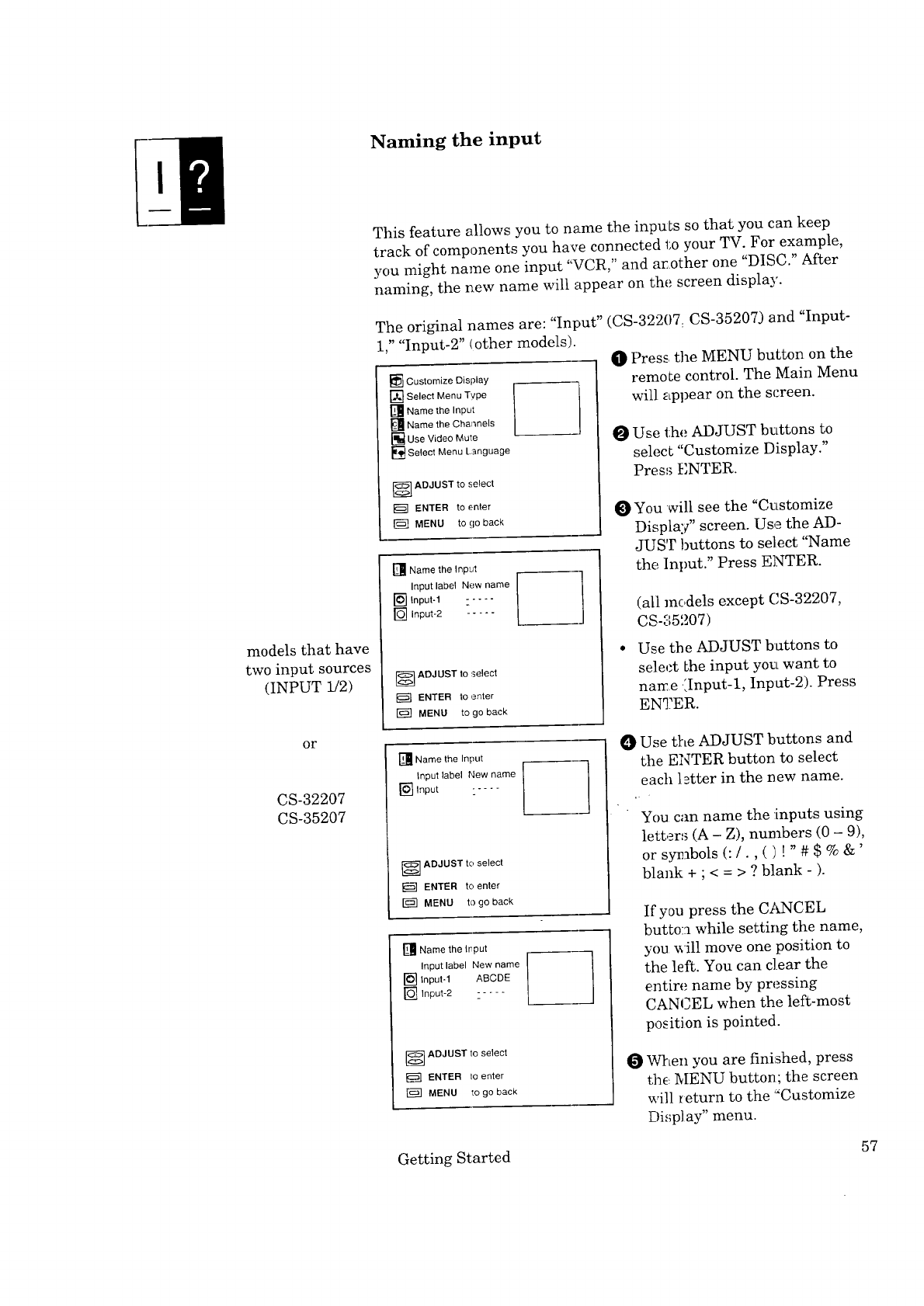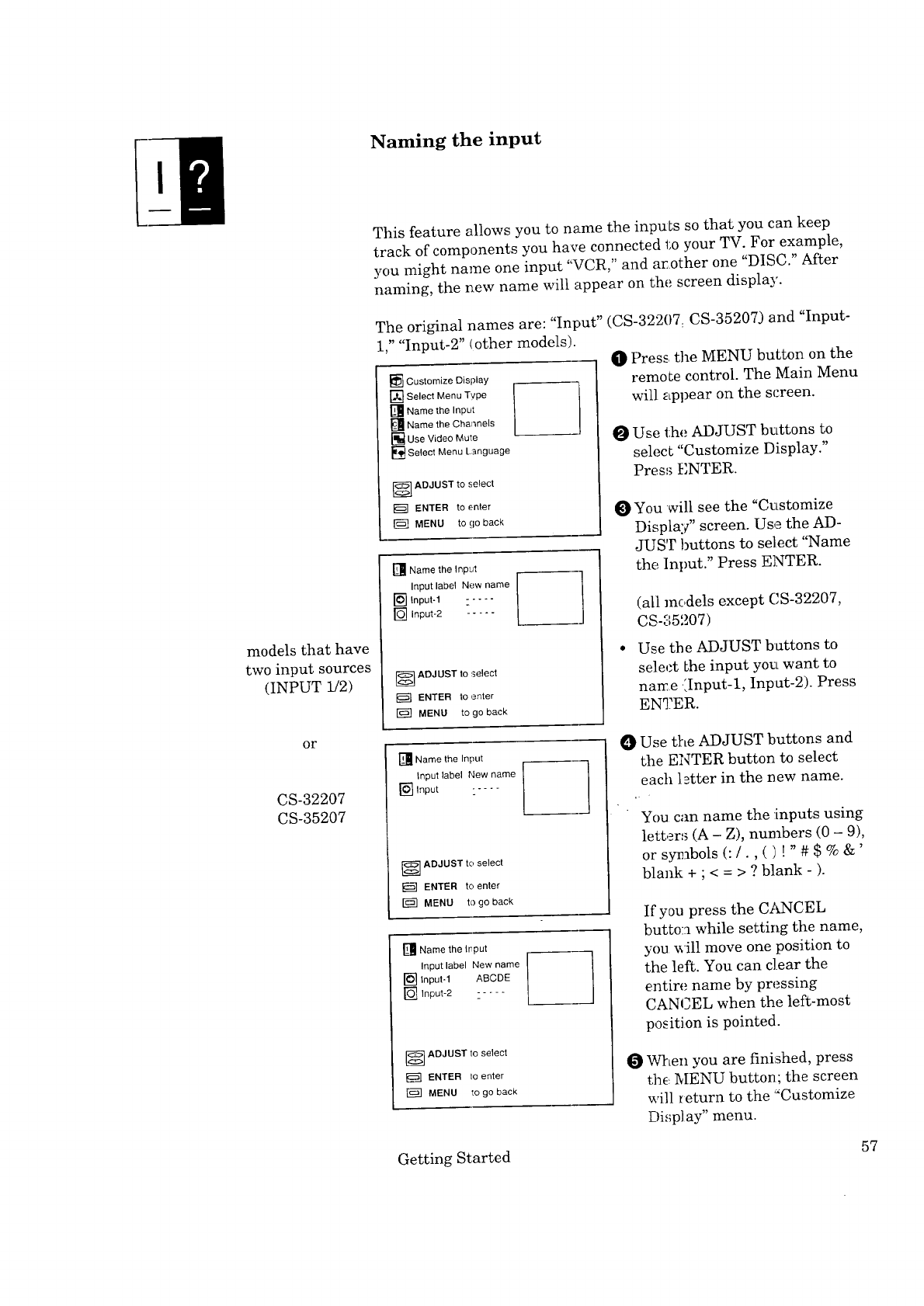
Naming the input
This feature allows you to name the inpuLs so that you can keep
track of components you have connected to your TV. For example,
you might name one input "VCR," and arother one "DISC." After
naming, the new name will appear on the screen display.
models that have
two input sources
(INPUT 1/2)
The original names are: "Input" (CS-32207. CS-35207) and "Input-
1," "Input-2" (other models).
[] Customize Display
[] Select Menu Type
[] Name the Input
[] Name the Channels
[] Use Video Mute
[] Select Menu Language
] ADJUST to select
ENTER to enter
MENU to go back
[] Name the Input
Input label New name I J
[] Input-1 .....
L_J
[] Input-2
]ADJUST to select
ENTER to enter
MENU to go back
O Press the MENU button on the
remote control. The Main Menu
will appear on the st:reen.
Use the ADJUST buttons to
select "Customize Display."
Press ENTER.
O
You will see the "Customize
Display" screen. Use the AD-
JUST buttons to select "Name
the Input." Press ENTER.
(all models except CS-32207,
CS-35207)
Use the ADJUST buttons to
select Lhe input you want to
nanc.e (Input-I, Inpat-2). Press
EN_?ER.
or
CS-32207
CS-35207
[] Name the Input
Input label New name
]Input i ....
[-_"[ ADJUST to select
ENTER to enter
[_ MENU to go back
[] Name the Input
Input label New name
[] tnput-1 ABCDE
[] Input-2
_ ADJUST to select
ENTER to enter
MENU _o go back
Use the ADJUST buttons and
the ENTER button to select
each l_tter in the new name.
You can name the :inputs using
letters (A - Z), numbers (0 - 9),
or syr_bols (:/., ( ) ! " # $ % &'
blank + ; < = > ? blank - ).
If you press the C_uNCEL
butto:] while setting the name,
you _ill move one position to
the left. You can clear the
entire name by pressing
CAN .EL when the left-most
position is pointed.
When you are finished, press
the MENU button; the screen
will _eturn to the '_Customize
Di,;play" menu.
Getting Started 57