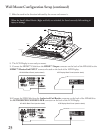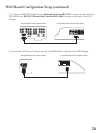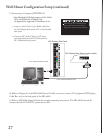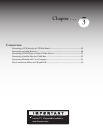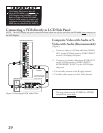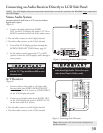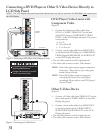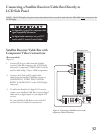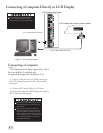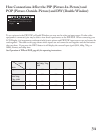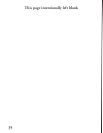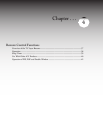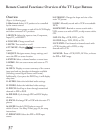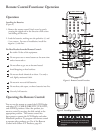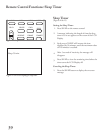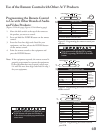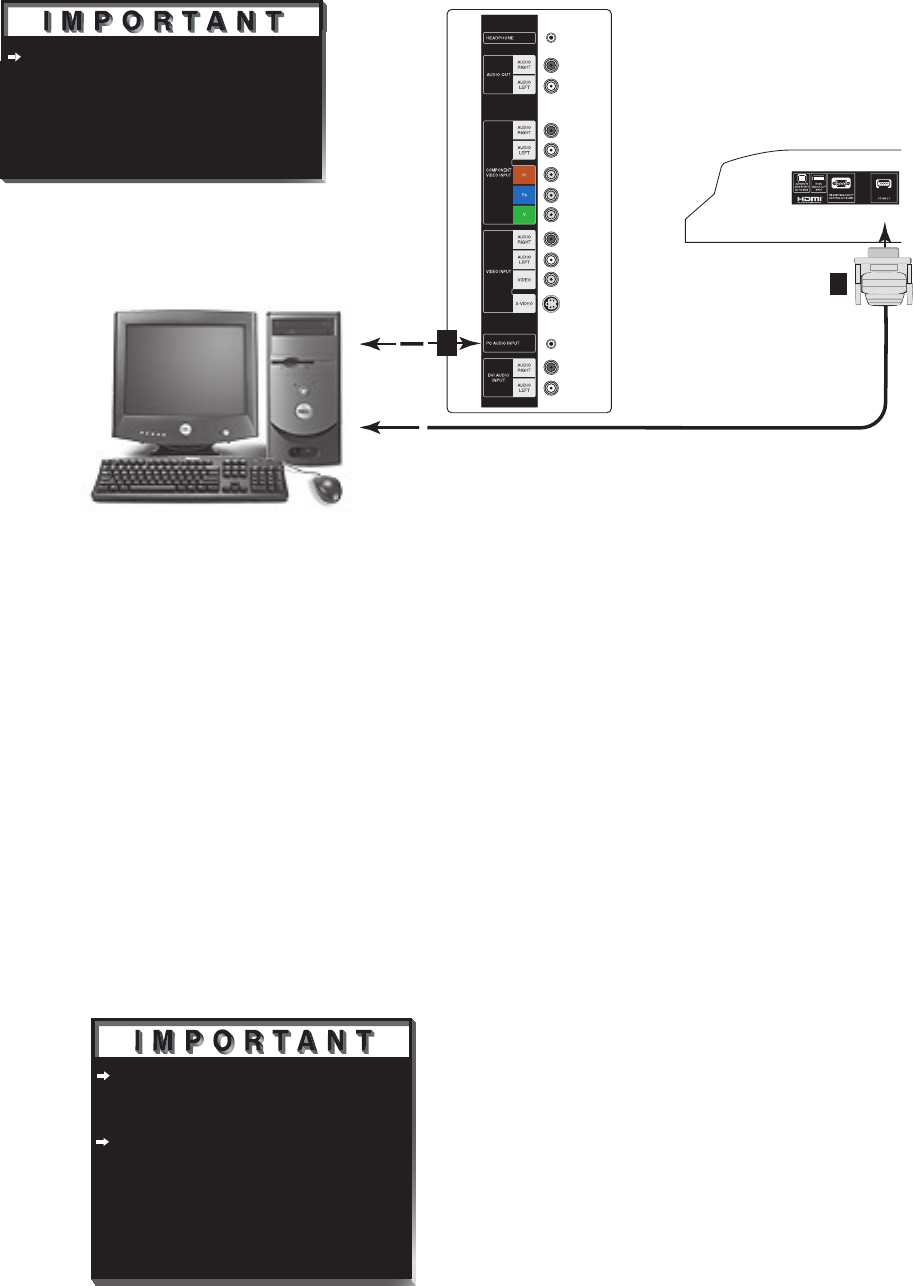
33
LCD Display Side Panel
to PC or Macintosh® back panel
LCD Display Back Panel (section detail)
to PC or Macintosh® back panel
Connecting a Computer Directly to LCD Display
Connecting a Computer
(Figure 7)
• Your Mitsubishi LCD display supports VGA, SVGA,
XGA, and WXGA PC resolutions only.
See Appendix B: Supported PC Resolutions, P. 61
a. Connect a Mini D-sub 15-pin (RGB) cable from
the LCD Display Back panel to PC or Macintosh®
back panel.
b. Connect a PC Audio Cable (or 1/8” stereo
mini jack cable) from the LCD Display side panel to
PC or Macintosh back panel.
Figure 7. Connecting Computer
The Mini D-sub 15-pin (RGB) and 1/8” (3.5mm)
stereo mini jack cables can be found at your local
electronics store.
Connecting your computer to this LCD will
allow you to display your computer’s images. Since
this monitor is widescreen (16:9 aspect ratio), the
display configuration will vary depending on which
video card or driver(s) you use. You may also need
to use a Macintosh® adapter when connecting to
some Macintosh® computers.
When connecting a PC to the LCD Television
System, connect the PC directly to the LCD
display. Do not connect the PC to the HD-6000.