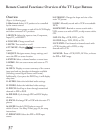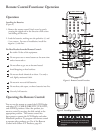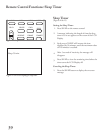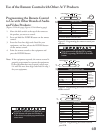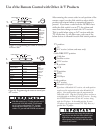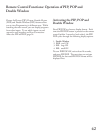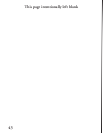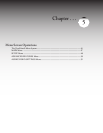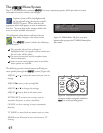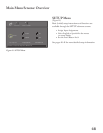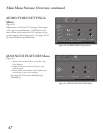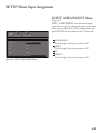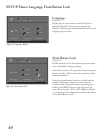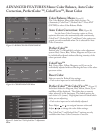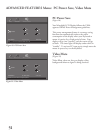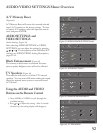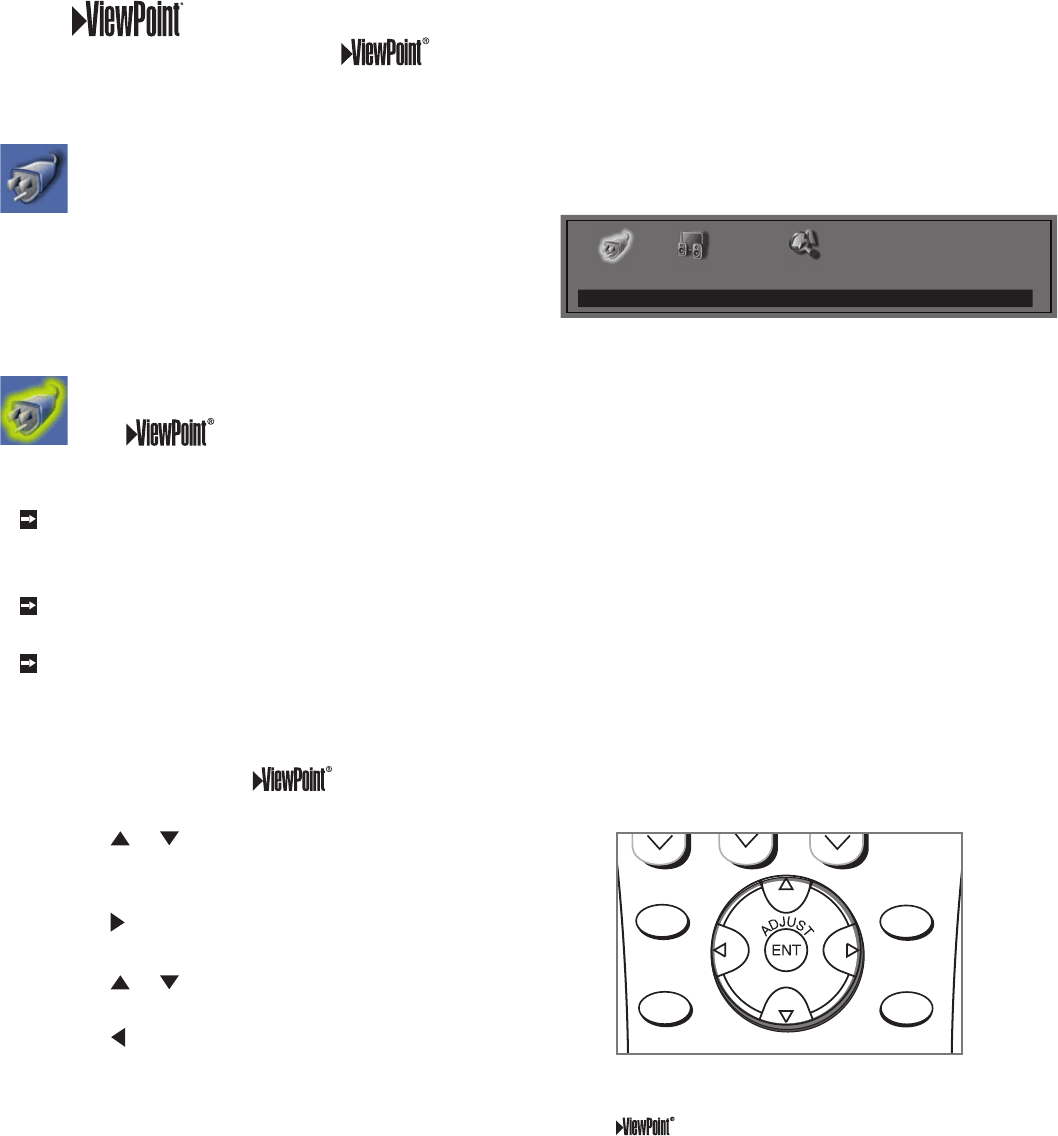
45
A picture (icon) will be highlighted and
can be selected using the remote control’s
ADJUST arrows. When selected, the
appropiate menu will appear or start an automatic
function. You may then make changes within the
menu or access available sub-menus.
A highlighted yellow button indicates that you
may make changes to the menu screen.
The system includes the following
special features:
The currently selected icon or button is
highlighted with a rectangular yellow outline and
the text color will be yellow.
On-screen instructions provide complete menu
choice information.
Some on-screen menu options must be set before
other options are available.
Figure 18. These buttons on your remote
control are used for navigation within the
on-screen operating system.
The Menu System
Your TV has Mitsubishi’s exclusive on-screen operating system, which provides on-screen
information for menu choices and changes.
Setup Audio/Video Advanced Features
Press ENT for setup of the LT-4260. Press MENU to exit.
Figure 17. MAIN Menu: The first screen that
appears when you press the TV MENU button from
your remote.
The following remote control buttons will help you
move quickly through the
system (Figure 18):
ADJUST or to select the menu item you want to
change.
ADJUST
to move to the setting field.
ADJUST
or to change the settings.
ADJUST
to move back to the menu item.
ENTER (ENT) to enter into a menu, start an
automatic function, or select a checkbox.
CANCEL to clear a setting, or stop an automatic
function.
TV MENU to move back one menu screen at a time.
HOME to exit all menus at once and return to TV
viewing.
POWER
PAUSE
REC
3
6
9
QV
DEVICE
MENU
CANCEL
FORMAT
PIPCH
1
7
SQV
4
GUIDE
2
5
8
0
TV MENU
PIP/POP
HOME
MUTE
DEVICE
CH
VOL
REW/REV
FF/FWD
PLAY
STOP
EXCH
SLEEP
INFO
V-CHIP
AUDIO
VIDEO
PIPDEVICE
CONNECT
TV
AUDIO
CABLE/DBS/DTV
DVD
VCR