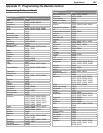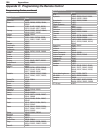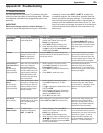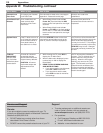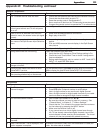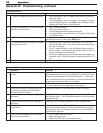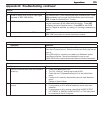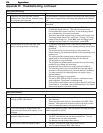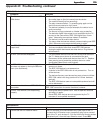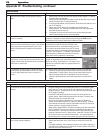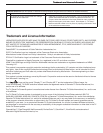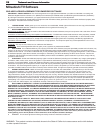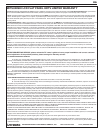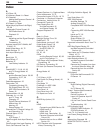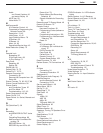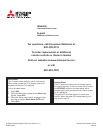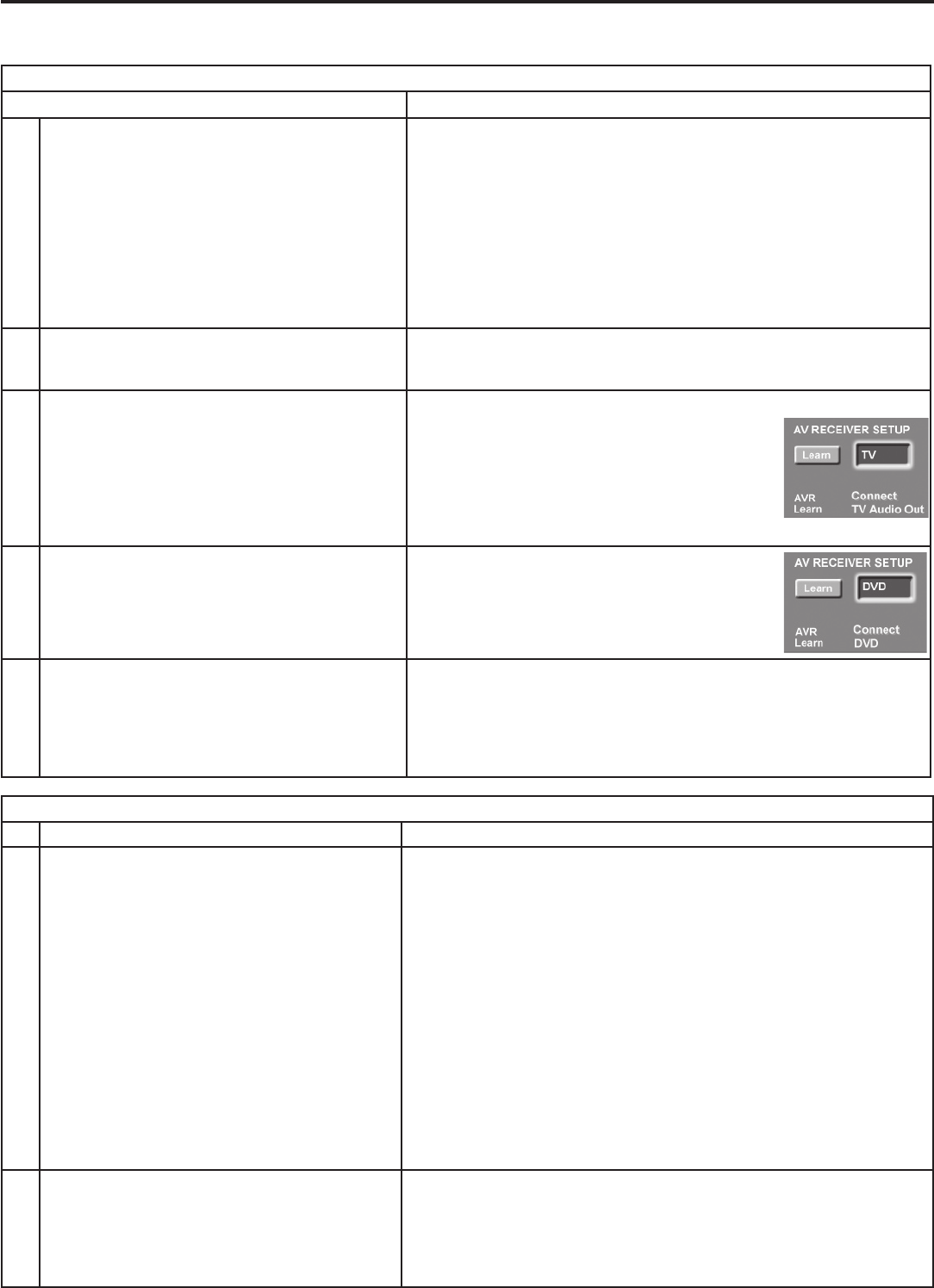
116 Appendices116 Appendices
Appendix D: Troubleshooting, continued
TV Guide On Screen
(see the separate TV Guide On Screen® Interactive Program Guide User’s Manual for detailed information)
Symptom Remarks
1. TV Guide On Screen® system shows no program
listings.
• Program listings are downloaded while the TV is off and the cable
box is left on. It may take up to 24 hours to begin to receive TV
program listings. It may take up to one week to receive all eight days
of TV program listings.
• Invalid ZIP code was entered at the initial TV Guide On Screen
system setup. Select NetCommand from the main TV menu, then
Guide and enter the correct ZIP code.
• Check the connections between the TV and the TV Guide On
Screen input (cable, antenna or cable box and IR cable). At least
one antenna connection must be associated with the TV Guide On
Screen system to receive program listings.
• When using CableCARD™, the cable company may have converted
the TV Guide On Screen host channel to a digital format and lost
the information. Connect an antenna to ANT 2 and memorize the
antenna channels in the TV Setup menu. Add ANT 2 to the TV Guide
On Screen setup in the NetCommand menu. You may be able to
download from the antenna information for both cable and antenna.
2. TV Guide On Screen system program listings
don’t match actual programs
• Incorrect ZIP code was entered at initial TV Guide system setup.
Select NetCommand menu, then Guide to enter the correct ZIP
code.
• For cable programs, there may be more than one cable company in
your ZIP code. Refer to the TV Guide On Screen system manual for
instructions on the Setup Service.
NetCommand
Symptom Remarks
2. NetCommand unable to learn specific device
keys.
• Device does not use IR format for remote control signal. ITT and RF
formats cannot be learned.
• Room lighting may affect the signal. Have the remotes very close (6
inches or less) to the TV during Learning.
• If learning a Mitsubishi remote control, make sure slide switch is not
set to TV position.
• Some, but not all, device key functions can be learned by
NetCommand. For example, POWER and PLAY may be learned,
but other functions may not.
• The signal from the remote control may not be strong enough.
Insert fresh batteries and try Learning again.
3. The A/V Receiver is the selected audio source but
there is no sound.
Check to see if the A/V Receiver power is turned on. After the power is
turned on, redisplay the Input Selection menu and press
ENTER
to allow
NetCommand to correctly select the A/V Receiver input.
4. There is no sound when I switch to the A/V
receiver in the Input Selection menu, even though
I have physically connected the TV to the A/V
receiver and learned IR codes for the receiver
inputs.
Wrong input or no input was assigned in the
Connect box under A/V Receiver Setup in the
NetCommand menu. All audio should go to the
A/V receiver as audio output from the TV unless
the device’s audio is connected directly to the A/V
receiver. See chapter 2, “TV Setup,” and perform
the procedure to select the correct A/V receiver
input from the A/V Receiver Connect list.
5. There is no sound from the A/V receiver for my
DVD player or other surround sound device even
though I learned the IR code for the A/V receiver’s
DVD input or other input.
NetCommand A/V receiver setup for the DVD
player or digital surround sound device other
device is wrong. See chapter 2, “TV Setup,” and
perform A/V receiver setup for a digital surround
sound device.
6. I’ve selected my DVD player or other surround
sound device in combination with the TV speak-
ers in the Input Selection menu, but hear no
sound.
A physical audio connection from the device to the TV is required.
• Connect the left and right audio output from the device to the
appropriate TV audio input. Now you can hear audio from the
device through either the TV speakers or the A/V receiver.
• Open the Input selection menu and select the A/V receiver for
audio.