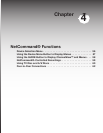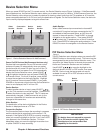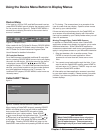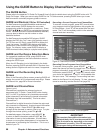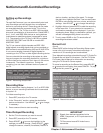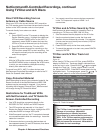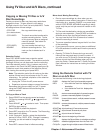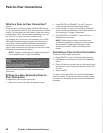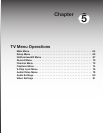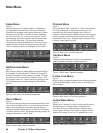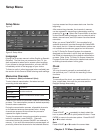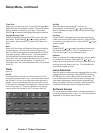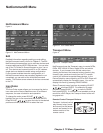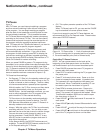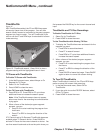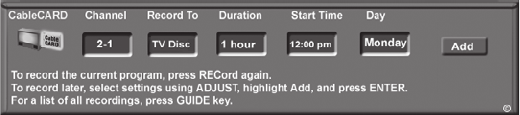
62 Chapter 4. Netcommand Functions
2. Press RECORD or CONNECT on the TV remote
control to open the Recording Setup screen.
3. In the “Record To” section of the Recording Setup
screen, review the destination device and duration of
the connection. Change if necessary.
4. Press RECORD or CONNECT a second time to
establish the connection.
NOTE: Multiple peer-to-peer connections can
operate simultaneously, sometimes with the same
source device. Please note that peer-to-peer
connections are NOT listed on the Record List
screen.
Cancelling a Peer-to-Peer Connection
To cancel a peer-to-peer connection:
1. Press DEVICE to open the Device Selection menu.
2. Highlight the source device in the Device Selection
menu.
3. Confirm that the on-screen icon for the peer-to-peer
connection is in the Connection Section next to the
TV icon
4. Press CANCEL.
The peer-to-peer connection ends and the destination
icon is removed. If there is more than one peer-to-peer
connection for the same device, all the connections are
cancelled.
What is a Peer-to-Peer Connection?
Figure 9
A peer-to-peer connection allows the IEEE 1394 devices
in your TV network to talk to each other without the further
need of TV intervention once the peer-to-peer connection
is established. With the connection established, you can
turn off the TV or use it to watch another device.
For example, the TV can set up a connection for an IEEE
1394 cable box that sends a program to another device
for viewing. NetCommand establishes the connection
between the two devices. Set up a recording over a
peer-to-peer connection the same as you would any other
NetCommand-controlled recording.
NOTE: Analog or traditional (non-digital) devices can
not be used for peer-to-peer connections.
Figure 9. Recording Setup screen for peer-to-peer
connection
Setting up a Non-Recording Peer-to-
Peer Connection
To establish a peer-to-peer connection:
1. Select the source in the Device Selection menu.
Peer-to-Peer Connections