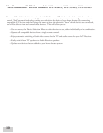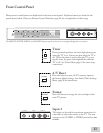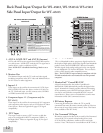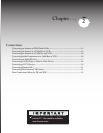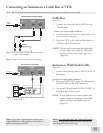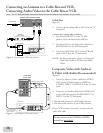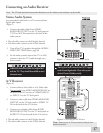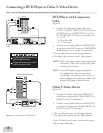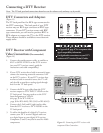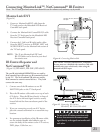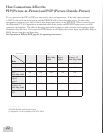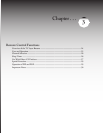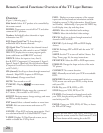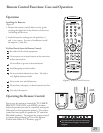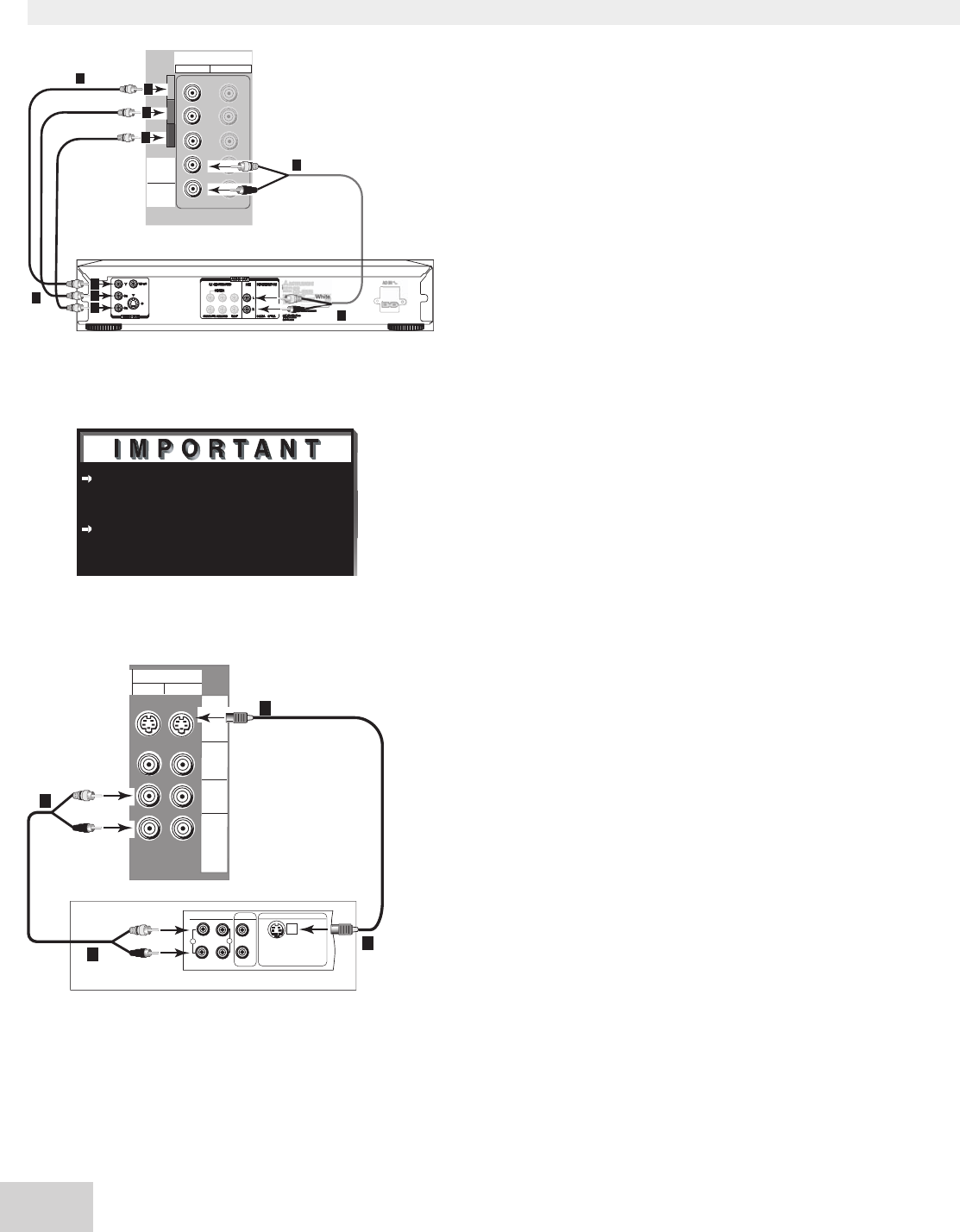
18
19
DVD Player with Component
Video
(Figure 9)
1. Connect the Component Video cables from
(YCb Cr or Y PbPr) VIDEO OUT on the back of
the DVD player to COMPONENT (1 or 2) on
the TV back panel. The correct connections are:
A. Y to Y
B. Cb or Pb to Pb
C.
Cr or Pr to Pr
2.
Connect a set of audio cables from AUDIO OUT
on the back of the DVD player to COMPONENT
AUDIO Input (1 or 2) on the TV back panel.
• The red cable connects to the R (right)channel
• The white cable connects to the L (left) channel
NOTE: Some video game systems support component
connections. Please refer to your video game
console Owner’s Guide.
NOTE: If your DVD player supports progressive
scan playback, be sure to set your player
accordingly. You will also want to set your
player to display 16:9 widescreen. Please refer
to your DVD player’s Owner’s Guide.
Other S-Video Device
(Figure 10)
1.
Connect an S-Video cable from VIDEO OUT
on the device back panel to VIDEO INPUT-1 or
INPUT-2 on the TV back panel.
2.
Connect a set of audio cables from AUDIO OUT
on the device back panel to AUDIO INPUT-1 or
INPUT-2 on the TV back panel.
• The red cable connects to the R (right) channel
• The white cable connects to the L (left) channel
If your S-Video Device is mono (non-stereo), connect
only the white (left) cable.
See Appendix B, page 67, for component video
signal compatibility information.
For digital audio connections, see your DVD
and A/V receiver Owner’s Guides.
Figure 9. Connecting a DVD Player with Component
Video.
Figure 10. Connecting an S-Video Device.
�
�
�
�
Connecting a DVD Player or Other S-Video Device
Note: The TV back panel and connections shown here are for reference only and may vary by model.