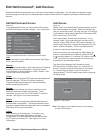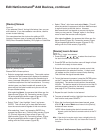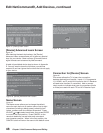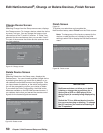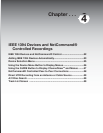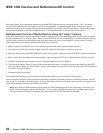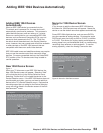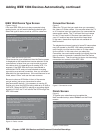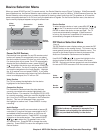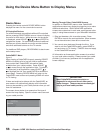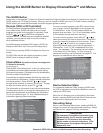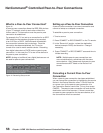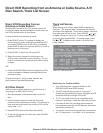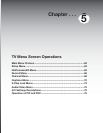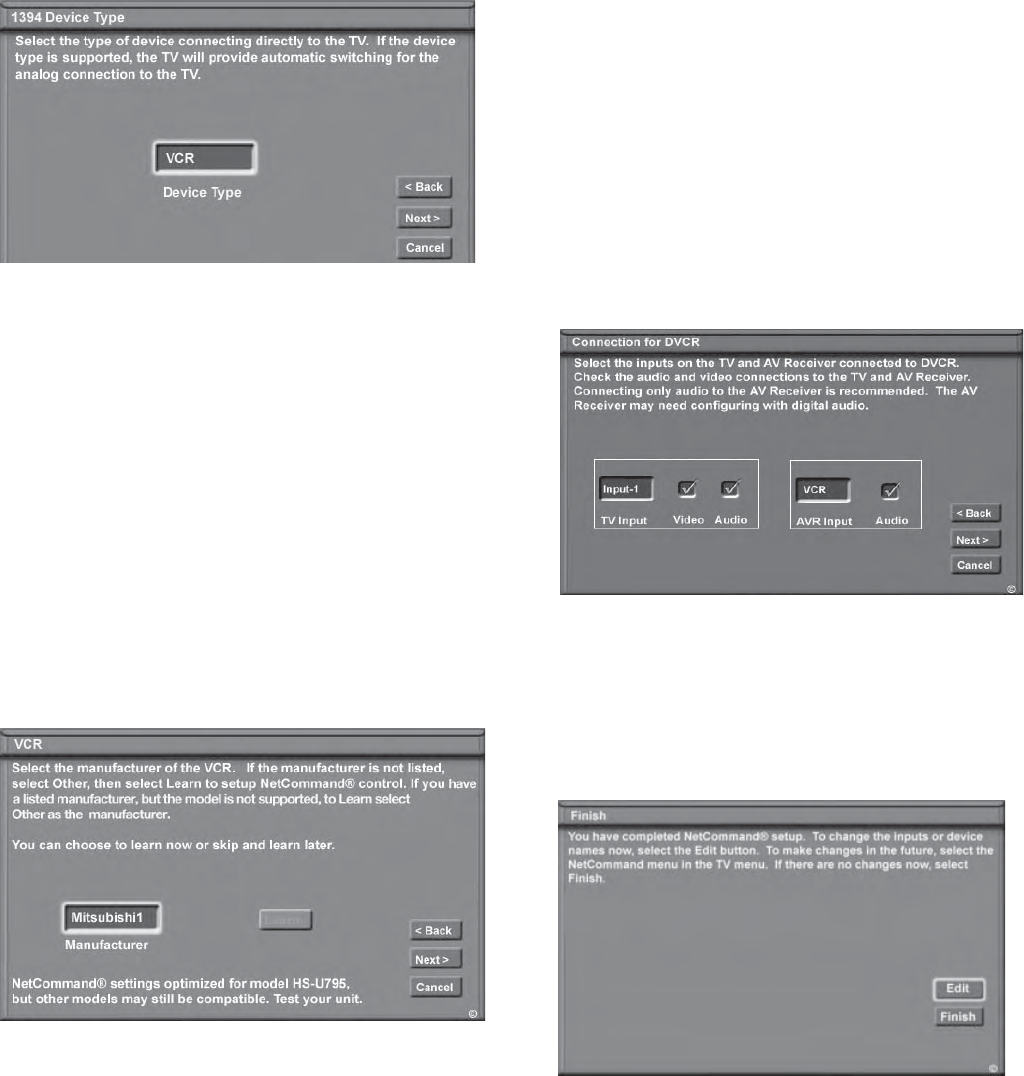
54
Chapter 4. IEEE 1394 Devices and NetCommand-Controlled Recordings
Adding IEEE 1394 Devices Automatically, continued
Connection Screen
Figure 5
Select the TV input that you used when you connected
the video or S-Video cables. You may also select the TV
or A/V receiver input you used when you connected the
stereo audio cables. The TV will learn the input names
for the TV Input and A/V Receiver Input selections. If
your A/V receiver has other inputs than those listed
in the menu, those other inputs are not available for
NetCommand.
The playback and record control of some DV camcorders
may still operate by the IEEE 1394 cable automatically,
even though you must use the video or S-video cable
for the picture. In this case, when you select the
Camcorder, be sure to select analog (not digital) from the
pop up when a camcorder is selected from the Device
Selection menu. Then the picture is shown via the analog
connection but control is from IEEE 1394.
IEEE 1394 Device Type Screen
Figures 3 and 4
If the new IEEE 1394 device is also connected using
analog inputs, you will need to define the device type.
Select the type of device, such as a VCR or cable box.
Once the device type is selected, then the Device screen
is displayed so the manufacturer can be selected. If the
manufacturer is listed, then you may be able to control
this device while it is operating as an analog VCR. For
example, if the IEEE 1394 device you have added is
a Mitsubishi DVCR, and you have selected an analog
connection as a second connection, then you will select
Mitsubishi for the manufacturer. If the manufacturer is not
listed, select “Other” and use the Learn screens.
Be sure to place an IR Emitter in front of the remote
control sensor, just as you have done for other
NetCommand® devices. It is necessary to use the IR
Emitter only when the DVCR is being used as an S-VHS or
VHS VCR. When the DVCR is playing or recording digital
signals in D-VHS, the TV will control the VCR through the
IEEE 1394 cable.
Figure 3. IEEE 1394 Device Type screen
Figure 4. Device screen
Figure 5. Connection screen
Finish Screen
Figure 6
To finalize your selections and complete the
NetCommand setup, select Finish from the Finish
screen.
Figure 6. Finish screen