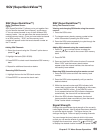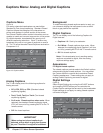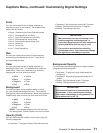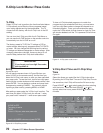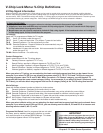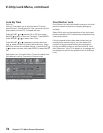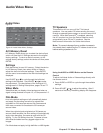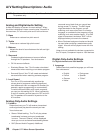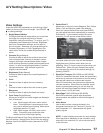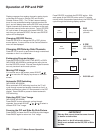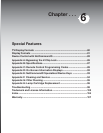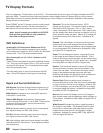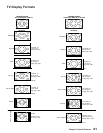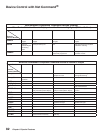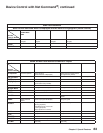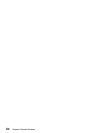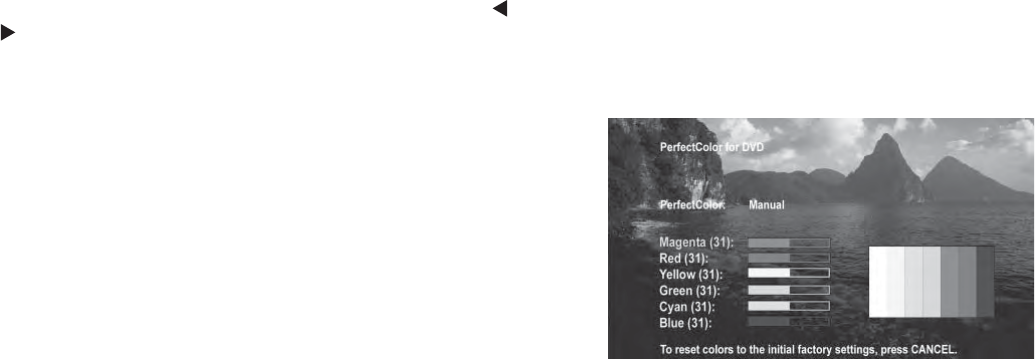
77
Chapter 5. TV Menu Screen Operations
A/V Setting Descriptions: Video
Video Settings
Press the VIDEO key repeatedly to cycle through Video
options to the one you want to change. Use ADJUST
to change settings.
◊ Bright/Natural Modes
The Bright and Natural modes allow you to optimize
the image for a brighter (daytime) or dimmer
(nighttime) viewing environment. To do this, your TV
remembers two independent Contrast, Brightness,
and Color Temperature settings, one for each of
the two modes. Whenever you change settings for
Contrast, Brightness, or Color Temperature, first
check which of the two modes (Bright/Natural) is
active.
◊ Contrast (Bright/Natural)
Provides a slider to adjust the white-to-black level.
Low contrast shows a variety of shades in darker
images, while high contrast shows darker images
more uniformly black and makes colors appear more
vibrant. In most home lighting situations, a medium
contrast looks best. High contrast is good for
brightly lit environments.
◊ Brightness (Bright/Natural)
Provides a slider to adjust the overall brightness of
the picture.
◊ Color
Provides a slider to adjust the color intensity.
◊ Tint
Provides a slider to adjust the ratio of red to green.
◊ Sharpness
Provides a slider to adjust the detail and clarity.
◊ Color Temp (Bright/Natural)
Allows you to adjust how white images are displayed.
Your choices are:
• Low: White images will have a warm cast to
them. This adjustment is an average and can
vary due to ambient room lighting, video scene
brightness and the TV’s age.
• High: White images will have a cool cast to
them. This setting may provide the most
realistic picture under bright lighting.
The Bright and Natural Color Temp adjustments have high
and low settings. Natural/Color Temp at the low setting
displays video at the 6500K industry standard for NTSC
pictures.
◊ PerfectColor™
Adjusts any or all of six colors (Magenta, Red, Yellow,
Green, Cyan and Blue) to create color balance.
When you choose PerfectColor and press ENTER
you can adjust the colors automatically or manually
(individually). If you choose to adjust the colors
manually, you will see the screen shown below.
Individual sliders for each color will be displayed.
Highlighted text will show which slider you are
adjusting. Each TV input or device has a memory for
PerfectColor. While using the PerfectColor option,
you may reset the colors to the default settings, by
pressing CANCEL.
◊ DeepField™ Imager (WD-52528 and WD-62528)
When On is selected, the black levels are dynamically
enhanced in portions of the screen to provide strong
contrast with detail over mixed screen content.
When Off is selected, the entire screen adjusts the
contrast the same. When Demo is selected, a split
screen picture appears and you can see how the
picture will look when DeepField Imager is On (right
side) or when it is Off (left side).
◊ SharpEdge™
(WD-52528 and WD-62528)
When ON is selected, special edge sharpness
enhancements are applied to the vertical edges of
images.
◊ Video Noise
Use to reduce minor noise (graininess) in the
broadcast received on Ant-1 and Ant-2, Inputs 1-3,
and Component 1–3. Use standard with good-
quality signals.
NOTE: A slider displays on screen for most settings.
When the slider is displayed, it has a numeric value,
where 63 is the maximum, 31 is the mid-point and 0
is the minimum.