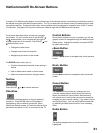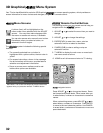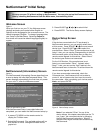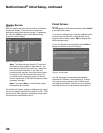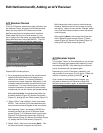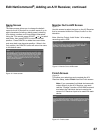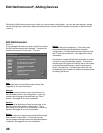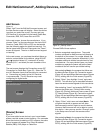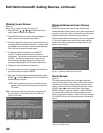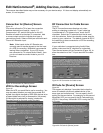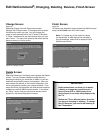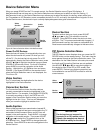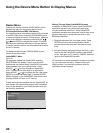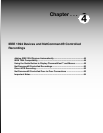38
39
Edit NetCommand
®
, Adding Devices
Edit NetCommand
Figure 13
If you selected Edit when you were at the Finish screen,
the Edit NetCommand screen displays. There are five
possible choices from this screen. They are:
Add:
Add a new device to the NetCommand setup. See
pages 39-41 for more information.
Change:
Change the brand/model or input connections of a
device already listed in the configuration. Learn the
remote control signals of devices listed as “Other”
brands. See page 42 for more information.
Review:
View a list of all devices and input connections in the
NetCommand home theater configuration. This is
also where you can turn on or off unused TV inputs or
devices. See page 34 for more information.
Delete:
Remove a device or erase the complete NetCommand
home theater configuration. The learned remote
control signals are erased when the associated device
is deleted. See page 42 for more information.
Mitsubishi’s NetCommand allows you to edit your home theater configuration. You can add new devices, change
device settings and connections, delete devices and learn remote control IR signals not already in NetCommand
memory.
Figure 13. Edit NetCommand Menu
Initial:
Start the setup at the beginning. This button only
becomes available after deleting the complete
configuration, or if NetCommand was not set up when
the TV was first powered On. See page 33 for more
information.
Use these to change the NetCommand setup to reflect
a change in your home theater system. To learn the
remote control IR signals of a device that is not already
in the NetCommand memory, add this device as an
“Other” manufacturer. The learning screens will then
automatically be included in the series of screens used
for adding the device.