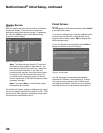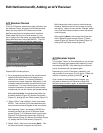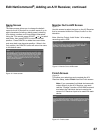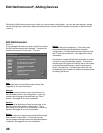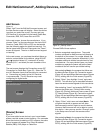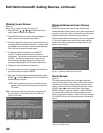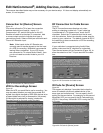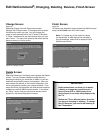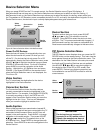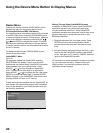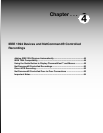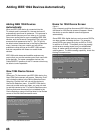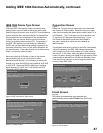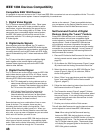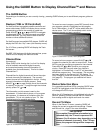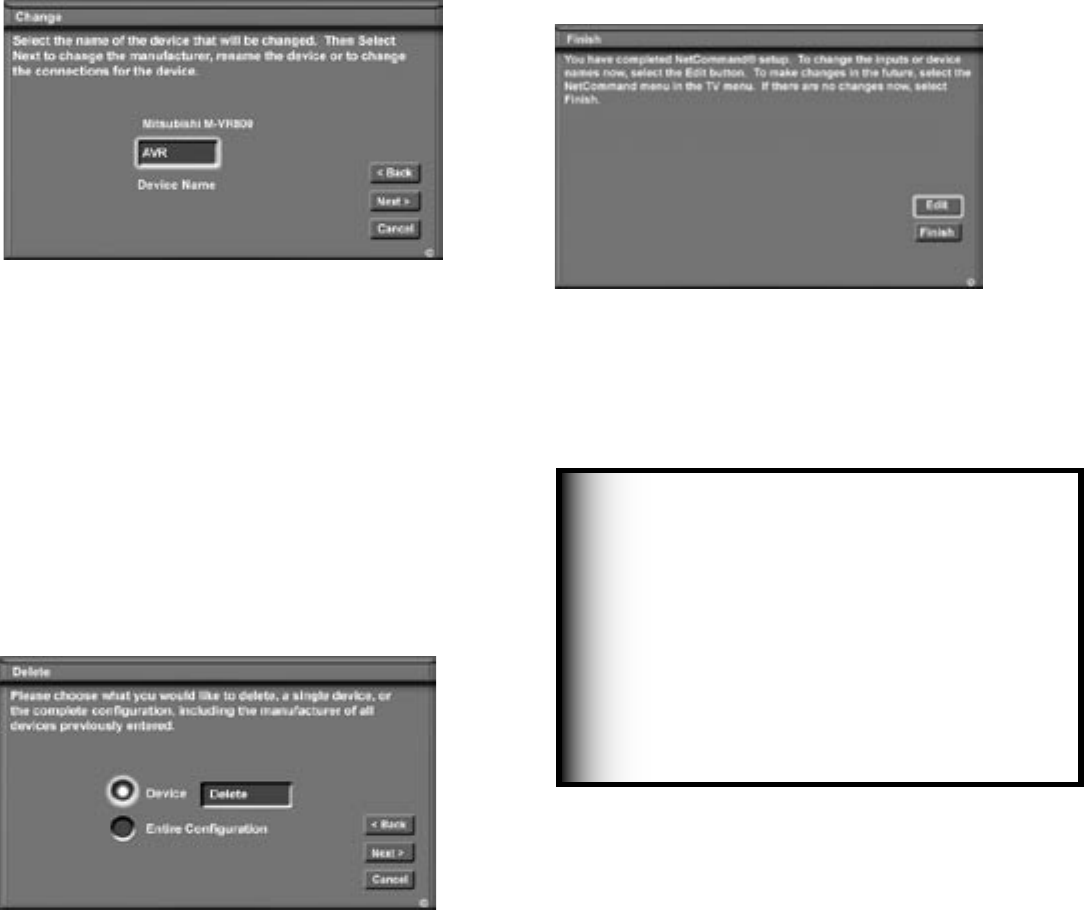
42
43
Edit NetCommand
®
, Changing, Deleting Devices, Finish Screen
Finish Screen
Figure 25
To finalize your selections and complete the NetCommand
setup, select Finish from the Finish screen.
Note: To change any of the inputs or names
for the devices, or add devices not included in
the initial settings, select Edit to display the Edit
NetCommand menu.
Figure 25. Finish screen
NetCommand does not allow you to delete
a device or change the connections for a
device (like a VCR or a DVD player) if the
device (input) is currently being displayed by
the TV.
Switch the TV to a different device from the
one you are changing or deleting. To change
the A/V Receiver, you need to be listening to
the TV speakers.
IMPORTANT
Change Screen
Figure 23
Selecting Change from the Setup menu screen,
displays the Change screen. To change a device, select
the device by name, not type. You can change the
name or input connections to the TV and A/V Receiver.
If “Other” is selected for the manufacturer then you can
also “Learn”. The rest of the screens that follow are the
same as when you Add a device.
Figure 23. Change screen
Delete Screen
Figure 24
Selecting Delete from the Setup menu displays the Delete
screen. You can choose to delete a single device by
selecting the device you would like to delete, or you can
delete the entire NetCommand configuration. After you
have chosen the device, or the entire configuration, you
will be prompted to confirm your choice to delete. If you
select the Entire Configuration, the Initial button becomes
available on the Edit NetCommand screen. If you delete
an “Other” device that you learned the remote control
signals for, the learned signals are erased.
Figure 24. Delete screen