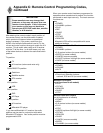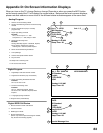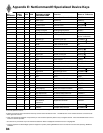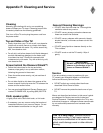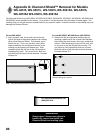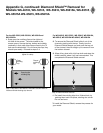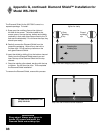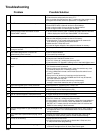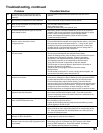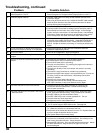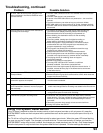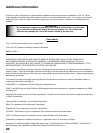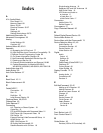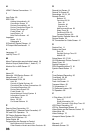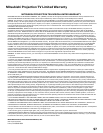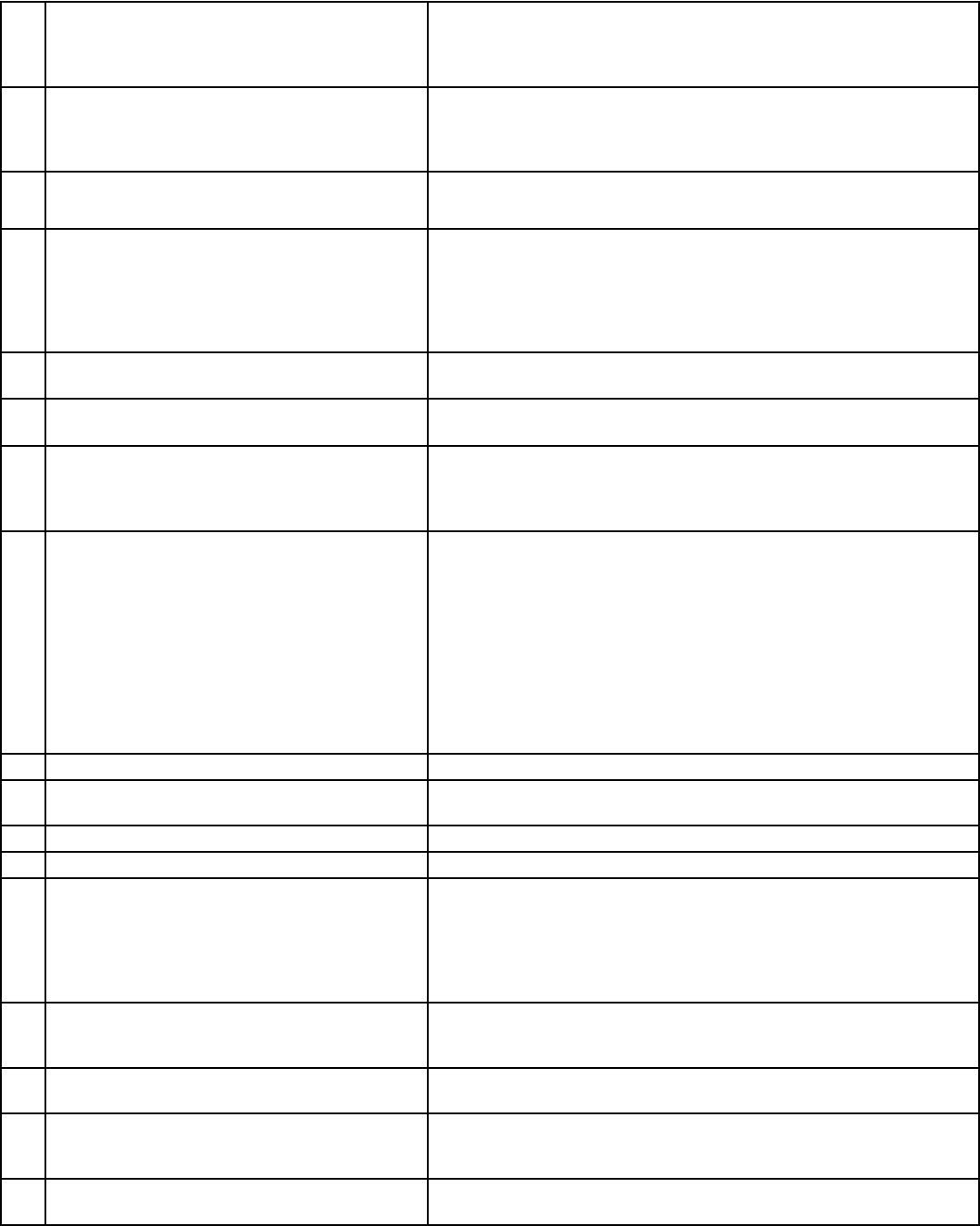
90
91
1. The TV remote control does not work. • Check that the batteries are installed correctly.
• Check that the select switch is set to “TV”.
• Be no further than 20 feet from the TV when using the remote control.
• Program the remote control to operate the TV (Appendix C).
2. The TV takes several seconds to respond. • It is normal for digital channels to take longer to tune in.
• Press ENTER after a channel number to avoid delays.
• Use a 4 digit number for an over-the-air digital channel
• Use a 6 digit number for cable digital channels
3. Cable provider needs information to start
CableCARD™ service.
• On the remote control, press TV MENU and then enter the numbers
999 to display the Host ID and CableCARD™ ID information.
4. You cannot access a channel. • Use number keys instead of CHANNEL up/down.
• Be sure the channel you want to view is in memory.
• Check that the TV is turned to the correct device or antenna for
that channel, by pressing the DEVICE button.
• Make sure the V-Chip lock is off.
• If tuned to Digital channels, have physical channel in memory.
5. On-screen displays appear each time you
change a function.
• This is part of normal TV operation.
6. You cannot program the TV to turn on
automatically (timer function)
• The TV may be locked.
• The clock may not be set.
7. There is no sound even when the volume is
turned up.
• Check audio source in Device Menu.
• Check to see if the MUTE button is on.
• The TV’s “Listen to:” setting may be set to SAP.
• Check that the “TV Speakers” setting is On in the Audio/Video menu.
8. NetCommand unable to learn specific device
keys.
• Device does not use IR format for remote control signal. ITT and
RF formats cannot be learned.
• Room lighting may affect the signal. Have the remotes very close
(6 inches or less) to the TV during Learning.
• If using a Mitsubishi remote control make sure slide switch is not
set to TV position.
• Some but not all device key functions can be learned by
NetCommand. For example, POWER and PLAY may be learned,
but other functions may not.
• The signal from the remote control may not be strong
enough. Insert fresh batteries and try Learning again.
9. You have forgotten your V-Chip passcode. • See Appendix A, Bypassing the V-Chip Lock.
10. PIP does not display a picture. • Make sure the V-Chip lock is off.
• Not all inputs can be displayed as a PIP.
11. Digital channels do not appear in PIP. • Only analog sources are available for PIP’s.
12. Not all channels appear in multiple PIP/POP. • Digital channels do not display in PIP/POP.
13. The sound does not match the screen picture. • NetCommand® is setup incorrectly.
• The TV’s “Listen to:” setting may be set to SAP.
• If using stereo or A/V receiver speakers, check their input selection.
• If using stereo or A/V receiver, check that AUDIO 2 of MONITOR
OUTPUT on TV’s back panel is connected to the A/V receiver and
AUDIO 2 is the setting in NetCommand.
14. There is a large black or gray rectangle on the
screen.
• The TV’s analog closed captioning has been set to “text” mode in
the Captions menu. Turn off because there is no text information
being broadcast.
15. You cannot see a picture when playing a VHS
tape.
• Display the Device Selection menu and select the correct VCR.
• Check your VCRs owner’s guide for further trouble shooting.
16. V-Chip is not working. • Make sure that V-Chip is On.
• If V-Chip Hours are currently set to disable the V-Chip lock, the
V-Chip will not block programming.
17. The TV will not turn on after being plugged in. • If green light on front panel is blinking, wait for at least one
minute for the light to turn off, then press Power again.
Problem Possible Solution
Troubleshooting