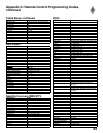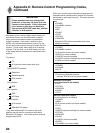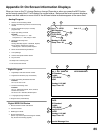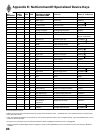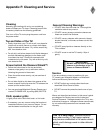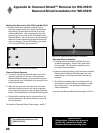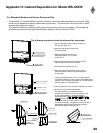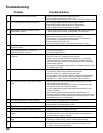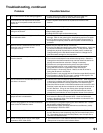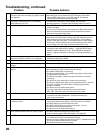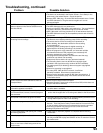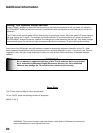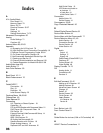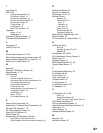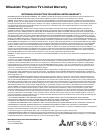90
91
17. The TV will not turn on after being plugged in. • If green light on front panel is blinking, wait for at least one
minute for the light to turn off, then press Power again.
18. TV functions do not respond to the remote
control or to front panel control and will not
Power Off.
• Use the System Reset button as explained at the end of this
section.
19. Name options not available for some channels • Only memorized analog channels can be named.
20. When viewing a stopped VCR, white lines are
rolling on the screen.
• Turn off video mute for the VCR.
• Begin playing the tape.
• Change the VCR input to the antenna input.
21. TV turned itself Off and the light on the Front
Panel started to blink.
• Momentary power fluctuation caused the TV to turn off to prevent
damage. Wait for the green light to stop flashing and turn On again.
• If the TV does not stay turned On, use the System Reset button. If
this happens frequently, obtain an AC line power conditioner/surge
protector.
22. When a Device is selected from the Device
Selection menu, the screen is blue
(no signal source).
• Make sure the selected device is turned on.
• From the Edit NetCommand® menu select Review setting. Verify that
the inputs are actually connected to the TV . If they are not, either
change the physical connections on the back panel, or select the
Change setting on the Edit NetCommand menu to change the TV
NetCommand’s settings for the connection.
23. The Device does not respond to button presses
from the remote.
• Remote has not been setup for NetCommand use.
• The incorrect manufacturer was selected during setup. Select the
Change from the NetCommand menu and then select the device to
display the manufacturer selection. Change if necessary.
• The device is not supported and keys have not been learned.
• The requested function is not supported by NetCommand.
Verify that the function is supported or keys are learned.
• The IR emitter is incorrectly placed. Make sure the IR emitter is
facing the IR sensor in the device.
• The IR emitter is not plugged into the IR emitter output NetCommand.
• The IR emitter is facing the TV screen, causing double signals. Be
sure that the IR emitter cannot send to the TV.
24. The A/V Receiver is the selected audio source
but there is no sound.
• Check to see if the A/V Receiver power is turned on. After the power
is turned on, redisplay the Device Selection menu and press ENTER
to allow NetCommand to correctly select the A/V Receiver input.
• Check the Review screen in the NetCommand menu to see if the A/V
Receiver inputs and device correspond to the actual connections on
the A/V Receiver. If they do not match, either change the actual
connections, or select Change on the Edit NetCommand menu to
change the input selection on the Connection screen for the device.
25. The TV Speaker icon or A/V Receiver icon is
grayed out and not selectable.
• Select the Change setting from the NetCommand menu, and
then select the device (for example VCR). Once the Connection
screen is displayed, check if the audio checkbox is selected for the
TV input and/or AVR input.
26. Devices are grayed out in the Device Selection
menu or the PIP Selection menu.
• A recording is in progress requiring the use of Monitor Out. Cancel
the recording to select the device.
• Digital devices (Digital channels,1394 devices and Memory cards)
cannot display in the PIP or POP.
27. Cannot see the A/V Receiver menu. • The A/V Receiver is not connected to any input of the TV. To check
the A/V Receiver menu temporarily plug into an unused input of the
TV. Then select Review from the Setup Menu, turn the input On to
view the A/V Receiver menu.
28. Screen is black when trying to view digital
channels or IEEE 1394 device.
• The PerfectColor™ color balance has been incorrectly set. Use the
Setup menu to reset the color balance sliders.
Problem Possible Solution
Troubleshooting, continued