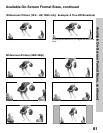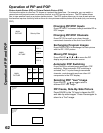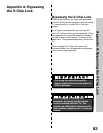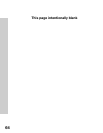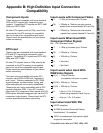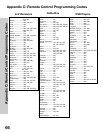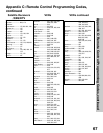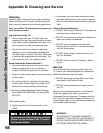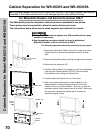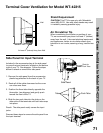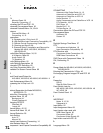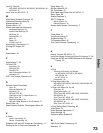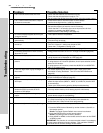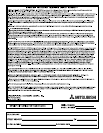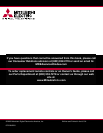74
Problem Possible Solution
1. • The TV remote control does not work. • Check that the batteries are installed correctly.
• Check that the selected switch is set to “TV”.
• Be no further than 20 feet from the TV when using the remote control.
2. • The TV takes several seconds to respond
to channel commands.
• Press ENTER after a channel number to avoid delays.
• Use the three digit number, i.e 002 for channel 2.
3. • You cannot access a channel. • Use number keys instead of CHANNEL up/down.
• Be sure the channel you want to view is in memory.
• Check that the TV is turned to the correct input source for that
channel, by pressing the INPUT button.
• Make sure the V-Chip setting is Off (page 47).
4. • On-screen displays appear each time you
change a function.
• This is part of normal TV operation.
5. • The TV cannot be programmed to turn on
automatically.
• The TV may be locked.
• The clock may not be set.
6. • There is no sound even when the volume is
turned up.
• Check to see if the MUTE button is on.
• The TV’s “Listen to:” setting may be set to SAP.
• Check that “TV Speakers” setting is On.
7. • You have forgotten your lock passcode. • See Appendix A, Bypassing the V-Chip Lock (page 63).
8. • Connected devices do not work correctly
when the TV is off.
• Energy Mode has been set to Low. Change to Standard (page 39).
9. • PIP does not display a picture. • Make sure the V-Chip setting is Off (page 47).
• Not all inputs can be displayed as a PIP (page 22).
10. • The sound does not match the screen
picture.
• The TV’s “Listen to:” setting may be set to SAP.
• If using stereo or A/V receiver speakers, check input selection on the
stereo or A/V receiver.
• If using stereo or A/V receiver, check that AUDIO is from MONITOR
OUT on TV’s back panel.
11. • There is a large black or gray rectangle on
the screen.
• TV closed captioning has been set to “text” mode, but no text
information is being broadcast. Turn Off in the CAPTIONS menu
(page 40).
12. • Picture is out of focus, or colors are not
aligned.
• Adjust Convergence (page 53).
• Check the Sharpness settings (page 57).
13. • You cannot see a picture when you play a
VCR tape.
• If you connected your VCR with A/V cables, use the INPUT button to
select the Input source (INPUT-1, INPUT-2, or INPUT-3) that the VCR
is connected to.
• Check your VCRs owner’s guide for further troubleshooting.
14. • There is no picture when using
MonitorLink/DVI input with an HDTV
receiver or DVD player.
• Make sure device is set to Output DVI in Device Menu.
• You may need to hook up to an analog input for initial setup.
15. • No picture displays when using component
inputs.
• Make sure device is set to output at 480p or 1080i via YPbPr or RGB
(check device output for compatibility).
16. • V-Chip is not working. • Make sure that V-Chip is On (page 47).
• If V-Chip Hours/Lock by Time is currently set to disable the
V-Chip lock, the V-Chip will not block programming.
17. • Cannot set adjustments to factory setting. • Follow the steps below to reset system defaults to factory settings:
1. Press the MENU button followed by number buttons 1,2,and 3 on
the remote control.
Result: The Reset System Default menu screen is activated.
2. Press the ENTER button on the remote control.
Result: The settings reset to factory defaults.
3. Press HOME or MENU on the remote control to return to the HOME
or MENU screen.
IMPORTANT: This function is not recommended unless it is mandatory
to reset system defaults to factory settings. This operation CANNOT
be undone and all customs settings will be erased.
Troubleshooting
Troubleshooting