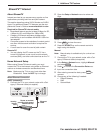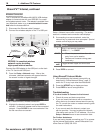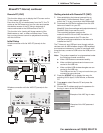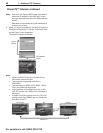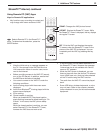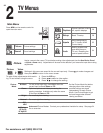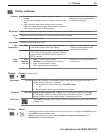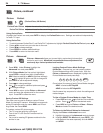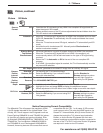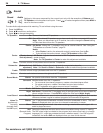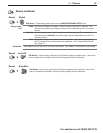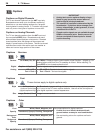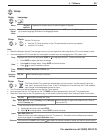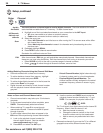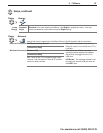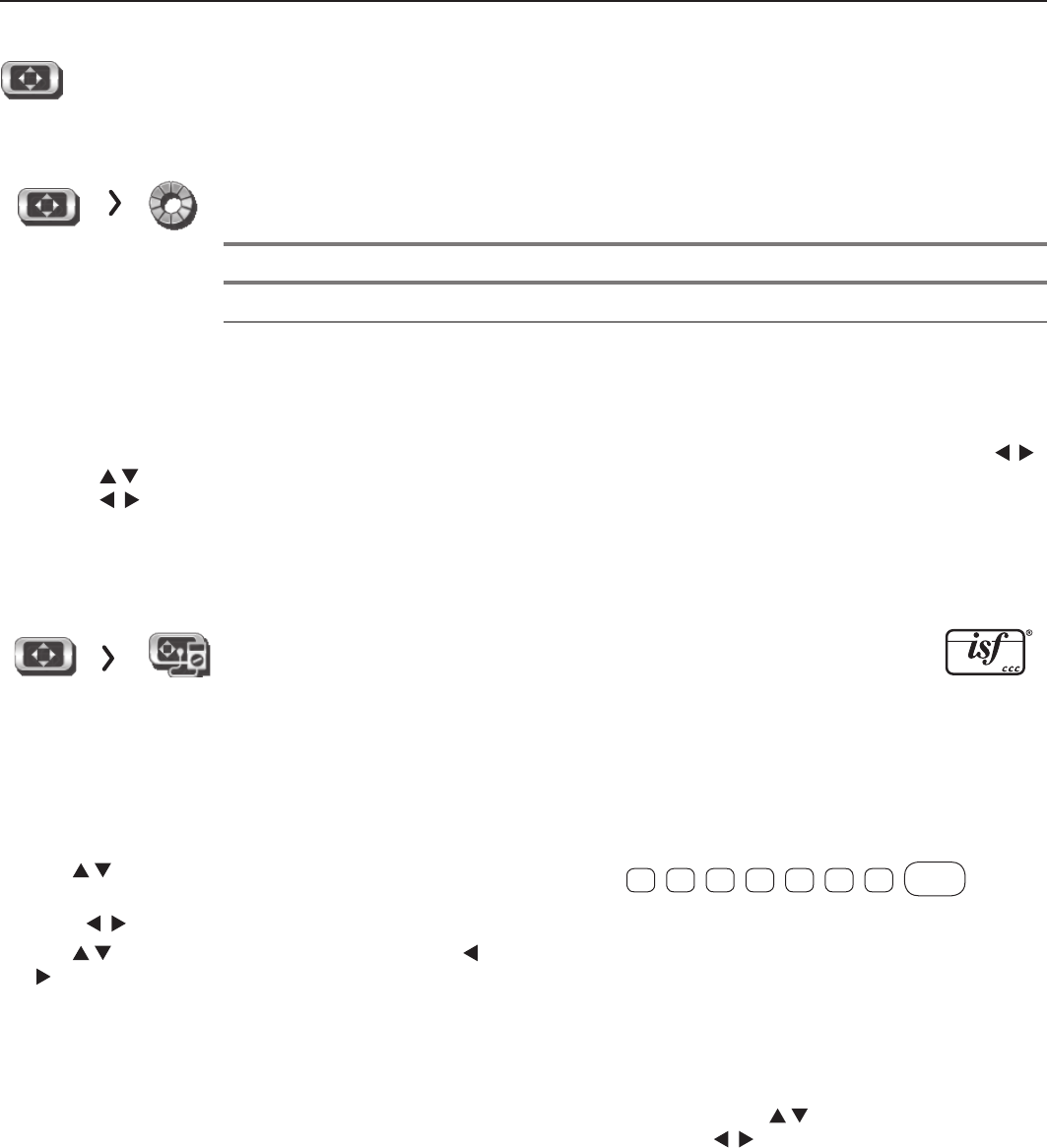
24 2. TV Menus
For assistance call 1(800) 332-2119
Picture, continued
Picture Perfect
(PerfectColor, 842 Series)
PerfectColor Sliders Adjusts the saturation (intensity) of six colors for the current image source.
PerfecTint Sliders
Adjusts six hues for the current image source.
Using PerfectColor:
Highlight the Perfect icon and press
ENTER
to display the PerfectColor menu. Settings are retained independently
for each TV input.
Using PerfecTint:
• T
o switch between PerfectColor™ and PerfecTint™ adjustments, highligh
t PerfectColor/PerfecTint
and press
.
• Press to move from one color bar to the next.
• Press to change settings.
• Press
CANCEL
to restore default settings.
• Press
MENU
to return to the main menu.
Picture Advanced
Picture > Advanced allows you to save highly customized picture adjust-
ments for each input. Mitsubishi recommends these adjustments be
made only by a trained professional installer.
1. Press
MENU
. Under Picture, highlight the
Advanced icon and press
ENTER
.
2. With Picture Mode (the first option) highlighted,
press
ENTER
to change
from blank (undefined)
to
ADV1
(daytime settings) or
ADV2 (nighttime settings).
3. Use
to
highlight an option you wish to change and
press
ENTER
to see the adjustment display.
4. Press
to change settings.
5. Use
to
navigate to additional options and press
to change settings
.
6. Press
MENU
to return to the Picture > Advanced
menu and save the adjustments for the current
input
.
Press
EXIT
to close the menu
.
Saving Custom 3D Settings
This menu can be used to create a custom Picture
Mode for viewing 3D content. Mitsubishi recommends
saving 3D settings under the name ADV1 and 2D set-
tings under the name ADV2.
To create a custom 3D picture mode:
• The TV must be receiving a 3D signal
• One of the TV’s 3D Source Formats must be
selected
• You must be wearing 3D glasses matched to the
emitter in use.
Locking Custom Picture Mode Settings
842 Series. Once set up, you can protect custom
Picture Mode settings with a pass code. With the
Picture > Advanced menu displayed, highlight the
Picture Mode name and press keys
7
4
1
5
3
6
9
ENTER
.
Once locked, the name of each Picture Mode changes:
ADV1
is locked as
ISF Day/3D
ADV2 is locked as ISF Night/2D
Use the same key sequence to unlock the settings and
make changes.
To Use a Custom Picture Mode at a Later Time
• Press
VIDEO
and use to find the Picture Mode
option. Press to select the desired mode.
• Press
MENU
and go to Picture > Video > Picture
Mode and select the desired mode.
To Return to the Default Values for Advanced
Display the Picture > Advanced menu and:
1. Highlight the name of the Advanced mode to change.
2. Highlight RESET Pic Mode and press
ENTER
. You
must perform the reset separately for both ADV1
and ADV2.